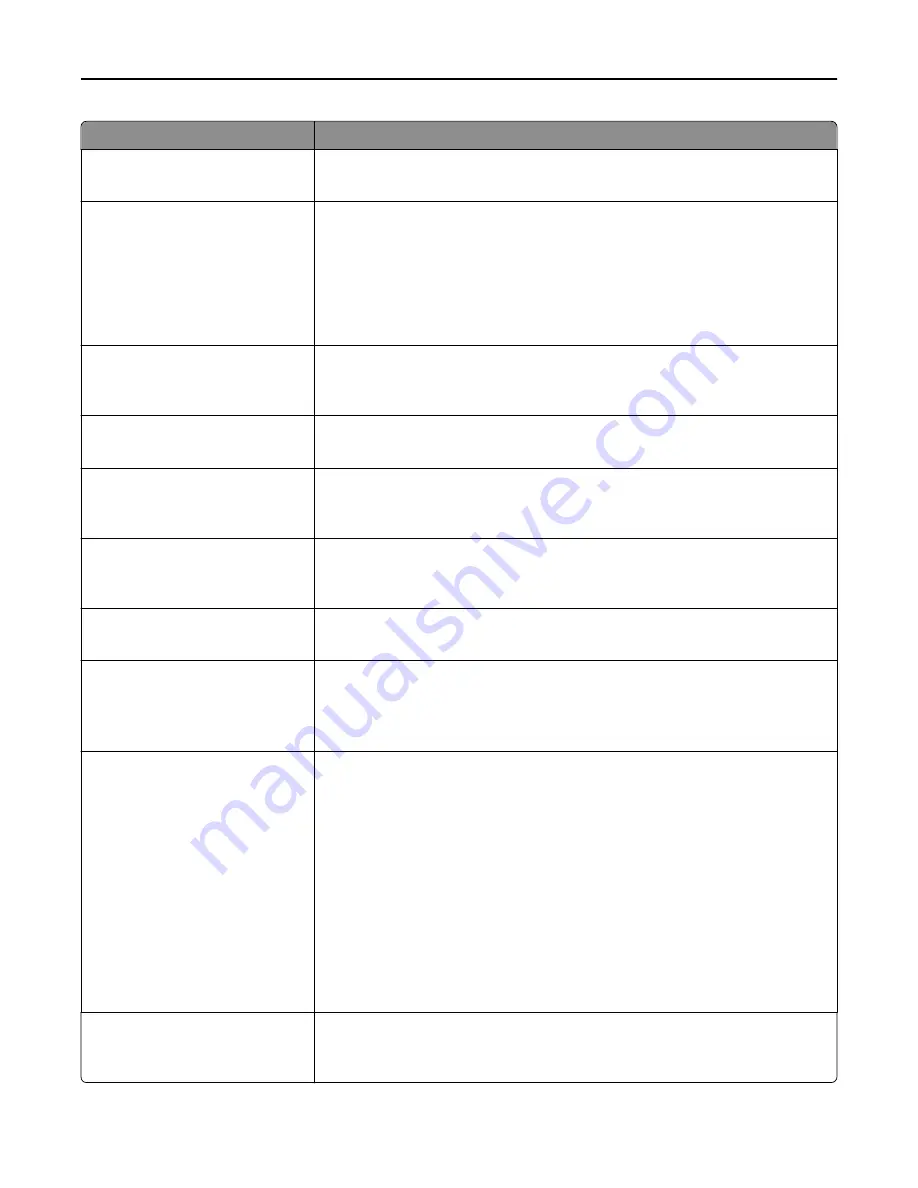
Use
To
Photo Default
5–90
Sets the quality of a photo image in relation to file size and quality.
Note:
50 is the factory default setting.
Use Multi
‑
Page TIFF
On
Off
Provide a choice between single-page TIFF files and multiple
‑
page TIFF files. For a
multiple-page scan to FTP job, either one TIFF file is created containing all the pages,
or multiple TIFF files are created with one file for each page.
Notes:
•
On is the factory default setting.
•
This menu applies to all scan functions.
Scan Bit Depth
8 bit
1 bit
Enable the Text/Photo mode to have smaller file sizes by using 1
‑
bit images when
Color is set to Off.
Note:
8 bit is the factory default setting.
File Name
Specify a base file name.
Note:
A maximum of 53 characters is allowed.
Custom Job Scanning
Off
On
Copy a document containing mixed paper sizes in a single copy job.
Note:
Off is the factory default setting.
Scan Preview
Off
On
Specify whether a preview appears on the display for scan jobs.
Note:
Off is the factory default setting.
Background Removal
‑
4 to 4
Adjust the amount of background visible on a copy.
Note:
0 is the factory default setting.
Color Balance
Cyan - Red
Magenta - Green
Yellow - Blue
Enable an equal balance of colors in the scanned image.
Color Dropout
Color Dropout
None
Red
Green
Blue
Default Red Threshold
0–255
Default Green Threshold
0–255
Default Blue Threshold
0–255
Specify which color to drop during scanning, and how much to increase or decrease
in the dropout.
Notes:
•
None is the factory default setting for Color Dropout.
•
128 is the factory default setting for each color threshold.
Contrast
Best for content
0–5
Specify the contrast of the scanned image.
Note:
“Best for content” is the factory default setting.
Understanding the printer menus
199
















































