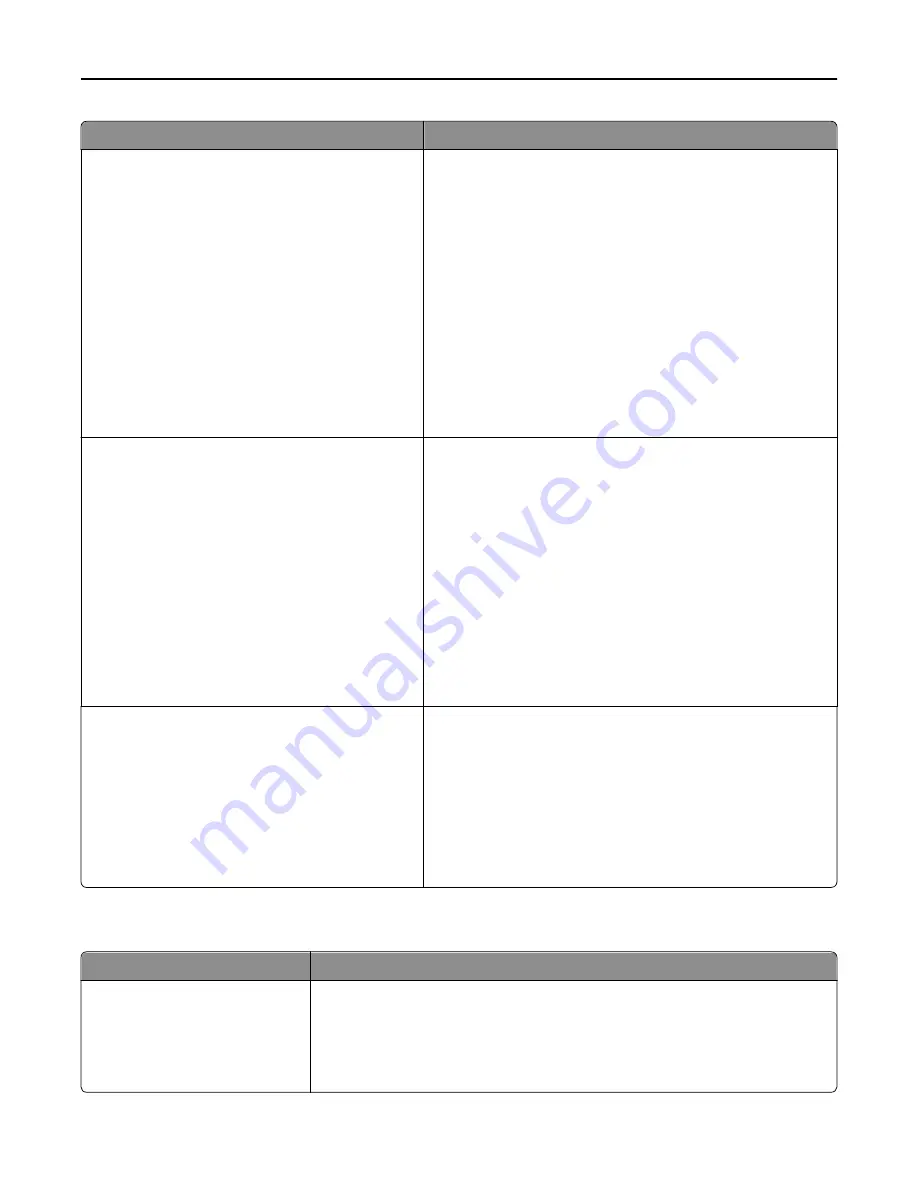
Use
To
Press Sleep Button
Sleep
Hibernate
Do Nothing
Determine how the printer responds when pressing the Sleep
button when the printer is idle.
Notes:
•
Sleep is the factory default setting.
•
Sleep or Hibernate sets the printer to operate at a lower
power configuration.
•
If the printer is in Sleep Mode, then the touch screen
appears off and the Sleep button turns amber in color.
•
Touch anywhere on the touch screen or press a button on
the printer control panel to exit Sleep Mode.
•
If the printer is in Hibernate mode, then the touch screen is
completely off and the Sleep button turns amber in color and
is blinking.
Press and Hold Sleep Button
Do Nothing
Sleep
Hibernate
Determine how the printer responds when pressing the Sleep
button when the printer is idle.
Notes:
•
Do Nothing is the factory default setting.
•
Sleep or Hibernate sets the printer to operate at a lower
power configuration.
•
If the printer is in Sleep Mode, then the touch screen
appears off and the Sleep button turns amber in color.
•
Press and hold the Sleep button for 3 seconds or longer to
enter Hibernate mode.
•
Touch anywhere on the touch screen or press a button on
the printer control panel to exit Sleep Mode.
Factory Defaults
Do Not Restore
Restore Now
Return the printer settings to the factory default settings.
Notes:
•
Do Not Restore is the factory default setting. Do Not Restore
keeps the user
‑
defined settings.
•
Restore Now returns all printer settings to the factory
default settings except Network/Ports menu settings. All
downloads stored in RAM are deleted. Downloads stored in
flash memory or on a printer hard disk are not affected.
Copy Settings menu
Use
To
Content Type
Text
Graphics
Text/Photo
Photo
Specify the content of the original document.
Note:
Text/Photo is the factory default setting.
Understanding the printer menus
174
















































