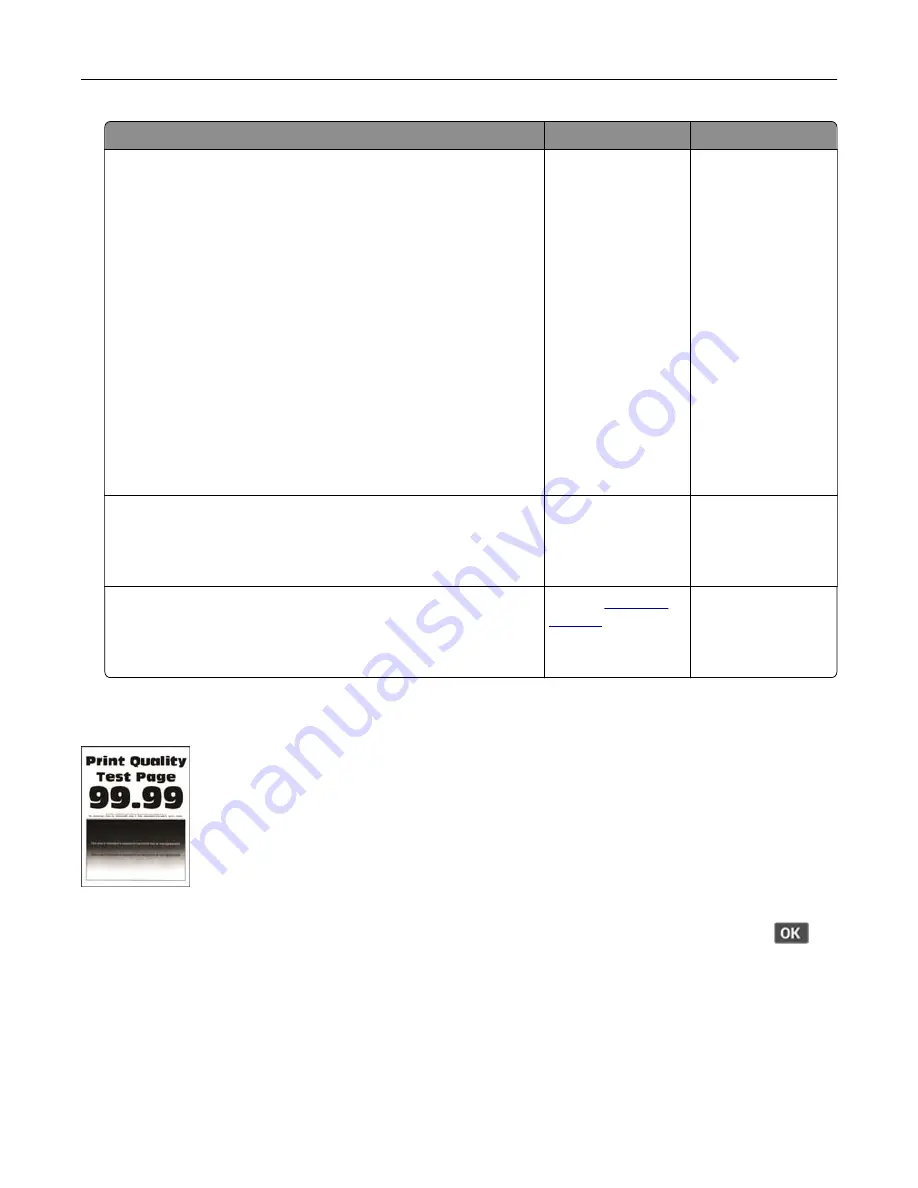
Action
Yes
No
Step 2
a
Remove the imaging unit.
Warning—Potential Damage:
Do not expose the imaging unit
to direct light for more than 10 minutes. Extended exposure
to light may cause print quality problems.
Warning—Potential Damage:
Do not touch the
photoconductor drum under the imaging unit. Doing so may
affect the quality of future print jobs.
b
Check the imaging unit for signs of damage.
Note:
Make sure that the photoconductor drum contact is not
bent or out of place.
c
Firmly shake the imaging unit to redistribute the toner.
d
Insert the imaging unit.
e
Print the document.
Is the printer printing blank or white pages?
Go to step 3.
The problem is
solved.
Step 3
Replace the toner cartridge.
Is the printer printing blank or white pages?
Go to step 4.
The problem is
solved.
Step 4
Replace the imaging unit.
Is the printer printing blank or white pages?
Contact
The problem is
solved.
Dark print
Note:
Before solving the problem, print the Print Quality Test Pages. From the control panel, navigate to
Settings
>
Troubleshooting
>
Print Quality Test Pages
. For non
‑
touch
‑
screen printer models, press
to
navigate through the settings.
Troubleshoot a problem
90






























