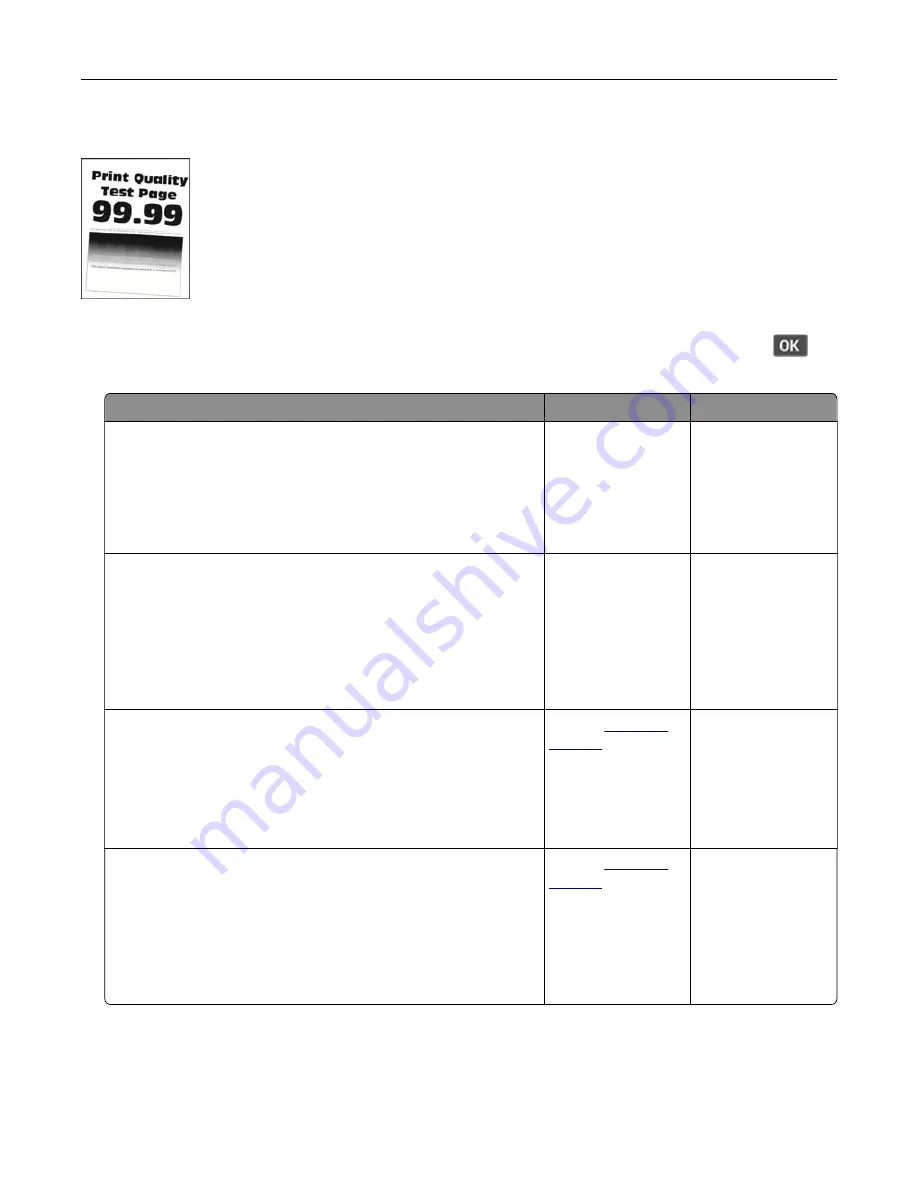
Print crooked or skewed
Note:
Before solving the problem, print the Print Quality Test Pages. From the control panel, navigate to
Settings
>
Troubleshooting
>
Print Quality Test Pages
. For non-touch-screen printer models, press
to
navigate through the settings.
Action
Yes
No
Step 1
a
Adjust the guides in the tray to the correct position for the paper
loaded.
b
Print the document.
Is the print crooked or skewed?
Go to step 2.
The problem is
solved.
Step 2
a
Load paper from a fresh package.
Note:
Paper absorbs moisture due to high humidity. Store
paper in its original wrapper until you are ready to use it.
b
Print the document.
Is the print crooked or skewed?
Go to step 3.
The problem is
solved.
Step 3
a
Check if the paper loaded is supported.
Note:
If paper is not supported, then load a supported paper.
b
Print the document.
Is the print crooked or skewed?
Contact
The problem is
solved.
Step 4
a
For two
‑
sided printing, check if the paper size setting in the
duplex unit is set correctly.
Note:
Letter, legal, Oficio, or folio must be set to Letter.
b
Print the document.
Is the print crooked or skewed?
Contact
The problem is
solved.
Troubleshoot a problem
101
















































