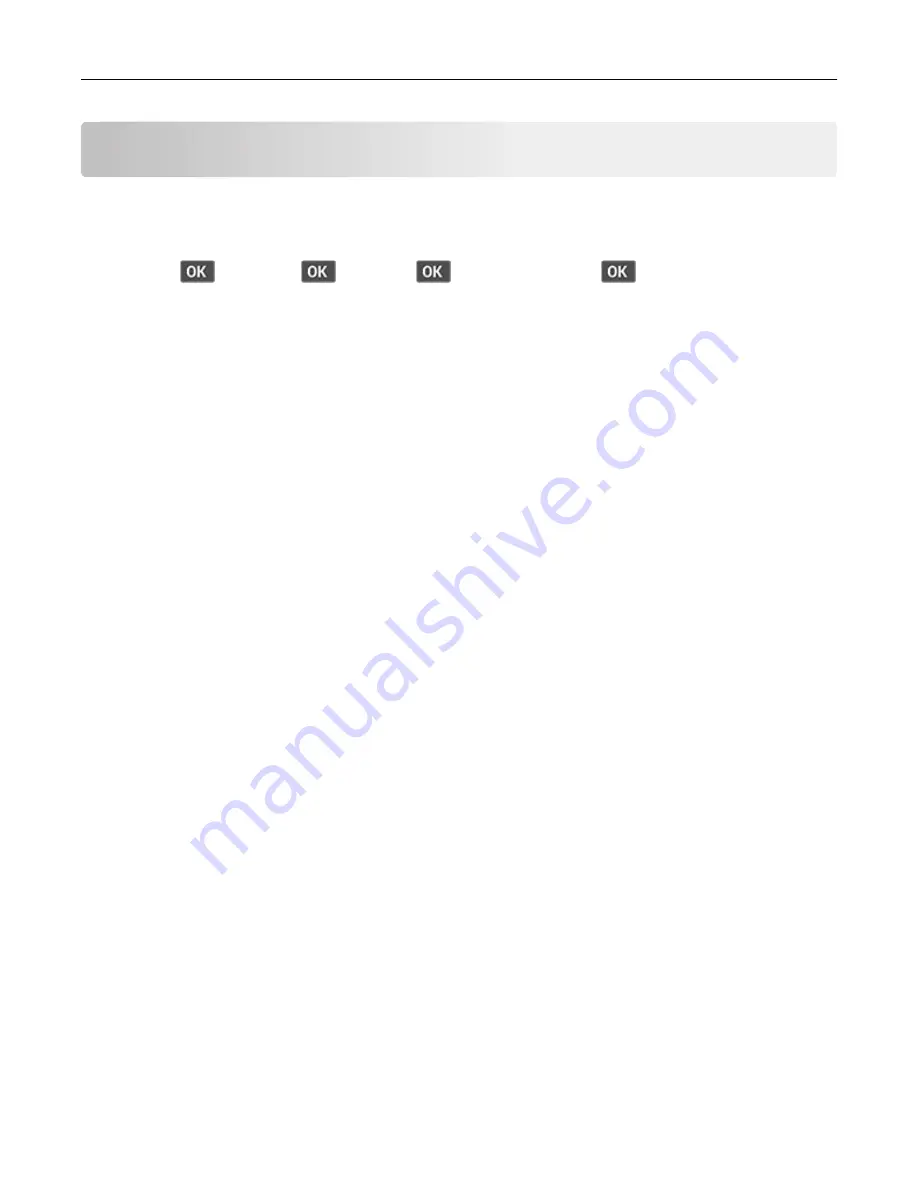
Maintain the printer
Checking the status of parts and supplies
1
From the control panel, navigate to:
Settings
>
>
Reports
>
>
Device
>
>
Device Statistics
>
2
From the Supply Information section of the pages printed, check the status of parts and supplies.
Configuring supply notifications
1
Open a web browser, and then type the printer IP address in the address field.
Notes:
•
View the printer IP address on the printer home screen. The IP address appears as four sets of
numbers separated by periods, such as 123.123.123.123.
•
If you are using a proxy server, then temporarily disable it to load the web page correctly.
2
Click
Settings
>
Device
>
Notifications
.
3
From the Supplies menu, click
Custom Supply Notifications
.
4
Select a notification for each supply item.
5
Apply the changes.
Setting up e
‑
mail alerts
Configure the printer to send e
‑
mail alerts when supplies are low, when paper must be changed or added, or
when there is a paper jam.
1
Open a web browser, and then type the printer IP address in the address field.
Notes:
•
View the printer IP address on the printer home screen. The IP address appears as four sets of
numbers separated by periods, such as 123.123.123.123.
•
If you are using a proxy server, then temporarily disable it to load the web page correctly.
2
Click
Settings
>
Device
>
Notifications
>
E
‑
mail Alert Setup
, and then configure the settings.
3
Click
Setup E-mail Lists and Alerts
, and then configure the settings.
4
Apply the changes.
Note:
For more information on SMTP server settings, contact your e
‑
mail provider.
Maintain the printer
68
















































