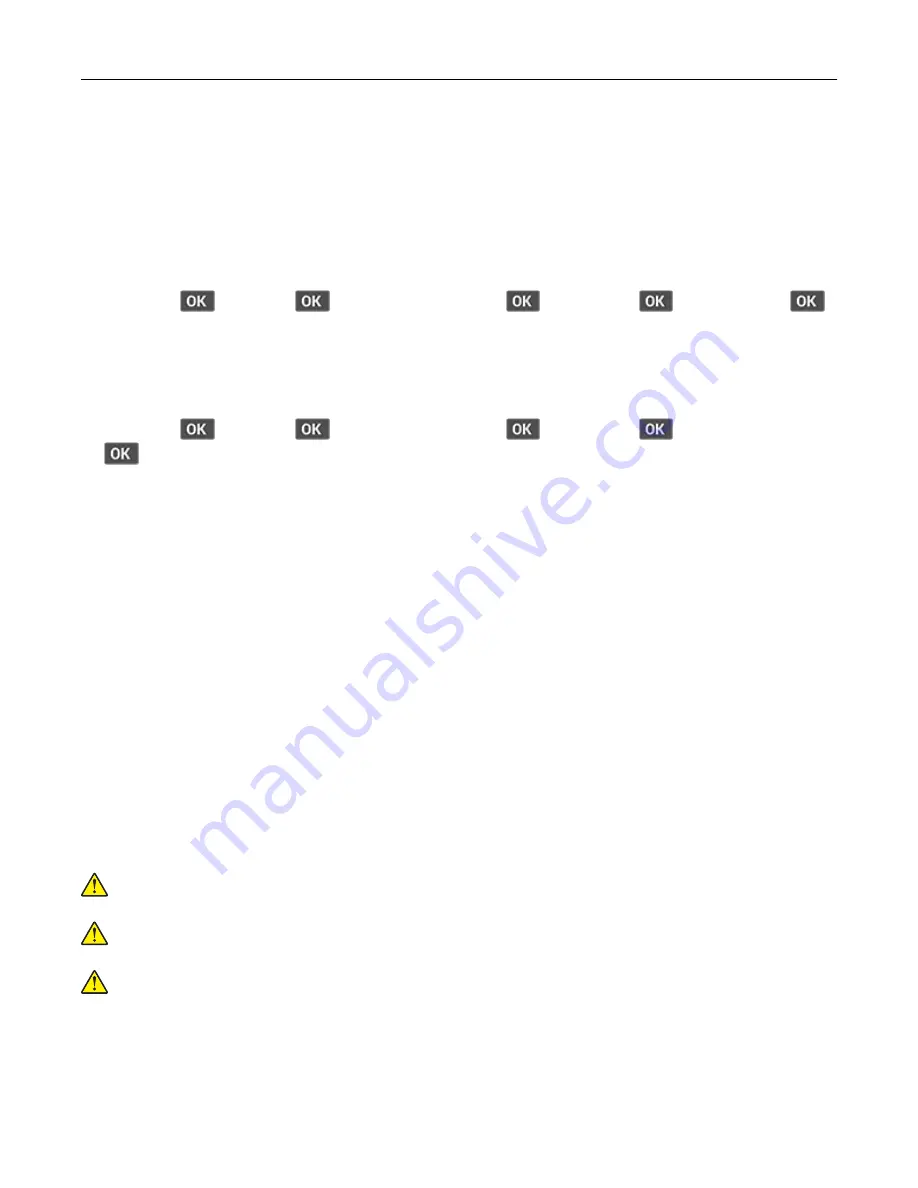
Saving energy and paper
Configuring the power save mode settings
Sleep mode
1
From the control panel, navigate to:
Settings
>
>
Device
>
>
Power Management
>
>
Timeouts
>
>
Sleep Mode
>
2
Enter the amount of time that the printer stays idle before it enters Sleep mode.
Hibernate mode
1
From the control panel, navigate to:
Settings
>
>
Device
>
>
Power Management
>
>
Timeouts
>
>
Hibernate Timeout
>
2
Select the amount of time before the printer enters Hibernate mode.
Notes:
•
Make sure to wake the printer from Hibernate mode before sending a print job.
•
To wake the printer from Hibernate mode, press the power button.
•
The Embedded Web Server is disabled when the printer is in Hibernate mode.
Conserving supplies
•
Print on both sides of the paper.
Note:
Two-sided printing is the default setting in the print driver.
•
Print multiple pages on a single sheet of paper.
•
Use the preview feature to see how the document looks like before printing it.
•
Print one copy of the document to check its content and format for accuracy.
Moving the printer to another location
CAUTION—POTENTIAL INJURY:
If the printer weight is greater than 20 kg (44 lb), then it may require
two or more people to lift it safely.
CAUTION—POTENTIAL INJURY:
To avoid the risk of fire or electrical shock, use only the power cord
provided with this product or the manufacturer's authorized replacement.
CAUTION—POTENTIAL INJURY:
When moving the printer, follow these guidelines to avoid personal
injury or printer damage:
•
Make sure that all doors and trays are closed.
•
Turn off the printer, and then unplug the power cord from the electrical outlet.
•
Disconnect all cords and cables from the printer.
Maintain the printer
86
















































