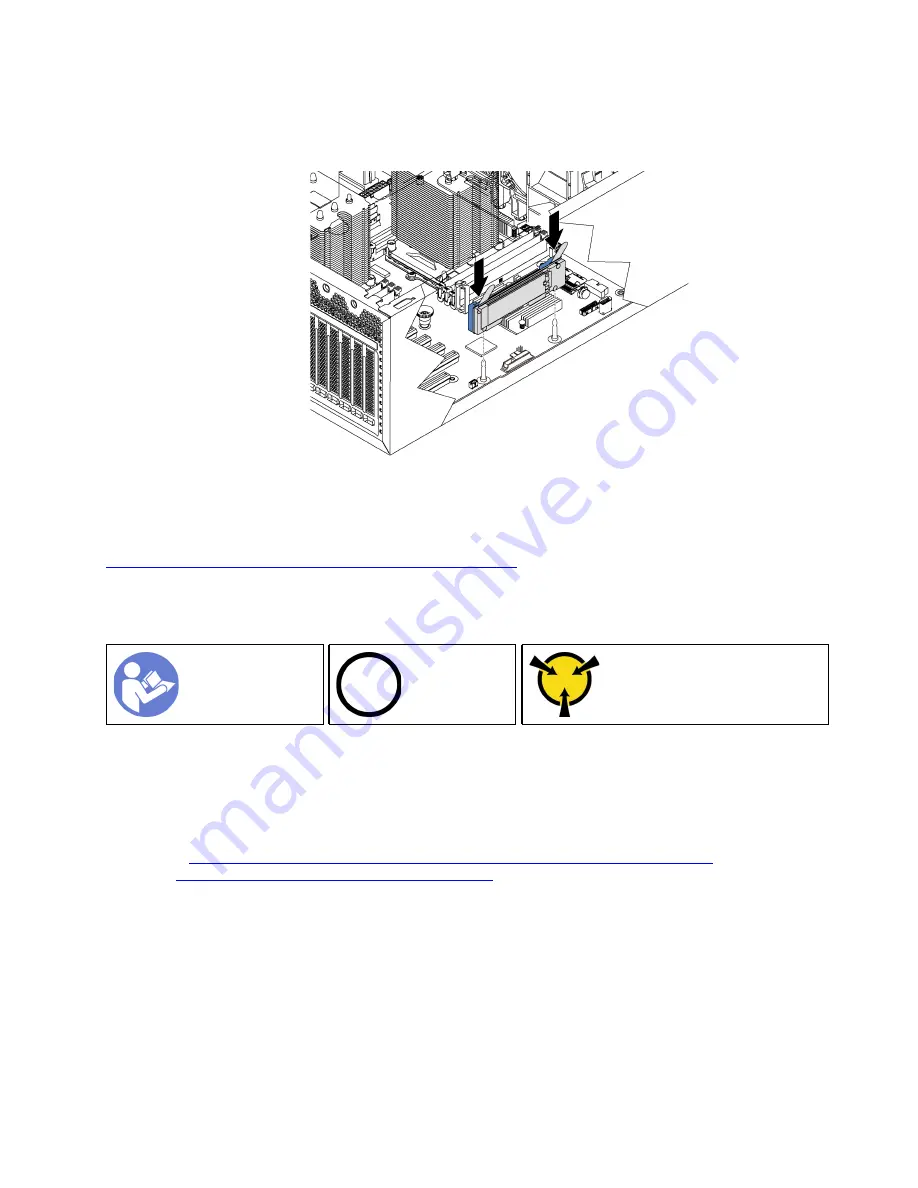
Step 4. Align the blue plastic supports at each end of the M.2 backplane with the guide pins on the system
board. Then, insert the M.2 backplane into the M.2 slot on the system board and press it down to
fully seat it.
Figure 52. M.2 backplane installation
After installing the M.2 drive and M.2 backplane, use the Lenovo XClarity Provisioning Manager to configure
the RAID. For more information, see:
http://sysmgt.lenovofiles.com/help/topic/LXPM/RAID_setup.html
Adjust the retainer on the M.2 backplane
Use this information to adjust the retainer on the M.2 backplane.
Ground package before opening”
Before adjusting the retainer on the M.2 backplane, locate the correct keyhole that the retainer should be
installed into to accommodate the particular size of the M.2 drive you wish to install.
To adjust the retainer on the M.2 backplane, complete the following steps:
Watch the procedure
. A video of the adjustment process is available:
• Youtube:
https://www.youtube.com/playlist?list=PLYV5R7hVcs-Acsjj4tU79GzKnWG316BYn
• Youku:
http://list.youku.com/albumlist/show/id_50483452
.
87
Содержание ThinkSystem ST550
Страница 1: ...ThinkSystem ST550 Setup Guide Machine Types 7X09 and 7X10 ...
Страница 4: ...ii ThinkSystem ST550 Setup Guide ...
Страница 60: ...56 ThinkSystem ST550 Setup Guide ...
Страница 68: ...Step 2 Remove the PCIe adapter holder in the direction as shown 64 ThinkSystem ST550 Setup Guide ...
Страница 114: ...110 ThinkSystem ST550 Setup Guide ...
Страница 122: ...118 ThinkSystem ST550 Setup Guide ...
Страница 130: ...126 ThinkSystem ST550 Setup Guide ...
Страница 132: ...128 ThinkSystem ST550 Setup Guide ...
Страница 135: ......
Страница 136: ......
















































