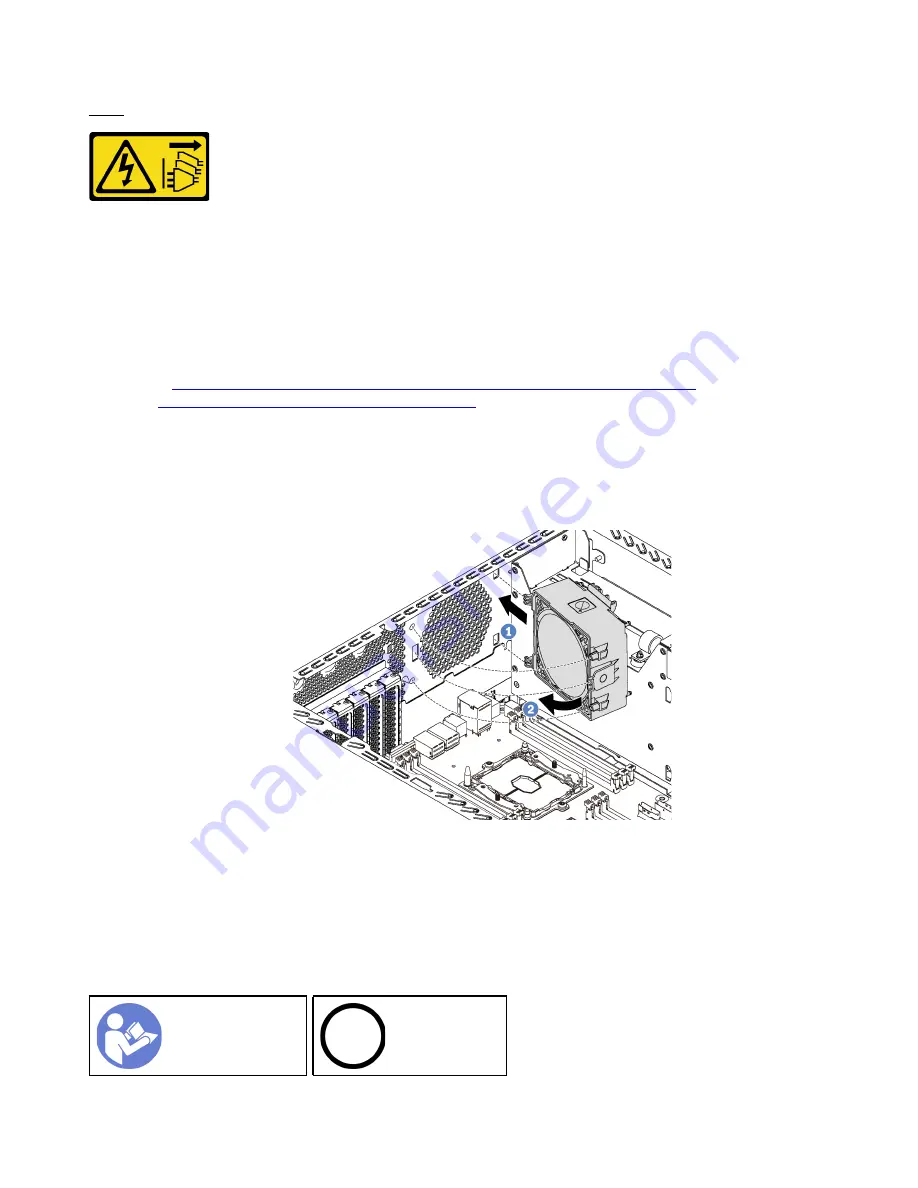
S002
CAUTION:
The power-control button on the device and the power switch on the power supply do not turn off the
electrical current supplied to the device. The device also might have more than one power cord. To
remove all electrical current from the device, ensure that all power cords are disconnected from the
power source.
To install the rear fan, complete the following steps:
Watch the procedure
. A video of the installation process is available:
• Youtube:
https://www.youtube.com/playlist?list=PLYV5R7hVcs-Acsjj4tU79GzKnWG316BYn
• Youku:
http://list.youku.com/albumlist/show/id_50483452
Step 1. Touch the static-protective package that contains the new rear fan to any unpainted surface on the
outside of the server. Then, take the new rear fan out of the package and place it on a static-
protective surface.
Step 2. Align the pins on the rear fan with the corresponding holes in the chassis. Then, pivot the rear fan
toward the rear of the chassis until it snaps into place.
Figure 60. Rear fan installation
Step 3. Connect the rear fan cable to the system fan 4 connector on the system board. For the location of
the system fan 4 connector, see “System board components” on page 26.
Install the PCIe adapter holder
Use this information to install the PCIe adapter holder.
98
ThinkSystem ST550 Setup Guide
Содержание ThinkSystem ST550
Страница 1: ...ThinkSystem ST550 Setup Guide Machine Types 7X09 and 7X10 ...
Страница 4: ...ii ThinkSystem ST550 Setup Guide ...
Страница 60: ...56 ThinkSystem ST550 Setup Guide ...
Страница 68: ...Step 2 Remove the PCIe adapter holder in the direction as shown 64 ThinkSystem ST550 Setup Guide ...
Страница 114: ...110 ThinkSystem ST550 Setup Guide ...
Страница 122: ...118 ThinkSystem ST550 Setup Guide ...
Страница 130: ...126 ThinkSystem ST550 Setup Guide ...
Страница 132: ...128 ThinkSystem ST550 Setup Guide ...
Страница 135: ......
Страница 136: ......
















































