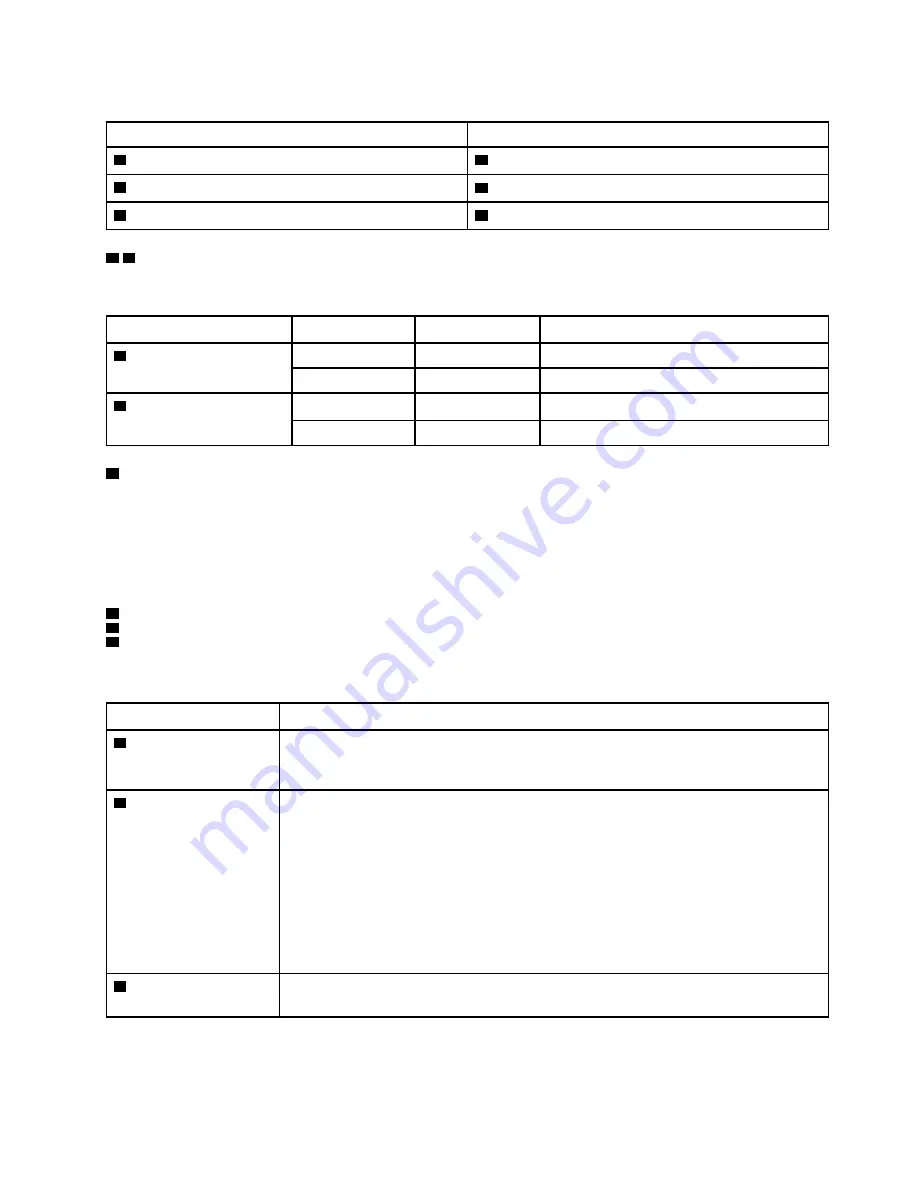
Table 6. LEDs on the rear of the server
Callout
Callout
1
Ethernet link LED (green)
2
Ethernet activity LED (green)
3
System ID LED (blue)
4
Power input LED (green)
5
Power output LED (green)
6
Power supply error LED (yellow)
1 2
Ethernet status LEDs
Each network connector has two status LEDs.
Ethernet status LED
Color
Status
Description
1
Ethernet link LED
Green
On
Network link is established.
None
Off
Network link is disconnected.
2
Ethernet activity LED
Green
Blinking
Network link is connected and active.
None
Off
The server is disconnected from a LAN.
3
System ID LED
The blue system ID LED helps you to visually locate the server. A system ID LED is also located on the front
of the server. Each time you press the system ID button, the state of both the system ID LEDs changes. The
LEDs can be changed to on, blinking, or off. You can also use the Lenovo XClarity Controller or a remote
management program to change the state of the system ID LEDs to assist in visually locating the server
among other servers.
4
Power input LED
5
Power output LED
6
Power supply error LED
Each hot-swap power supply has three status LEDs.
LED
Description
4
Power input LED
• Off: The power supply is disconnected from the ac power source or a power problem
occurs.
• Green: The power supply is connected to the ac power source.
5
Power output LED
• Green: The server is on and the power supply is working normally.
• Blinking green: The power supply is in zero-output mode (standby). When the server
power load is low, one of the installed power supplies enters into the standby state
while the other one delivers entire load. When the power load increases, the standby
power supply will switch to active state to provide sufficient power to the server.
To disable zero-output mode, start the Setup utility, go to
System Settings
➙
Power
➙
Zero Output
and select
Disable
. If you disable zero-output mode, both power
supplies will be in the active state.
• Off: The server is powered off, or the power supply is not working properly. If the
server is powered on but the power output LED is off, replace the power supply.
6
Power supply error LED
• Off: The power supply is working normally.
• Yellow: The power supply has failed. To resolve the issue, replace the power supply.
.
25
Содержание ThinkSystem ST550
Страница 1: ...ThinkSystem ST550 Setup Guide Machine Types 7X09 and 7X10 ...
Страница 4: ...ii ThinkSystem ST550 Setup Guide ...
Страница 60: ...56 ThinkSystem ST550 Setup Guide ...
Страница 68: ...Step 2 Remove the PCIe adapter holder in the direction as shown 64 ThinkSystem ST550 Setup Guide ...
Страница 114: ...110 ThinkSystem ST550 Setup Guide ...
Страница 122: ...118 ThinkSystem ST550 Setup Guide ...
Страница 130: ...126 ThinkSystem ST550 Setup Guide ...
Страница 132: ...128 ThinkSystem ST550 Setup Guide ...
Страница 135: ......
Страница 136: ......
















































