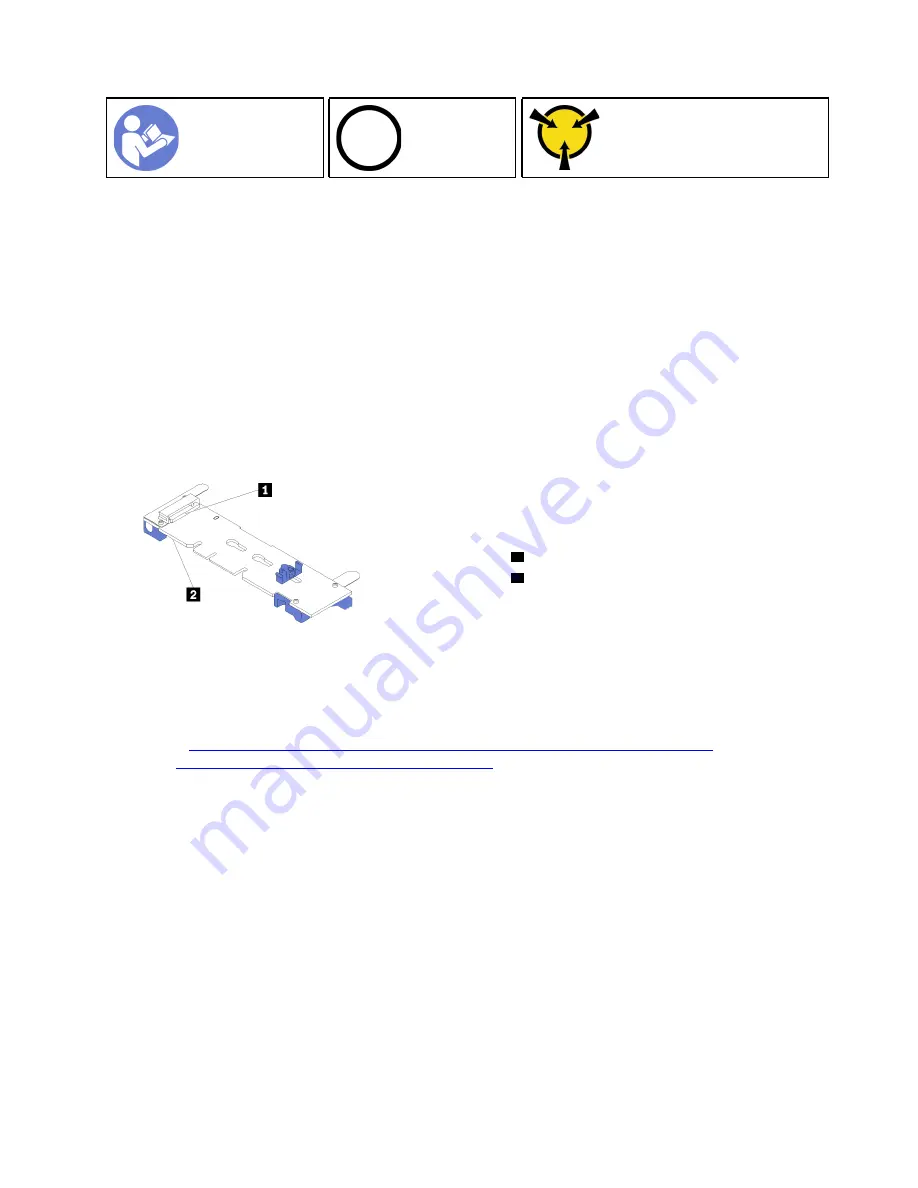
Ground package before opening”
Before installing the M.2 backplane and M.2 drive:
1. Touch the static-protective package that contains the new M.2 backplane and M.2 drive to any
unpainted surface on the outside of the server. Then, take the new M.2 backplane and M.2 drive out of
the package and place them on a static-protective surface.
2. Adjust the retainer on the M.2 backplane to accommodate the particular size of the M.2 drive you wish
to install. See “Adjust the retainer on the M.2 backplane” on page 87.
3. Locate the connector on each side of the M.2 backplane.
Notes:
• Some M.2 backplanes support two identical M.2 drives. When two M.2 drives are installed, align and
support both M.2 drives when sliding the retainer forward to secure the M.2 drives.
• Install the M.2 drive in slot 0 first.
Figure 49. M.2 drive slot
1
Slot 0
2
Slot 1
To install the M.2 backplane and M.2 drive, complete the following steps:
Watch the procedure
. A video of the installation process is available:
• Youtube:
https://www.youtube.com/playlist?list=PLYV5R7hVcs-Acsjj4tU79GzKnWG316BYn
• Youku:
http://list.youku.com/albumlist/show/id_50483452
.
85
Содержание ThinkSystem ST550
Страница 1: ...ThinkSystem ST550 Setup Guide Machine Types 7X09 and 7X10 ...
Страница 4: ...ii ThinkSystem ST550 Setup Guide ...
Страница 60: ...56 ThinkSystem ST550 Setup Guide ...
Страница 68: ...Step 2 Remove the PCIe adapter holder in the direction as shown 64 ThinkSystem ST550 Setup Guide ...
Страница 114: ...110 ThinkSystem ST550 Setup Guide ...
Страница 122: ...118 ThinkSystem ST550 Setup Guide ...
Страница 130: ...126 ThinkSystem ST550 Setup Guide ...
Страница 132: ...128 ThinkSystem ST550 Setup Guide ...
Страница 135: ......
Страница 136: ......
















































