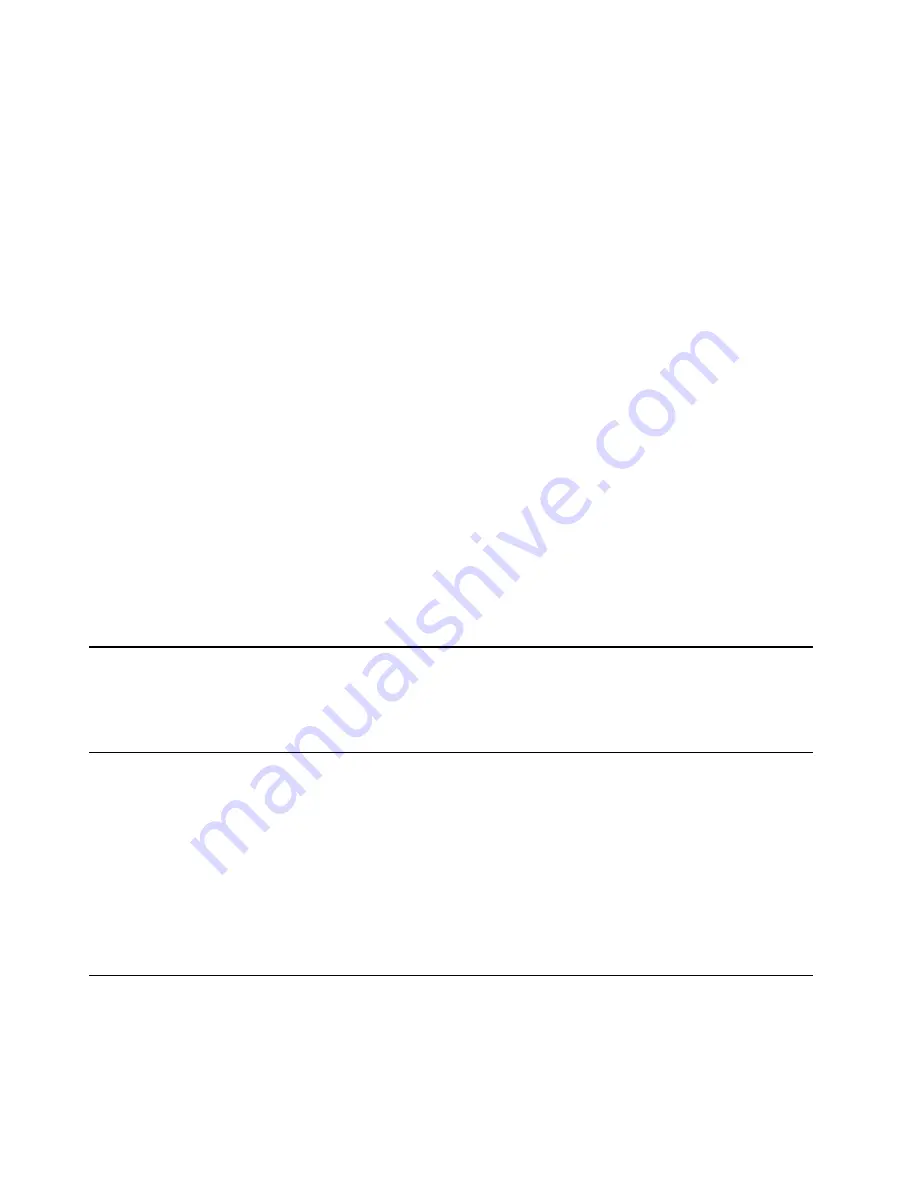
– For Windows 7: Click the Start button to open the Start menu. If the program name is not
displayed, click
All Programs
to display the program list. Then, click the name of the desired
program to launch the program.
– For Windows 10: Click the Start button to open the Start menu. Then, click the name of the
desired program to launch the program.
2. If the program name is not displayed on the Start menu, access the program from Control Panel.
a. Click the Start button to open the Start menu.
b. Depending on your Windows version, do one of the following:
– For Windows 7: Click
Control Panel
.
– For Windows 10: Click
Windows System
➙
Control Panel
.
c. View Control Panel by Large icons or Small icons, and then click the name of the desired program
to launch the program.
Installing a program that is ready to be installed (Windows 7 only)
On the Windows 7 operating system, to install a program that is ready to be installed, do the following:
1. Open the Lenovo ThinkVantage
®
Tools program. See “Accessing a program on your computer” on
2. Click
View
➙
Tiles
to view the program icons.
3. Follow the instructions under grayed-out icons to locate the icon for the desired program. Then,
double-click the icon to install the program.
An introduction to Lenovo programs
This section provides information about the major Lenovo programs available on your operating system.
Note:
Depending on your computer model, some of the following programs might not be available.
Fingerprint Manager Pro
or
ThinkVantage Fingerprint Software
(Windows 7)
The Fingerprint Manager Pro or ThinkVantage Fingerprint Software program
enables you to use a fingerprint reader. The integrated fingerprint reader
provided on some keyboards enables you to enroll your fingerprint and
associate it with your power-on password, hard disk password, and Windows
password. As a result, fingerprint authentication can replace passwords and
enable simple and secure user access.
Lenovo Companion
(Windows 10)
Your computer’s best features and capabilities should be easy to access and
understand. With Lenovo Companion, they are. Use Lenovo Companion to
do the following:
• Optimize your computer’s performance, monitor your computer’s health,
and manage updates.
• Access your user guide, check warranty status, and view accessories
customized for your computer.
• Read how-to articles, explore Lenovo forums, and stay up-to-date on
technology news with articles and blogs from trusted sources.
Lenovo Companion is filled with exclusive Lenovo content to help you learn
more about what you can do with your computer.
44
P910 Hardware Maintenance Manual
Содержание ThinkStation P910
Страница 1: ...P910 Hardware Maintenance Manual Machine Types 30B8 and 30B9 ...
Страница 14: ...8 P910 Hardware Maintenance Manual ...
Страница 18: ...12 P910 Hardware Maintenance Manual ...
Страница 19: ...1 2 Chapter 1 Read this first Important safety information 13 ...
Страница 20: ...1 2 14 P910 Hardware Maintenance Manual ...
Страница 25: ...1 2 Chapter 1 Read this first Important safety information 19 ...
Страница 26: ...1 2 20 P910 Hardware Maintenance Manual ...
Страница 29: ...Chapter 1 Read this first Important safety information 23 ...
Страница 39: ...b f d c e Chapter 2 Product overview 33 ...
Страница 52: ...46 P910 Hardware Maintenance Manual ...
Страница 64: ...58 P910 Hardware Maintenance Manual ...
Страница 84: ...78 P910 Hardware Maintenance Manual ...
Страница 98: ...92 P910 Hardware Maintenance Manual ...
Страница 106: ...100 P910 Hardware Maintenance Manual ...
Страница 224: ...218 P910 Hardware Maintenance Manual ...
Страница 226: ...220 P910 Hardware Maintenance Manual ...
Страница 228: ...222 P910 Hardware Maintenance Manual ...
Страница 236: ...230 P910 Hardware Maintenance Manual ...
Страница 240: ...4 Follow the instructions on the screen 234 P910 Hardware Maintenance Manual ...
Страница 243: ......
Страница 244: ......






























