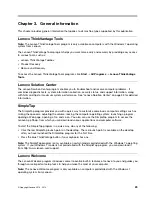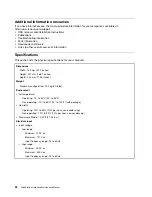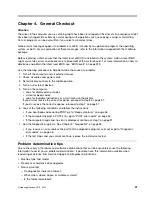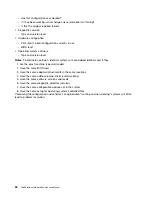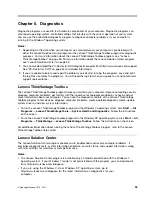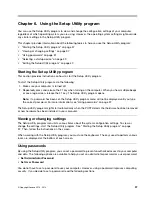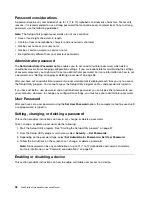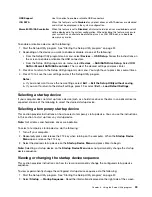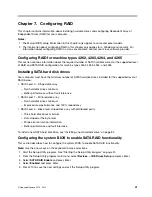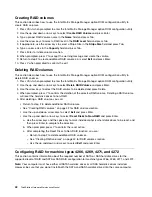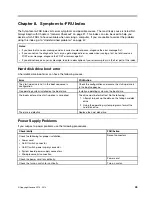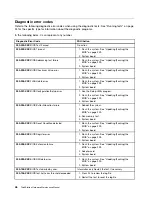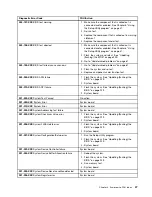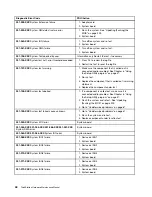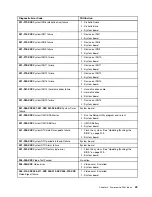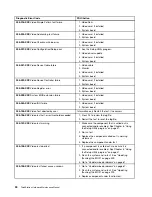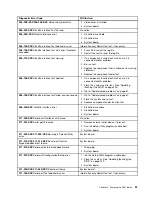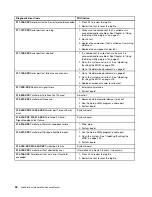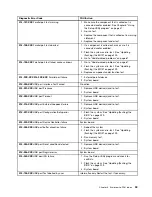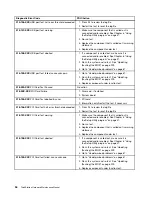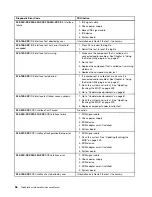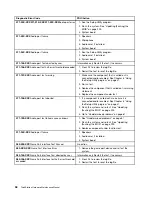Installing SATA or SAS hard disk drives
Your computer must have the minimum number of SATA or SAS hard disk drives installed for the supported
level of RAID below:
• RAID Level 0 – Striped disk array
– Two hard disk drives minimum
– Better performance without fault tolerance
• RAID Level 1 – Mirrored disk array
– Two hard disk drives minimum
– Improved read performance and 100% redundancy
• RAID Level 5 – Block-level striped disk array with distributed parity
– Three hard disk drives minimum
– Data striped at the byte level
– Stripe error correction information
– Better performance and fault tolerance
To install a new SATA or SAS hard disk drive, see “Installing a new hard disk drive” on page 84.
Entering the Marvell BIOS Setup to configure SATA or SAS RAID
This section describes how to enter the Marvell BIOS Setup to configure a SATA or SAS RAID.
1. Turn on the computer after you have installed the required number of SATA or SAS hard disk drives.
2. Press Ctrl+M when prompted to enter the Marvell BIOS Setup to configure SATA/SAS RAID.
Configuring the Marvell BIOS Setup to enable SATA/SAS RAID 0, 1, or 5
functionality
This section provides instructions on how to enable SATA/SAS RAID functionality.
To enable SATA/SAS RAID functionality, use the Marvell BIOS Setup configuration utility as the SATA/SAS
configuration utility. This utility assumes that the system has the required number of hard disk drives installed.
1. Turn on your computer and press Ctrl+M when prompted to enter the Marvell BIOS Setup.
2. On the Marvell BIOS Setup screen, use the arrow keys to select
RAID
and press Enter. The
RAID
Config
menu opens.
3. From the
RAID Config
menu, select
Create array
.
4. Use the arrow keys and the Enter key to select each free hard disk drive that you want to include
in the array.
5. Select
Next
and press Enter.
6. From the
Create array
menu, select
RAID level
and press Enter.
Note:
Only the valid RAID levels will be active.
7. Select your desired RAID level (
RAID 0
,
RAID 1
, or
RAID 5
) and press Enter.
8. From the
Stripe Size
menu, you can change the stripe size or keep it as default.
9. Type a proper array name in the
Array Name
field.
10. Select
Next
and press Enter.
11. When prompted, press Y to complete the array creation and RAID configuration.
Chapter 7
.
Configuring RAID
43
Содержание ThinkStation C20
Страница 1: ...ThinkStation Hardware Maintenance Manual Machine Types 4262 4263 4264 4265 4266 4269 4271 and 4272 ...
Страница 2: ......
Страница 3: ...ThinkStation Hardware Maintenance Manual Machine Types 4262 4263 4264 4265 4266 4269 4271 and 4272 ...
Страница 15: ...Chapter 2 Safety information 9 ...
Страница 16: ... 18 kg 37 lbs 32 kg 70 5 lbs 55 kg 121 2 lbs 1 2 PERIGO 10 ThinkStation Hardware Maintenance Manual ...
Страница 19: ...Chapter 2 Safety information 13 ...
Страница 20: ...1 2 14 ThinkStation Hardware Maintenance Manual ...
Страница 21: ...Chapter 2 Safety information 15 ...
Страница 27: ...Chapter 2 Safety information 21 ...
Страница 31: ...Chapter 2 Safety information 25 ...
Страница 74: ...68 ThinkStation Hardware Maintenance Manual ...
Страница 118: ...112 ThinkStation Hardware Maintenance Manual ...
Страница 240: ...234 ThinkStation Hardware Maintenance Manual ...
Страница 245: ......
Страница 246: ...Part Number 89Y7336 Printed in USA 1P P N 89Y7336 89Y7336 ...