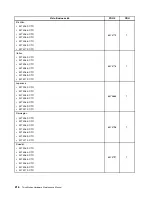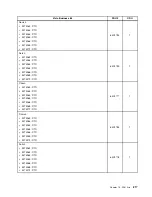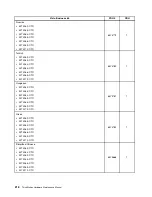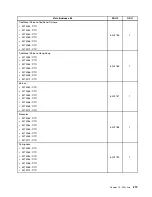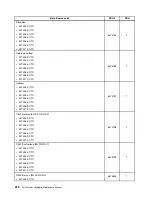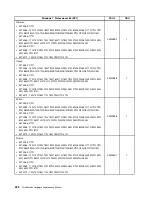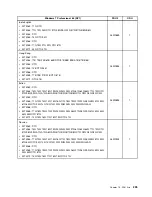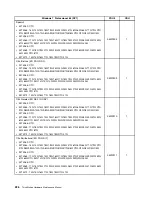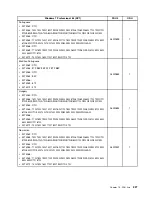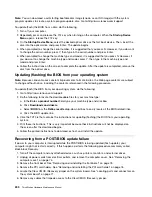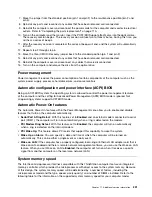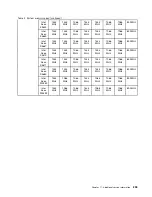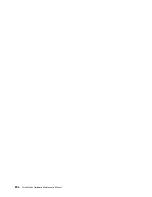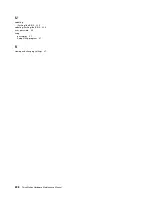Note:
You can download a self-starting bootable disc image (known as an ISO image) with the system
program updates to create a system-program-update disc. Go to:http://www.lenovo.com/support
To update (flash) the BIOS from a disc, do the following:
1. Turn off your computer.
2. Repeatedly press and release the F12 key when turning on the computer. When the
Startup Device
Menu
opens, release the F12 key.
3. On the
Startup Device Menu
, select the desired optical drive as the first boot device. Then, insert the
disc into the optical drive and press Enter. The update begins.
4. When prompted to change the serial number, it is suggested that you press N. However, if you do want
to change the serial number, press Y, then type in the serial number and press Enter.
5. When prompted to change the machine type and model, it is suggested that you press N. However, if
you do want to change the machine type and model, press Y, then type in the machine type and
model and press Enter.
6. Follow the instructions on the screen to complete the update. After the update is completed, remove the
disc from the optical drive.
Updating (flashing) the BIOS from your operating system
Note:
Because Lenovo makes constant improvements to its Web sites, the Web page contents are subject
to change without notice, including the contents referenced in the following procedure.
To update (flash) the BIOS from your operating system, do the following:
1. Go to http://www.lenovo.com/support.
2. Do the following to locate the downloadable files for your machine type:
a. In the
Enter a product number
field, type your machine type and click
Go
.
b. Click
Downloads and drivers
.
c. Select
BIOS
from the
Refine results
drop-down list box to easily locate all the BIOS related links.
d. Click the BIOS update link.
3. Click the TXT file that contains the instructions for updating (flashing) the BIOS from your operating
system.
4. Print these instructions. This is very important because these instructions will not be displayed on
the screen after the download begins.
5. Follow the printed instructions to download, extract, and install the update.
Recovering from a POST/BIOS update failure
If power to your computer is interrupted while the POST/BIOS is being updated (flash update), your
computer might not restart correctly. If this happens, perform the following procedure commonly called
Boot-block Recovery.
1. Turn off the computer and any attached devices, such as printers, monitors, and external drives.
2. Unplug all power cords from electrical outlets, and remove the computer cover. See “Removing the
computer cover” on page 74.
3. Remove the front bezel. See “Removing and reinstalling the front bezel” on page 75.
4. Remove the PCI card holder. See “Removing and reinstalling the PCI card holder” on page 76.
5. Locate the Clear CMOS /Recovery jumper on the system board. See “Locating parts and connectors on
the system board” on page 71.
6. Remove any cables that impede access to the Clear CMOS /Recovery jumper.
230
ThinkStation Hardware Maintenance Manual
Содержание ThinkStation C20
Страница 1: ...ThinkStation Hardware Maintenance Manual Machine Types 4262 4263 4264 4265 4266 4269 4271 and 4272 ...
Страница 2: ......
Страница 3: ...ThinkStation Hardware Maintenance Manual Machine Types 4262 4263 4264 4265 4266 4269 4271 and 4272 ...
Страница 15: ...Chapter 2 Safety information 9 ...
Страница 16: ... 18 kg 37 lbs 32 kg 70 5 lbs 55 kg 121 2 lbs 1 2 PERIGO 10 ThinkStation Hardware Maintenance Manual ...
Страница 19: ...Chapter 2 Safety information 13 ...
Страница 20: ...1 2 14 ThinkStation Hardware Maintenance Manual ...
Страница 21: ...Chapter 2 Safety information 15 ...
Страница 27: ...Chapter 2 Safety information 21 ...
Страница 31: ...Chapter 2 Safety information 25 ...
Страница 74: ...68 ThinkStation Hardware Maintenance Manual ...
Страница 118: ...112 ThinkStation Hardware Maintenance Manual ...
Страница 240: ...234 ThinkStation Hardware Maintenance Manual ...
Страница 245: ......
Страница 246: ...Part Number 89Y7336 Printed in USA 1P P N 89Y7336 89Y7336 ...