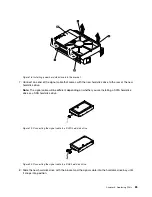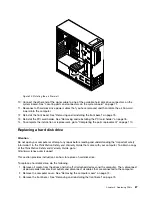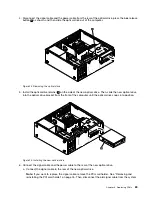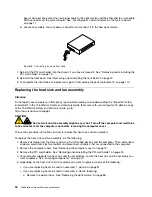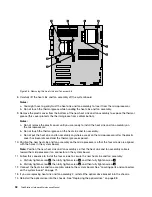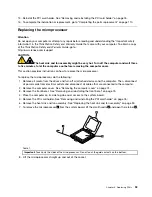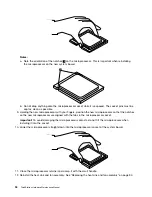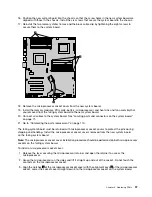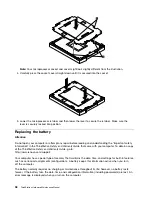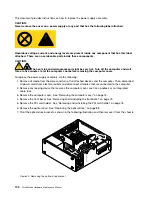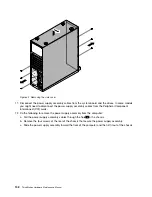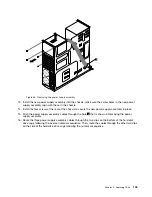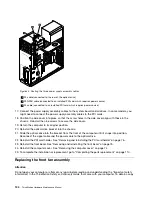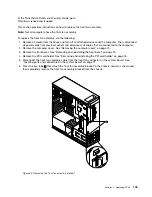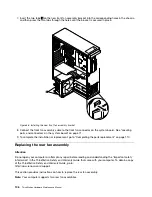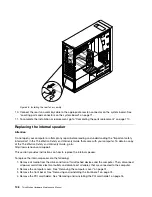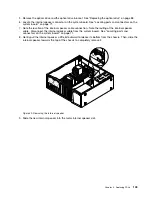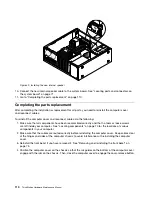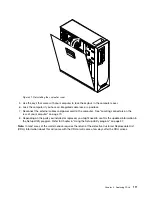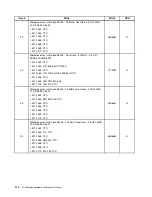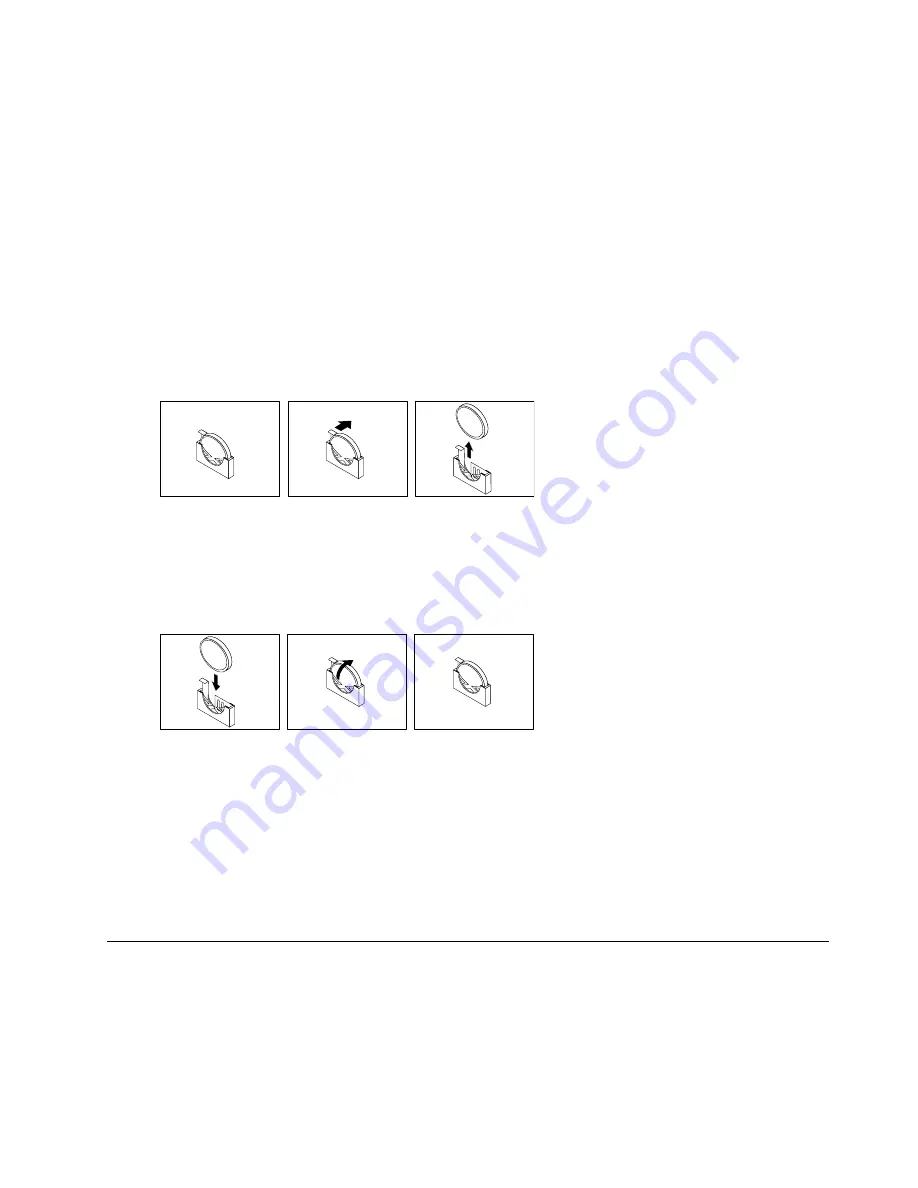
Refer to the "Lithium battery notice" in the
ThinkStation Safety and Warranty Guide
for information about
replacing and disposing of the battery.
To replace the battery, do the following:
1. Remove all media from the drives and turn off all attached devices and the computer. Then, disconnect
all power cords from electrical outlets and disconnect all cables that are connected to the computer.
2. Remove the computer cover. See “Removing the computer cover” on page 74.
3. Remove the front bezel. See “Removing and reinstalling the front bezel” on page 75.
4. Remove the PCI card holder. See “Removing and reinstalling the PCI card holder” on page 76.
5. Locate the battery. See “Locating components” on page 70.
6. Remove the battery:
a. Use one finger to push the battery horizontally out of its socket, pushing it away from the socket.
b. Lift and remove the battery from the socket.
7. Follow any special handling and installation instructions that come with the replacement battery.
8. Insert the replacement battery:
a. Hold the battery in a vertical orientation so that the smaller side is facing the socket.
b. Place the battery into its socket, and press the battery towards the socket until it clicks into place.
Make sure that the battery clip holds the battery securely.
9. Dispose of the battery as required by local ordinances or regulations.
10. Replace any PCI card that was removed. Reinstall the computer cover and connect the cables. See
“Completing the parts replacement” on page 110.
Note:
When the computer is turned on for the first time after replacing the battery, an error message
might be displayed. This is normal after replacing the battery.
11. Turn on the computer and all attached devices.
12. Use the Setup Utility program to set the date and time and any passwords. See "Using the Setup
Utility" in the
ThinkStation User Guide
.
Replacing the power supply assembly
Attention
Do not open your computer or attempt any repair before reading and understanding the “Important safety
information” in the
ThinkStation Safety and Warranty Guide
that came with your computer. To obtain a copy
of the
ThinkStation Safety and Warranty Guide
, go to:
http://www.lenovo.com/support.
Chapter 9
.
Replacing FRUs
99
Содержание ThinkStation C20
Страница 1: ...ThinkStation Hardware Maintenance Manual Machine Types 4262 4263 4264 4265 4266 4269 4271 and 4272 ...
Страница 2: ......
Страница 3: ...ThinkStation Hardware Maintenance Manual Machine Types 4262 4263 4264 4265 4266 4269 4271 and 4272 ...
Страница 15: ...Chapter 2 Safety information 9 ...
Страница 16: ... 18 kg 37 lbs 32 kg 70 5 lbs 55 kg 121 2 lbs 1 2 PERIGO 10 ThinkStation Hardware Maintenance Manual ...
Страница 19: ...Chapter 2 Safety information 13 ...
Страница 20: ...1 2 14 ThinkStation Hardware Maintenance Manual ...
Страница 21: ...Chapter 2 Safety information 15 ...
Страница 27: ...Chapter 2 Safety information 21 ...
Страница 31: ...Chapter 2 Safety information 25 ...
Страница 74: ...68 ThinkStation Hardware Maintenance Manual ...
Страница 118: ...112 ThinkStation Hardware Maintenance Manual ...
Страница 240: ...234 ThinkStation Hardware Maintenance Manual ...
Страница 245: ......
Страница 246: ...Part Number 89Y7336 Printed in USA 1P P N 89Y7336 89Y7336 ...