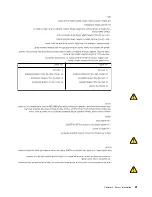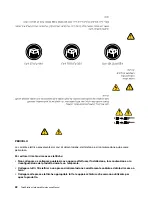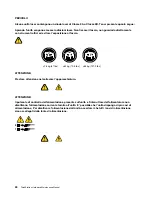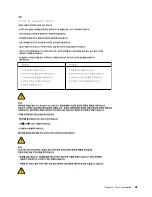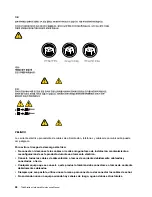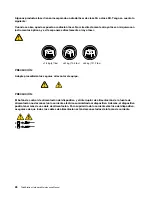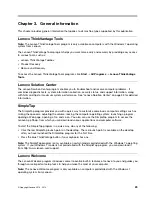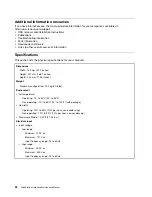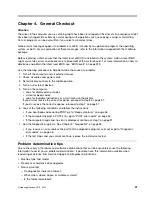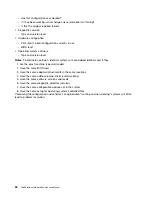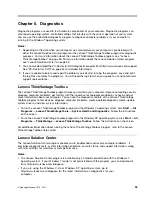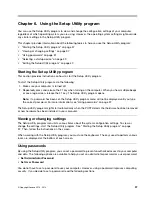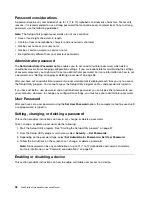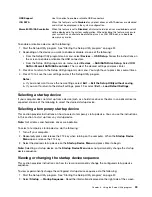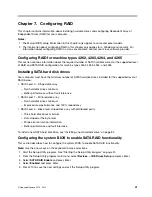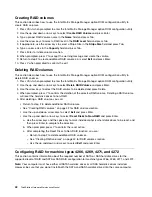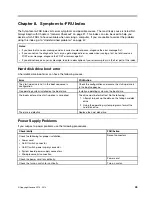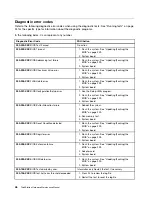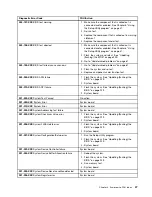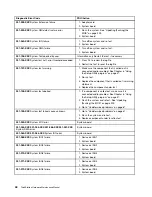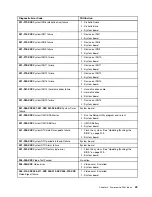To run the Lenovo Solution Center program on the Windows 7 operating system, click
Start
➙
All Programs
➙
Lenovo ThinkVantage Tools
➙
System Health and Diagnostics
. Follow the instructions on the screen.
For additional information, refer to the Lenovo Solution Center help system.
Note:
If you are unable to isolate and repair the problem yourself after running the program, save and print
the log files created by the program. You will need the log files when you speak to a Lenovo technical
support representative.
PC-Doctor for DOS
You can also download the latest version of the PC-Doctor for DOS diagnostic program from
http://www.lenovo.com/support. The PC-Doctor for DOS diagnostic program runs independently of the
Windows operating system. Use the PC-Doctor for DOS diagnostic program if you are unable to start the
Windows operating system. You can run the PC-Doctor for DOS diagnostic program from a diagnostic
disc that you created.
Creating a diagnostic disc
This section provides instructions on how to create a diagnostic disc.
To create a diagnostic disc, do the following:
1. Download a self-starting bootable disc image (known as an ISO image) of the diagnostic program
from:http://www.lenovo.com/support
2. Use any CD/DVD burning software to create a diagnostic disc with the ISO image.
Running the diagnostic program from the diagnostic disc
This section provides instructions on how to run the diagnostic program from the diagnostic disc that
you created.
To run the diagnostic program from the diagnostic disc that you created, do the following:
1. Make sure that your computer is turned off.
2. Repeatedly press and release the F12 key when turning on the computer. When the
Startup Device
Menu
opens, release the F12 key.
3. Insert the diagnostic disc into the optical drive.
4. Select the optical drive with the diagnostic disc as the startup device and press Enter. The diagnostic
program opens.
5. Follow the instructions on the screen to run the desired diagnostic test. For additional help, press
the F1 key.
6. Remove the diagnostic disc from the optical drive after completing the diagnostic test.
Navigating through the diagnostics programs
Use the cursor movement keys to navigate within the menus.
• The Enter key is used to select a menu item.
• The Esc key is used to back up to the previous menu.
• For online help, select F1.
Running tests
There are four ways to run the diagnostic tests.
34
ThinkStation Hardware Maintenance Manual
Содержание ThinkStation C20
Страница 1: ...ThinkStation Hardware Maintenance Manual Machine Types 4262 4263 4264 4265 4266 4269 4271 and 4272 ...
Страница 2: ......
Страница 3: ...ThinkStation Hardware Maintenance Manual Machine Types 4262 4263 4264 4265 4266 4269 4271 and 4272 ...
Страница 15: ...Chapter 2 Safety information 9 ...
Страница 16: ... 18 kg 37 lbs 32 kg 70 5 lbs 55 kg 121 2 lbs 1 2 PERIGO 10 ThinkStation Hardware Maintenance Manual ...
Страница 19: ...Chapter 2 Safety information 13 ...
Страница 20: ...1 2 14 ThinkStation Hardware Maintenance Manual ...
Страница 21: ...Chapter 2 Safety information 15 ...
Страница 27: ...Chapter 2 Safety information 21 ...
Страница 31: ...Chapter 2 Safety information 25 ...
Страница 74: ...68 ThinkStation Hardware Maintenance Manual ...
Страница 118: ...112 ThinkStation Hardware Maintenance Manual ...
Страница 240: ...234 ThinkStation Hardware Maintenance Manual ...
Страница 245: ......
Страница 246: ...Part Number 89Y7336 Printed in USA 1P P N 89Y7336 89Y7336 ...