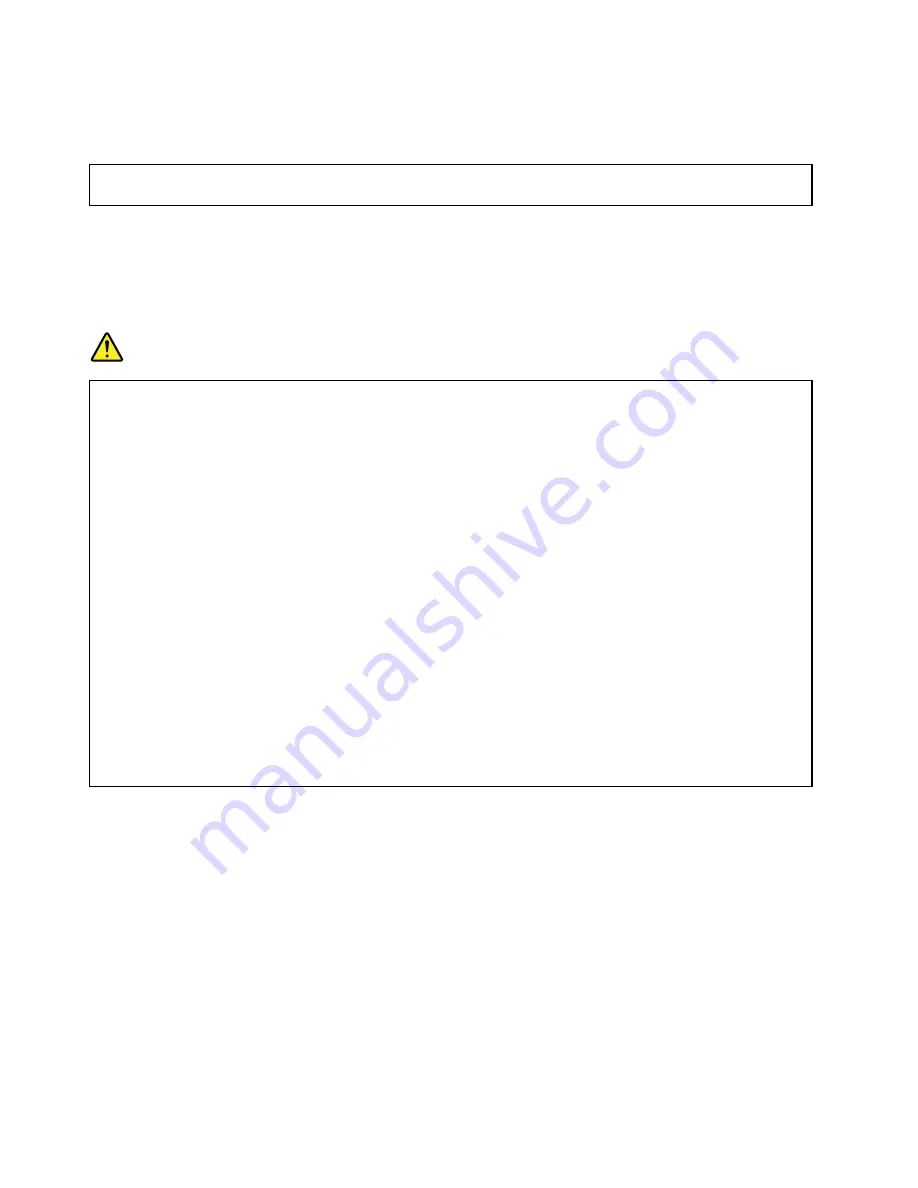
• To complete the replacement, go to “Completing the parts replacement” on page 175.
Replacing the coin-cell battery
Attention:
Do not open your server or attempt any repair before reading and understanding “Safety information”
on page iii and “Guidelines” on page 67.
Your server has a special type of memory that maintains the date, time, and configuration information for
built-in features. The coin-cell battery keeps the information active when you turn off the server. The
coin-cell battery normally requires no charging nor maintenance throughout its life; however, no battery lasts
forever. If the coin-cell battery fails, the date, time, and configuration information, including passwords, are
lost and an error message is displayed when you turn on the server.
DANGER
Danger of explosion if battery is incorrectly replaced.
When replacing the lithium coin-cell battery, use only the same or an equivalent type that is
recommended by the manufacturer. The battery contains lithium and can explode if not properly
used, handled, or disposed of.
Do not:
• Throw or immerse into water
• Heat to more than 100°C (212°F)
• Repair or disassemble
Dispose of the battery as required by local ordinances or regulations.
The following statement applies to users in the state of California, U.S.A.
California Perchlorate Information:
Products containing manganese dioxide lithium coin cell batteries may contain perchlorate.
Perchlorate Material - special handling may apply, See
http://www.dtsc.ca.gov/hazardouswaste/perchlorate
Before you begin, print all the related instructions or ensure that you can view the PDF version on another
computer for reference.
To replace the coin-cell battery, do the following:
Note:
After you replace the coin-cell battery, you must reset passwords, reset system date and time, and
reconfigure the server.
1. Remove all external media from the drives and turn off all attached devices and the server. Then,
disconnect all power cords from electrical outlets and disconnect all cables that are connected to
the server.
2. If the server is installed in a rack cabinet, remove the server from the rack cabinet and place it on a flat,
clean, and static-protective surface. See the
Rack Installation Instructions
that comes with the server. If
the server is in tower form factor, lay the server on its side for easier operation.
3. Remove the server cover. See “Removing the server cover” on page 70.
168
ThinkServer TD350 User Guide and Hardware Maintenance Manual
Содержание ThinkServer TD350 70DG
Страница 14: ...xii ThinkServer TD350 User Guide and Hardware Maintenance Manual ...
Страница 18: ...4 ThinkServer TD350 User Guide and Hardware Maintenance Manual ...
Страница 20: ...6 ThinkServer TD350 User Guide and Hardware Maintenance Manual ...
Страница 66: ...52 ThinkServer TD350 User Guide and Hardware Maintenance Manual ...
Страница 192: ...178 ThinkServer TD350 User Guide and Hardware Maintenance Manual ...
Страница 202: ...188 ThinkServer TD350 User Guide and Hardware Maintenance Manual ...
Страница 217: ...guidelines 69 Copyright Lenovo 2014 2015 203 ...
Страница 218: ...204 ThinkServer TD350 User Guide and Hardware Maintenance Manual ...
Страница 219: ......
Страница 220: ......
















































