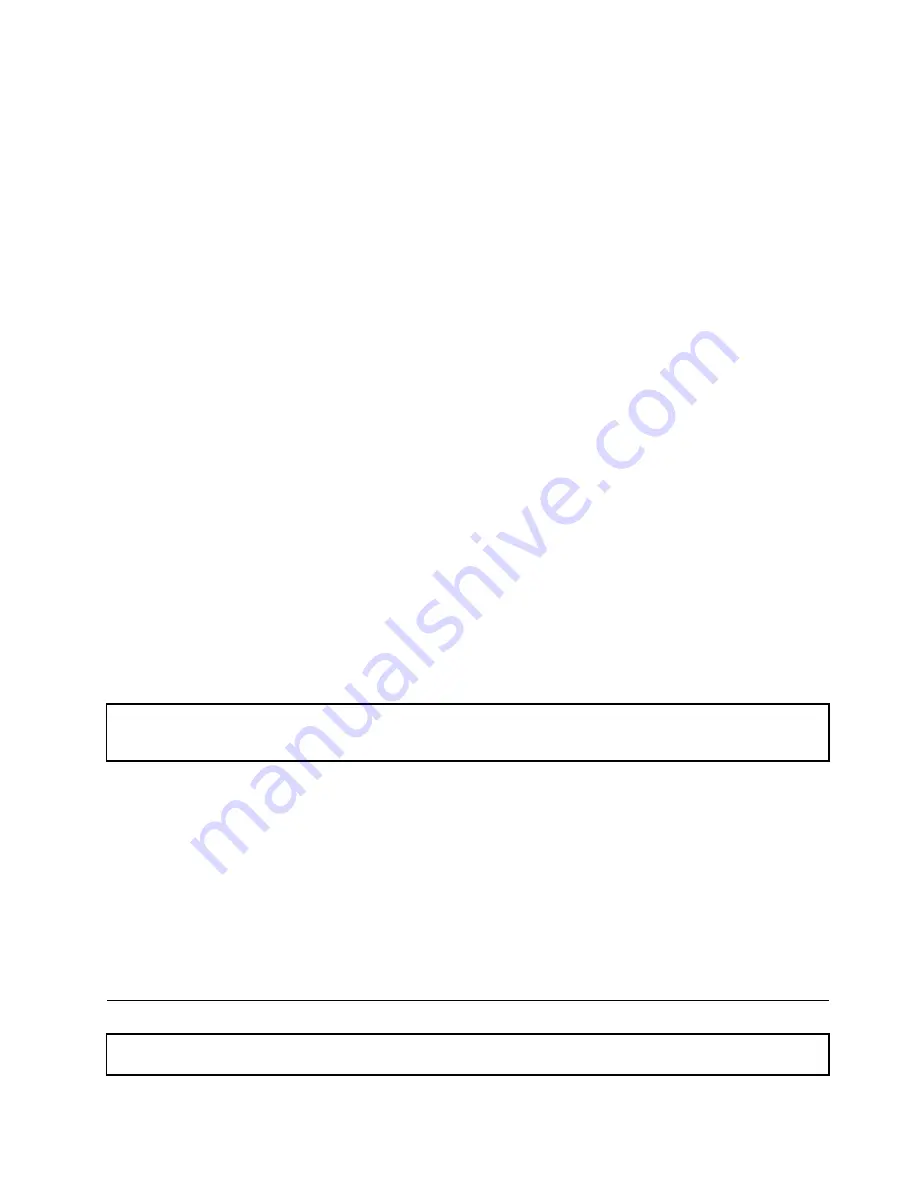
Note:
The use of a grounding system to guard against ESD damage is desirable but not necessary.
– Attach the ESD ground clip to any frame ground, ground braid, or green-wire ground.
– When working on a double-insulated or battery-operated system, use an ESD common ground or
reference point. You can use coax or connector-outside shells on these systems.
– Use the ground prong of the ac plug on ac-operated servers.
System reliability guidelines
To help ensure proper cooling and system reliability, strictly follow these guidelines:
• Each of the drive bays has a drive or a dummy tray installed; or there is an electromagnetic interface (EMI)
protective panel or EMI shield installed to protect the drive cage.
• If the server supports hot-swap redundant power supplies, each of the power supply bay has a redundant
power supply installed, or one bay has a redundant power supply installed while the other bay is covered
by a shield.
• Leave adequate space around the server to ensure that the server cooling system works well. Leave
approximately 50 mm (2 inches) of open space around the front and rear of the server. Do not place
objects in front of the fans. For proper cooling and airflow, install the server cover before you turn on
the server. Operating the server for extended periods of time (more than 30 minutes) with the server
cover removed might damage server components.
• Properly route the cables. For some options, such as PCI Express cards, follow the cabling instructions
that come with the options in addition to the instructions in this manual.
• Ensure that you replace a failing fan within 48 hours.
• When replacing a hot-swap drive, install the new hot-swap drive within two minutes of removal.
• If your server has air ducts or air baffles, do not remove them while the server is running. Operating the
server without the air ducts or air baffles might cause the microprocessors to overheat.
• For servers that support up to two microprocessors, ensure that the second microprocessor socket
always contains a microprocessor or is protected by a microprocessor socket cover.
Working inside the server with the power on
Attention:
Static electricity that is released to internal server components when the server is turned on might cause
the server to halt, which might result in the loss of data. To avoid this potential problem, always use an ESD wrist strap
or other grounding system when you work inside the server with the power on.
The server supports hot-swap devices and is designed to operate safely while it is turned on and the cover is
removed. Follow these guidelines when you work inside the server with the power on:
• Avoid wearing loose-fitting clothing on your forearms. Button long-sleeved shirts before working inside
the server; do not wear cuff links while you are working inside the server.
• Do not allow your necktie or scarf to hang inside the server.
• Remove jewelry, such as bracelets, necklaces, rings, and loose-fitting wrist watches.
• Remove items from your shirt pocket, such as pens and pencils. These items might fall into the server as
you lean over it.
• Avoid dropping any metallic objects into the server, such as paper clips, hairpins, and screws.
Removing the server cover
Attention:
Do not open your server or attempt any repair before reading and understanding “Safety information”
on page iii and “Guidelines” on page 75.
Chapter 6
.
Installing, removing, or replacing hardware
77
Содержание ThinkServer TD330
Страница 14: ...xii ThinkServer TD330 Hardware Maintenance Manual ...
Страница 18: ...4 ThinkServer TD330 Hardware Maintenance Manual ...
Страница 20: ...6 ThinkServer TD330 Hardware Maintenance Manual ...
Страница 64: ...50 ThinkServer TD330 Hardware Maintenance Manual ...
Страница 88: ...74 ThinkServer TD330 Hardware Maintenance Manual ...
Страница 204: ...190 ThinkServer TD330 Hardware Maintenance Manual ...
Страница 216: ...202 ThinkServer TD330 Hardware Maintenance Manual ...
Страница 217: ......
Страница 218: ......
















































