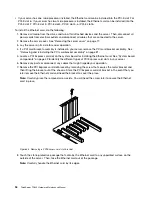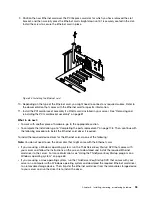Notes:
• Ensure that you back up your data before removing the RAID card because you might need to reconfigure
RAID and reinstall the operating system after removing the RAID card.
• If you remove the RAID card, you will lose the advanced SATA/SAS hardware RAID functions.
• If your server has one microprocessor installed, the RAID card is installed in the PCI-E slot 6. If your server
has two microprocessors installed, the RAID card is installed in the PCI-E slot 5.
• Use any documentation that comes with the RAID card and follow those instructions in addition to
the instructions in this topic.
To remove the RAID card, do the following:
1. Remove all media from the drives and turn off all attached devices and the server. Then, disconnect all
power cords from electrical outlets and disconnect all cables that are connected to the server.
2. Remove the server cover. See “Removing the server cover” on page 77.
3. Lay the server on its side for easier operation.
4. Remove the PCI card bracket assembly. See “Removing and reinstalling the PCI card bracket assembly”
on page 81.
5. Locate the RAID card. See “System board components” on page 42.
6. Remove any parts or disconnect any cables that might impede your operation.
7. Disconnect all cables from the RAID card and any other related parts.
Note:
If you want to install a new RAID card after removing the old one, record the cable connections
before disconnecting the cables.
8. Remove the RAID card. The procedure is similar to that of the Ethernet card. See “Removing the
Ethernet card” on page 96 .
Note:
Carefully handle the RAID card by its edges.
9. Depending on your needs, do one of the following:
• Install a new RAID card to replace the old one and reconnect cables. See “Installing the RAID card”
on page 98.
• Install a PCI Express card slot bracket to cover the place and connect related cables to the system
board and the backplane. See “Connecting the cables” on page 39.
10. If you are instructed to return the old RAID card, follow all packaging instructions and use any packaging
materials that are supplied to you for shipping.
What to do next:
• To work with another piece of hardware, go to the appropriate section.
• To complete the removal procedure, go to “Completing the parts replacement” on page 178. Then, you
need to reconfigure RAID for your server. See “Configuring RAID” on page 64.
Installing or removing the ThinkServer RAID 500 Upgrade Key for
Advanced RAID
This topic provides instructions on how to install or remove the ThinkServer RAID 500 Upgrade Key for
Advanced RAID (hereinafter referred to as the TR 500 Key).
The TR 500 Key expands the capability of the installed ThinkServer RAID 500 Adapter by activating RAID 5
and RAID 50 levels for advanced SATA/SAS hardware RAID. You can purchase a TR 500 Key from Lenovo.
Chapter 6
.
Installing, removing, or replacing hardware
99
Содержание ThinkServer TD330
Страница 14: ...xii ThinkServer TD330 Hardware Maintenance Manual ...
Страница 18: ...4 ThinkServer TD330 Hardware Maintenance Manual ...
Страница 20: ...6 ThinkServer TD330 Hardware Maintenance Manual ...
Страница 64: ...50 ThinkServer TD330 Hardware Maintenance Manual ...
Страница 88: ...74 ThinkServer TD330 Hardware Maintenance Manual ...
Страница 204: ...190 ThinkServer TD330 Hardware Maintenance Manual ...
Страница 216: ...202 ThinkServer TD330 Hardware Maintenance Manual ...
Страница 217: ......
Страница 218: ......