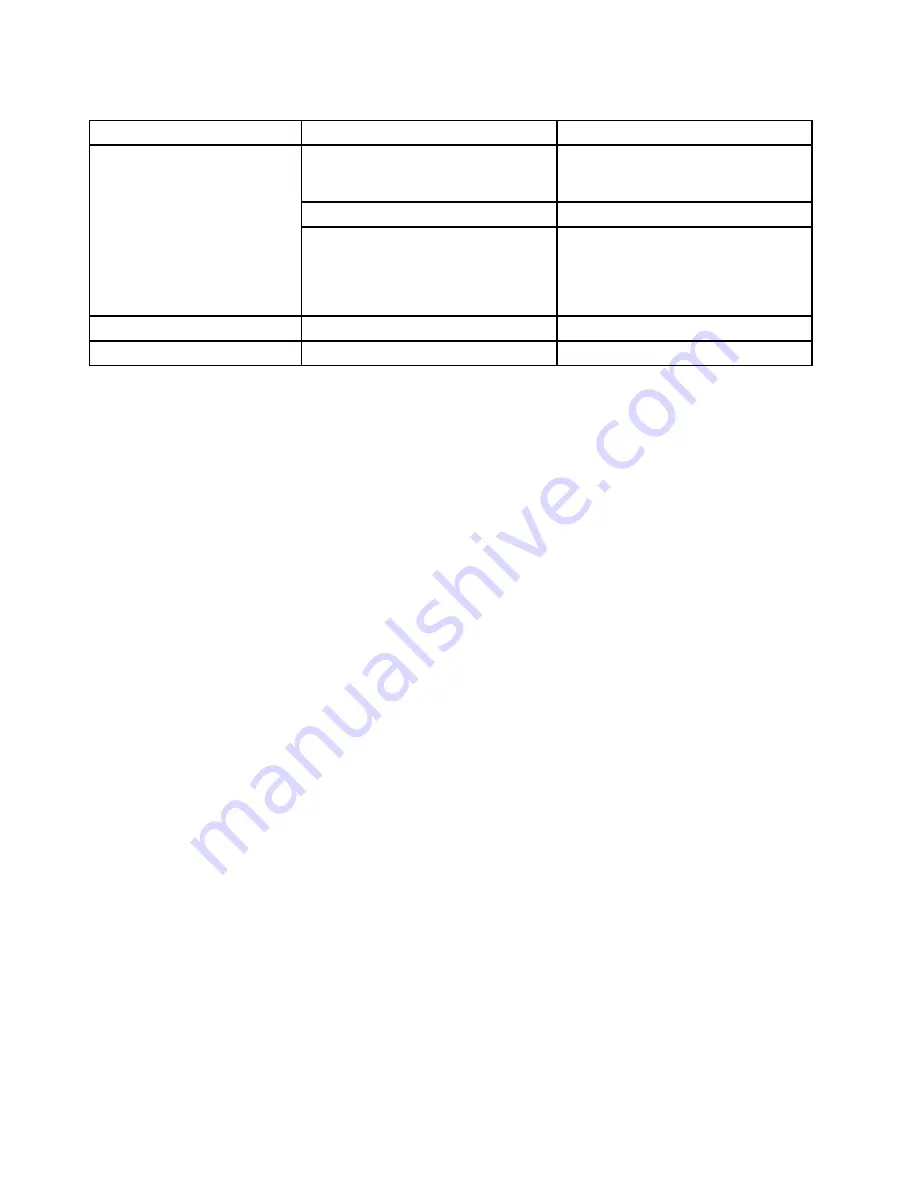
Table 1. LSI Software RAID Configuration Utility program menu items (continued)
Menu item
Submenu item
Comments
Adapter
Set adapter-related parameters, such
as rebuild rate, consistency check rate,
and so on.
Virtual Drive
Set virtual drive parameters.
Objects
Physical Drive
Set physical drive parameters, such as
creating a hot-spare drive for the virtual
drive, making a failing drive as online,
changing a drive state, and viewing the
specifications of a physical drive.
Rebuild
Varies by configuration.
Rebuild physical drives.
Check Consistency
Varies by configuration.
Check consistency of virtual drives.
Creating, adding, or deleting a RAID array
This topic provides instructions on how to create, add, or delete a RAID array using the LSI Software RAID
Configuration Utility program.
Note:
Before you create a RAID array using the LSI Software RAID Configuration Utility program, ensure that
the server meets the required hardware configuration. For example, the server needs to have the required
number of hard disk drives installed and connected to the system board. See “About RAID” on page 64 for
information about the required number of hard disk drives for each RAID level. If you want to create a RAID 5
array using the LSI Software RAID Configuration Utility program, the server also needs to have a ThinkServer
RAID 100 or RAID 300 Upgrade Key for Advanced RAID. See “Installing or removing the ThinkServer RAID
100 or RAID 300 upgrade key for Advanced RAID” on page 106.
To create, add, or delete a RAID array using the LSI Software RAID Configuration Utility program, do the
following:
1. Start the LSI Software RAID Configuration Utility program. See “Starting the LSI Software RAID
Configuration Utility program” on page 66.
2. On the main interface of the program, do one of the following depending on your needs:
• If you want to create a RAID array, select
Easy Configuration
, and then follow the instructions on
the screen.
• If you want to add a secondary RAID array (if supported by your server), select
View/Add
Configuration
, and then follow the instructions on the screen to view the current configuration
and add a new RAID array.
• If you want to delete the existing RAID array, exit the program and back up all your data on the
hard disk drives. After backing up all your data, enter the program main interface and select
Clear
Configuration
. Select
Yes
when prompted and follow the instructions on the screen.
Attention:
Deleting an existing RAID array erases all data on the array. Ensure that you back up all
data before deleting the RAID array. If the operating system is installed on the RAID array you want to
delete, you need to reinstall the operating system after deleting the RAID array.
• If you want to delete the existing RAID array and create a new RAID array, exit the program and back
up all your data on the hard disk drives. After backing up all your data, enter the program main
interface and select
New Configuration
. Select
Yes
when prompted to proceed, and then follow the
instructions on the screen.
Attention:
Deleting an existing RAID array erases all data on the array. Ensure that you back up all
data before deleting the RAID array. If the operating system is installed on the RAID array you want to
delete, you need to reinstall the operating system after deleting the RAID array.
68
ThinkServer TD330 Hardware Maintenance Manual
Содержание ThinkServer TD330
Страница 14: ...xii ThinkServer TD330 Hardware Maintenance Manual ...
Страница 18: ...4 ThinkServer TD330 Hardware Maintenance Manual ...
Страница 20: ...6 ThinkServer TD330 Hardware Maintenance Manual ...
Страница 64: ...50 ThinkServer TD330 Hardware Maintenance Manual ...
Страница 88: ...74 ThinkServer TD330 Hardware Maintenance Manual ...
Страница 204: ...190 ThinkServer TD330 Hardware Maintenance Manual ...
Страница 216: ...202 ThinkServer TD330 Hardware Maintenance Manual ...
Страница 217: ......
Страница 218: ......






























