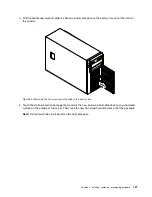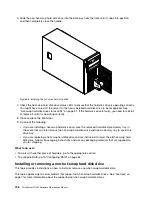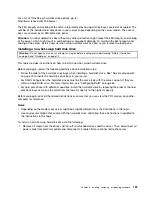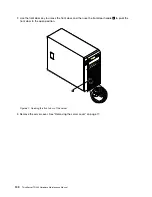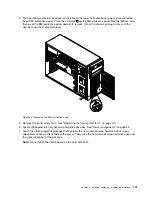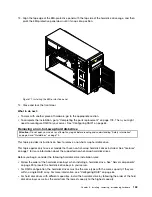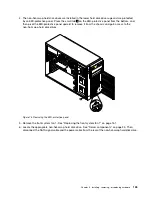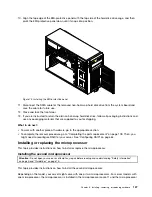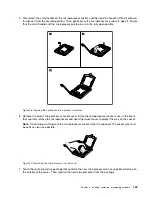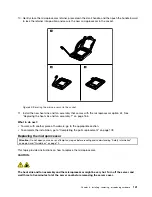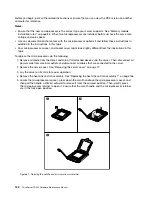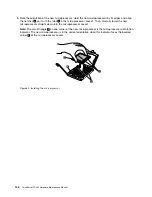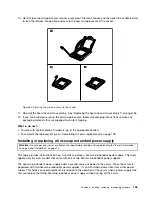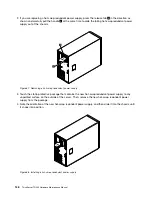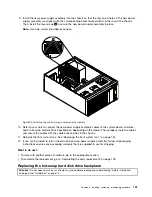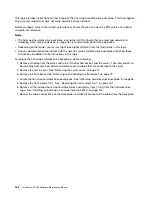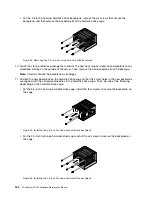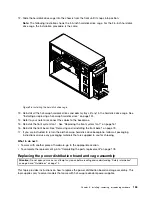8. Remove the protective cover that protects the gold contacts on the bottom of the new microprocessor.
Do not touch the pins on the microprocessor socket and the gold contacts on the bottom of the new
microprocessor.
Figure 78. Do not touch the pins
9. Note the orientation of the new microprocessor. Hold the new microprocessor by its edges and align
the notches
1
on it with the tabs
2
in the microprocessor socket. Then, carefully lower the new
microprocessor straight down into the microprocessor socket.
Note:
The small triangle
3
on one corner of the new microprocessor is the microprocessor orientation
indicator. The new microprocessor is in the correct orientation when this indicator faces the beveled
corner
4
of the microprocessor socket.
Figure 79. Installing the microprocessor
140
ThinkServer TD330 Hardware Maintenance Manual
Содержание ThinkServer TD330
Страница 14: ...xii ThinkServer TD330 Hardware Maintenance Manual ...
Страница 18: ...4 ThinkServer TD330 Hardware Maintenance Manual ...
Страница 20: ...6 ThinkServer TD330 Hardware Maintenance Manual ...
Страница 64: ...50 ThinkServer TD330 Hardware Maintenance Manual ...
Страница 88: ...74 ThinkServer TD330 Hardware Maintenance Manual ...
Страница 204: ...190 ThinkServer TD330 Hardware Maintenance Manual ...
Страница 216: ...202 ThinkServer TD330 Hardware Maintenance Manual ...
Страница 217: ......
Страница 218: ......