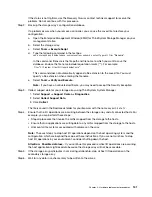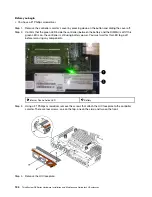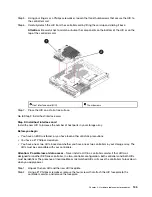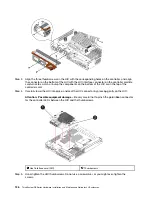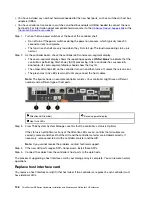the “Windows express configuration” on page 32, “VMware express configuration” on page 49, or “Linux
express configuration” on page 64 to download and install it.
Add host interface cards
You add host interface cards (HICs) to increase the number of host ports in your storage array and to provide
additional host protocols. When you add HICs, you must power off the storage array, install the HIC, and
reapply power. You can add HICs to controller canisters that only have baseboard host ports.
Prepare to add host interface cards
You prepare to add host interface cards by backing up the storage array's configuration database, collecting
support data, and stopping host I/O operations. Then, you can power down the controller shelf.
Before you begin
• You have scheduled a downtime maintenance window for this procedure. The power must be off when
you install HICs, so you cannot access data on the storage array until you have successfully completed
this procedure. (In a two-controller configuration, this is because both controllers must have the same HIC
configuration when they are powered on.)
Step 1. From the Home of ThinkSystem System Manager, ensure that the storage array has Optimal status.
If the status is not Optimal, use the Recovery Guru or contact technical support to resolve the
problem. Do not continue with this procedure.
Step 2. Back up the storage array's configuration database.
If a problem occurs when you remove a controller, you can use the saved file to restore your
configuration.
a. Open the Enterprise Management Window (EMW) for ThinkSystem Storage Manager on your
management station.
b. Select the storage array.
c. Select
Tools
➙
Execute Script
.
d. Type the following command in the text box.
save storageArray dbmDatabase sourceLocation=onboard contentType=all file="
filename
";
In this command,
filename
is the file path and file name to which you want to save the
database. Enclose the file name in double quotation marks (" "). For example:
file="C:\Program Files\CLI\logs\dbmdata.zip"
This command does not automatically append a file extension to the saved file. You must
specify a file extension when entering the file name.
e. Select
Tools
➙
Verify and Execute
.
Note:
If you have an untrusted certificate, you may need to accept the Security Exception.
Step 3. Collect support data for your storage array using ThinkSystem System Manager.
1. Select
Support
➙
Support Center
➙
Diagnostics
.
2. Select
Collect Support Data
.
3. Click
Collect
.
The file is saved in the Downloads folder for your browser with the name
support-data.7z
.
Step 4. Ensure that no I/O operations are occurring between the storage array and all connected hosts. For
example, you can perform these steps:
.
Hardware replacement procedures
123
Содержание DE120S
Страница 96: ...90 ThinkSystem DE Series Hardware Installation and Maintenance Guide for 2U Enclosures ...
Страница 282: ...276 ThinkSystem DE Series Hardware Installation and Maintenance Guide for 2U Enclosures ...
Страница 284: ...278 ThinkSystem DE Series Hardware Installation and Maintenance Guide for 2U Enclosures ...
Страница 291: ......
Страница 292: ......