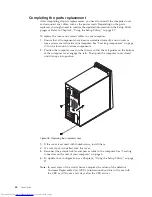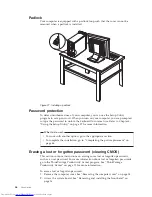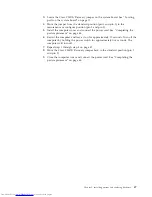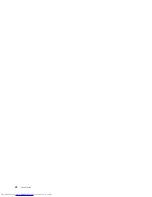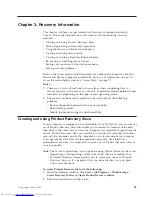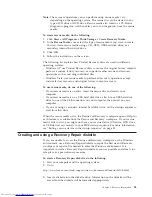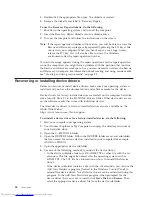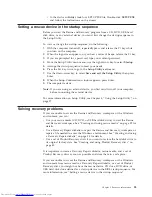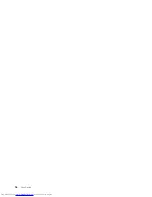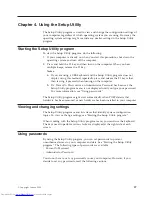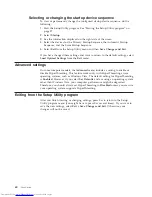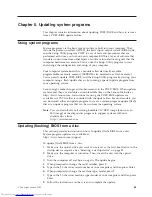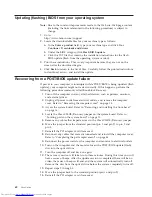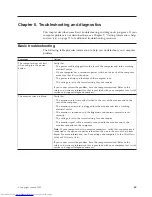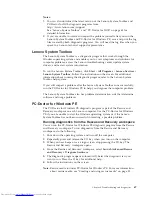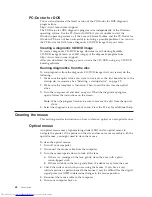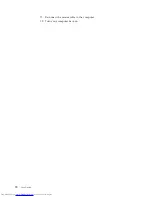Chapter
4.
Using
the
Setup
Utility
The
Setup
Utility
program
is
used
to
view
and
change
the
configuration
settings
of
your
computer,
regardless
of
which
operating
system
you
are
using.
However,
the
operating
system
settings
might
override
any
similar
settings
in
the
Setup
Utility
program.
Starting
the
Setup
Utility
program
To
start
the
Setup
Utility
program,
do
the
following:
1.
If
your
computer
is
already
on
when
you
start
this
procedure,
shut
down
the
operating
system
and
turn
off
the
computer.
2.
Press
and
hold
the
F1
key
and
then
turn
on
the
computer.
When
you
hear
multiple
beeps,
release
the
F1
key.
Notes:
a.
If
you
are
using
a
USB
keyboard
and
the
Setup
Utility
program
does
not
display
using
this
method,
repeatedly
press
and
release
the
F1
key
rather
than
leaving
it
pressed
when
turning
on
the
computer.
b.
If
a
Power-On
Password
or
an
Administrator
Password
has
been
set,
the
Setup
Utility
program
menu
is
not
displayed
until
you
type
your
password.
For
more
information,
see
“Using
passwords.”
The
Setup
Utility
program
might
start
automatically
when
POST
detects
that
hardware
has
been
removed
or
new
hardware
has
been
installed
in
your
computer.
Viewing
and
changing
settings
The
Setup
Utility
program
menu
lists
items
that
identify
system
configuration
topics.
To
view
or
change
settings,
see
“Starting
the
Setup
Utility
program.”
When
working
with
the
Setup
Utility
program
menu,
you
must
use
the
keyboard.
The
keys
used
to
perform
various
tasks
are
displayed
at
the
right
side
of
each
screen.
Using
passwords
By
using
the
Setup
Utility
program,
you
can
set
passwords
to
prevent
unauthorized
access
to
your
computer
and
data.
See
“Starting
the
Setup
Utility
program.”
The
following
types
of
passwords
are
available:
v
Power-On
Password
v
Administrator
Password
You
do
not
have
to
set
any
passwords
to
use
your
computer.
However,
if
you
decide
to
set
any
passwords,
read
the
following
sections.
©
Copyright
Lenovo
2009
57
Содержание 7268D1U
Страница 1: ......
Страница 2: ......
Страница 3: ...ThinkCentre User Guide ...
Страница 6: ...iv User Guide ...
Страница 8: ...vi User Guide ...
Страница 20: ...12 User Guide ...
Страница 56: ...48 User Guide ...
Страница 64: ...56 User Guide ...
Страница 72: ...64 User Guide ...
Страница 78: ...11 Reconnect the mouse cable to the computer 12 Turn your computer back on 70 User Guide ...
Страница 88: ...80 User Guide ...
Страница 89: ......
Страница 90: ...Part Number 53Y6337 Printed in USA 1P P N 53Y6337 ...