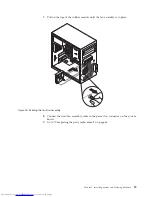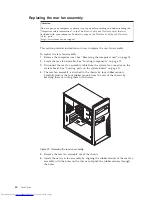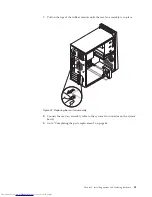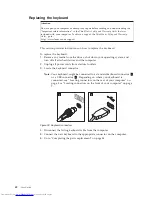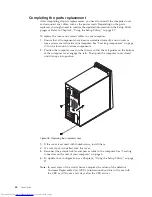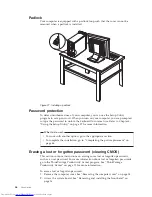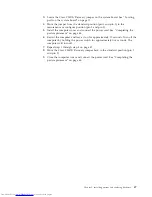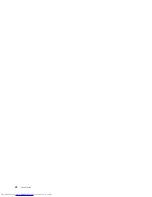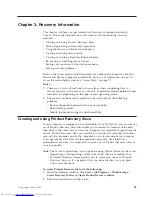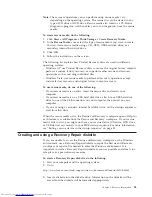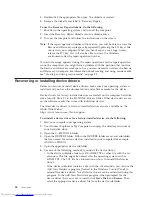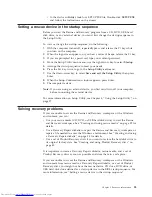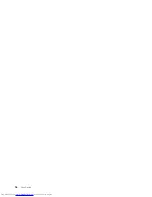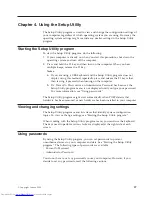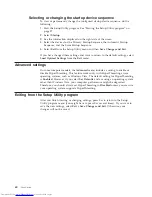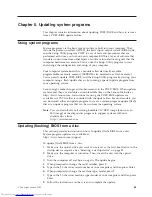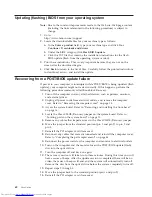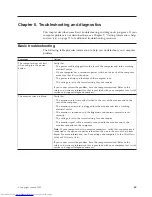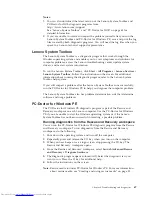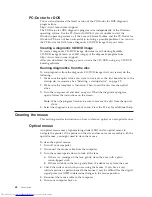Note:
The
recovery
operations
you
can
perform
using
rescue
media
vary
depending
on
the
operating
system.
The
rescue
disc
can
be
started
in
any
type
of
CD
drive
or
DVD
drive.
Rescue
media
also
contains
a
PC-Doctor
diagnostics
program,
which
enables
you
to
run
diagnostics
from
the
rescue
media.
To
create
rescue
media,
do
the
following:
1.
Click
Start
→
All
Programs
→
ThinkVantage
→
Create
Recovery
Media
.
2.
In
the
Rescue
Media
area,
select
the
type
of
rescue
media
you
want
to
create.
You
can
create
rescue
media
using
a
CD,
DVD,
USB
hard
disk
drive,
or
a
secondary
internal
hard
disk
drive.
3.
Click
OK
.
4.
Follow
the
instructions
on
the
screen.
The
following
list
explains
how
Product
Recovery
discs
are
used
on
different
operating
systems:
v
Windows
XP:
use
Product
Recovery
discs
to
restore
the
original
factory
contents,
perform
a
custom
factory
recovery,
or
to
perform
other
rescue
and
recovery
operations
such
as
rescuing
individual
files.
v
Windows
Vista:
use
rescue
media
to
perform
all
recovery
operations
except
custom
factory
recovery
and
original
factory
contents
recovery.
To
use
rescue
media,
do
one
of
the
following:
v
If
your
rescue
media
is
on
discs,
insert
the
rescue
disc
and
restart
your
computer.
v
If
your
rescue
media
is
on
a
USB
hard
disk
drive,
attach
your
USB
hard
disk
drive
to
one
of
the
USB
connectors
on
your
computer,
then
restart
on
your
computer.
v
If
you
are
using
a
secondary
internal
hard
disk
drive,
set
the
startup
sequence
to
start
from
that
drive.
When
the
rescue
media
starts,
the
Rescue
and
Recovery
workspace
opens.
Help
for
each
feature
is
available
from
the
Rescue
and
Recovery
workspace.
If
your
rescue
media
fails
to
start,
you
might
not
have
your
rescue
device
(CD
drive,
DVD
drive,
or
USB
device)
set
correctly
in
your
BIOS
startup
sequence.
For
more
information,
see
“Setting
a
rescue
device
in
the
startup
sequence”
on
page
55.
Creating
and
using
a
Recovery
Repair
diskette
If
you
are
unable
to
access
the
Rescue
and
Recovery
workspace
or
the
Windows
environment,
use
a
Recovery
Repair
diskette
to
repair
the
Rescue
and
Recovery
workspace
or
repair
a
file
needed
to
enter
the
Windows
environment.
It
is
important
to
create
a
Recovery
Repair
diskette
as
soon
as
possible
and
store
it
in
a
safe
place
as
a
precautionary
measure.
To
create
a
Recovery
Repair
diskette,
do
the
following:
1.
Start
your
computer
and
the
operating
system.
2.
Go
to:
http://www.lenovo.com/think/support/site.wss/document.do?lndocid=MIGR-54483
3.
Insert
a
diskette
into
the
diskette
drive.
Information
on
the
diskette
will
be
erased
and
the
diskette
will
be
formatted
appropriately.
Chapter
3.
Recovery
information
53
Содержание 7268D1U
Страница 1: ......
Страница 2: ......
Страница 3: ...ThinkCentre User Guide ...
Страница 6: ...iv User Guide ...
Страница 8: ...vi User Guide ...
Страница 20: ...12 User Guide ...
Страница 56: ...48 User Guide ...
Страница 64: ...56 User Guide ...
Страница 72: ...64 User Guide ...
Страница 78: ...11 Reconnect the mouse cable to the computer 12 Turn your computer back on 70 User Guide ...
Страница 88: ...80 User Guide ...
Страница 89: ......
Страница 90: ...Part Number 53Y6337 Printed in USA 1P P N 53Y6337 ...