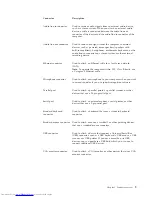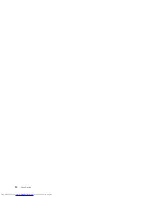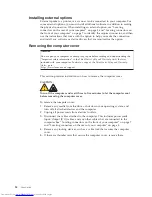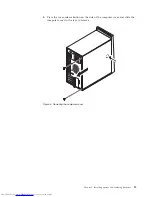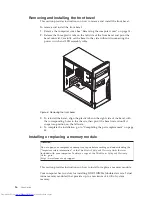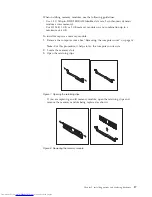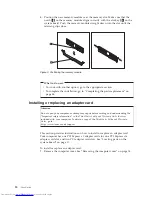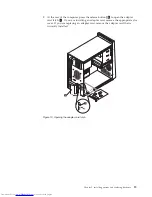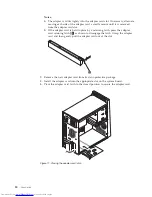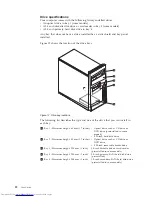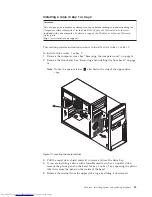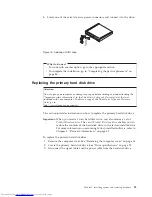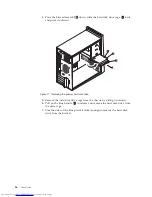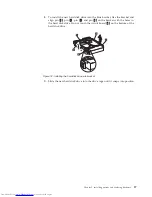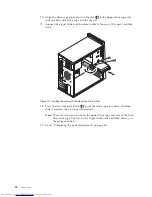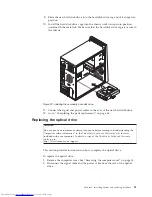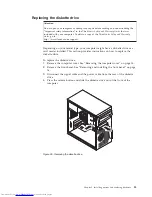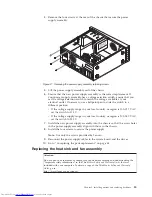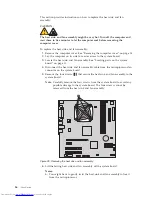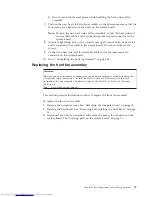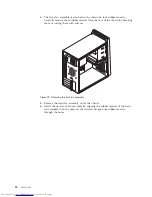Installing
a
drive
in
bay
1
or
bay
2
Attention
Do
not
open
your
computer
or
attempt
any
repair
before
reading
and
understanding
the
“Important
safety
information”
in
the
ThinkCentre
Safety
and
Warranty
Guide
that
was
included
with
your
computer.
To
obtain
a
copy
of
the
ThinkCentre
Safety
and
Warranty
Guide
,
go
to:
http://www.lenovo.com/support
This
section
provides
instructions
on
how
to
install
a
drive
in
bay
1
or
bay
2.
To
install
a
drive
in
bay
1
or
bay
2:
1.
Remove
the
computer
cover.
See
“Removing
the
computer
cover”
on
page
14.
2.
Remove
the
front
bezel.
See
“Removing
and
installing
the
front
bezel”
on
page
16.
Note:
Notice
the
spare
retainer
1
attached
to
the
side
of
the
upper
drive
cage.
3.
Pull
the
metal
static
shield
outward
to
remove
it
from
the
drive
bay.
4.
If
you
are
installing
a
drive
with
accessible
media,
such
as
an
optical
drive,
remove
the
plastic
panel
in
the
bezel
for
bay
1
or
bay
2
by
squeezing
the
plastic
tabs
that
secure
the
panel
on
the
inside
of
the
bezel.
5.
Remove
the
retainer
from
the
upper
drive
cage
by
sliding
it
downward.
Figure
13.
Locating
the
spare
retainer
Chapter
2.
Installing
options
and
replacing
hardware
23
Содержание 7268D1U
Страница 1: ......
Страница 2: ......
Страница 3: ...ThinkCentre User Guide ...
Страница 6: ...iv User Guide ...
Страница 8: ...vi User Guide ...
Страница 20: ...12 User Guide ...
Страница 56: ...48 User Guide ...
Страница 64: ...56 User Guide ...
Страница 72: ...64 User Guide ...
Страница 78: ...11 Reconnect the mouse cable to the computer 12 Turn your computer back on 70 User Guide ...
Страница 88: ...80 User Guide ...
Страница 89: ......
Страница 90: ...Part Number 53Y6337 Printed in USA 1P P N 53Y6337 ...