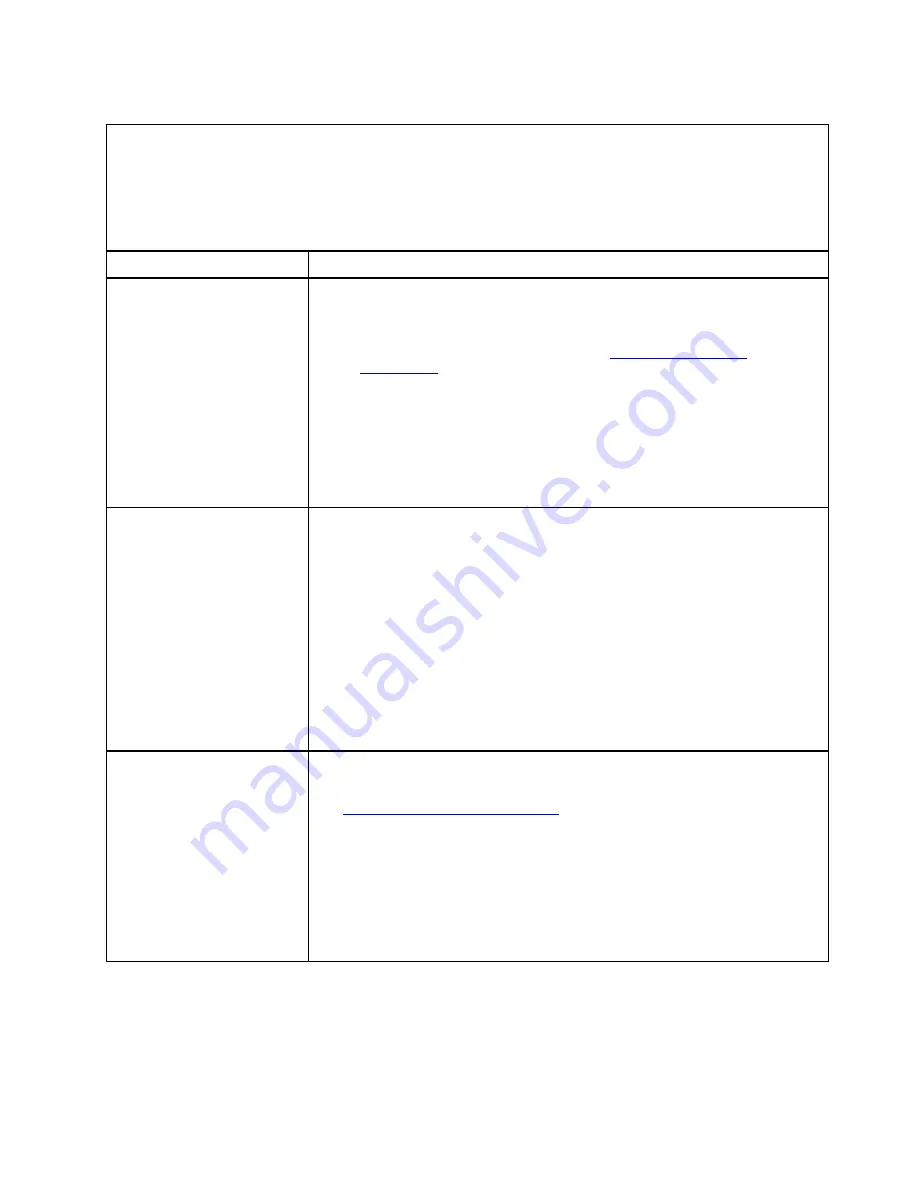
Table 47. Symptoms and user actions for optional device problems
• Follow the suggested actions in the order in which they are listed in the Action column until the problem is
solved.
Parts listing, System x3850 X6 and x3950 X6 Type 6241
” on page 201 to determine which
components are customer replaceable units (CRU) and which components are field replaceable units (FRU).
• If an action step is preceded by
(Trained service technician only)
, that step must be performed only by a
Trained service technician.
Symptom
Action
An optional device that was
just installed does not work.
1. Check the IMM event log for any events associated with the device.
2. Make sure that:
• The device is installed in the correct port.
• The device is designed for the server (see
).
• You followed the installation instructions that came with the device and the
device is installed correctly.
• You have not loosened any other installed devices or cables.
• You updated the configuration information in the Setup utility. Whenever
memory or any other device is changed, you must update the configuration.
3. Reseat the device that you just installed.
4. Replace the device that you just installed.
An optional device that worked
previously does not work now.
1. Check the IMM event log for any events associated with the device.
2. Make sure that all of the cable connections for the device are secure.
3. If the device comes with test instructions, use those instructions to test the
device.
4. If the failing device is a SCSI device, make sure that:
• The cables for all external SCSI devices are connected correctly.
• The last device in each SCSI chain, or the end of the SCSI cable, is
terminated correctly.
• Any external SCSI device is turned on. You must turn on an external SCSI
device before you turn on the server.
5. Reseat the failing device.
6. Replace the failing device.
PCIe adapters not recognized/
functioning
1. Check the IMM event log and resolve any errors related to the device.
2. Make sure that the adapter is on the server proven list for the Machine Type (see
http://www.lenovo.com/serverproven/
3. Make sure that you have the adapter installed in the correct slot.
4. Make sure that the correct device drivers are installed on your operation system
for the device.
5. Resolve any resource conflicts if running legacy mode (UEFI). Check for service
bulletins for help with this.
6. Make sure that any adapter external connections are correct and not physically
damaged.
Power problems
Use this information to solve power problems.
187
Содержание 6241
Страница 1: ...System x3850 X6 and x3950 X6 Installation and Service Guide Machine Type 6241 ...
Страница 6: ...iv System x3850 X6 and x3950 X6 Installation and Service Guide ...
Страница 56: ...42 System x3850 X6 and x3950 X6 Installation and Service Guide ...
Страница 82: ...68 System x3850 X6 and x3950 X6 Installation and Service Guide ...
Страница 132: ...118 System x3850 X6 and x3950 X6 Installation and Service Guide ...
Страница 158: ...144 System x3850 X6 and x3950 X6 Installation and Service Guide ...
Страница 214: ...200 System x3850 X6 and x3950 X6 Installation and Service Guide ...
Страница 358: ...344 System x3850 X6 and x3950 X6 Installation and Service Guide ...
Страница 1938: ...1924 System x3850 X6 and x3950 X6 Installation and Service Guide ...
Страница 1964: ...1950 System x3850 X6 and x3950 X6 Installation and Service Guide ...
Страница 1968: ...1954 System x3850 X6 and x3950 X6 Installation and Service Guide ...
Страница 1975: ...Taiwan Class A compliance statement Appendix F Notices 1961 ...
Страница 1976: ...Taiwan BSMI RoHS declaration 1962 System x3850 X6 and x3950 X6 Installation and Service Guide ...
Страница 1988: ...1974 System x3850 X6 and x3950 X6 Installation and Service Guide ...
Страница 1989: ......
Страница 1990: ......
















































