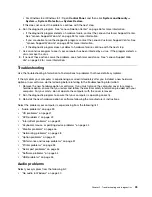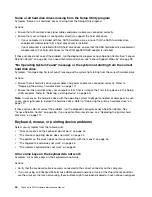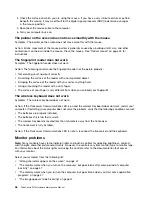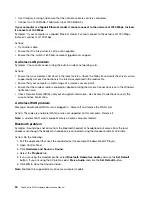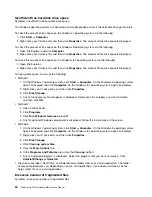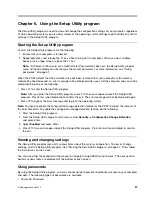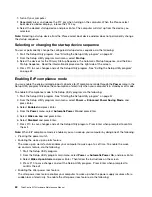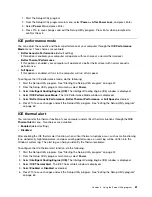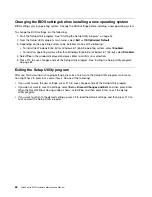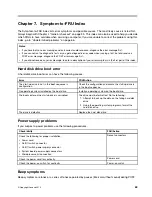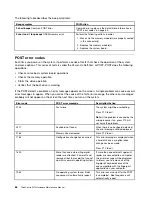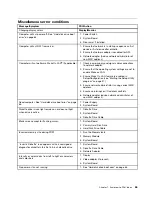Action: Run the Windows Disk Defragmenter program.
Note:
Depending on the size of the hard disk drive and amount of data currently stored on the hard disk
drive, the disk-defragmentation process might take up to several hours to complete.
On the Windows 7 operating system, do the following:
1. Close any programs that are currently running and close any open windows.
2. Click
Start
➙
Computer
.
3. Right-click your C drive entry and then click
Properties
.
4. Click the
Tools
tab.
5. Click
Defragment Now
, then click
Continue
.
6. Click
Defragment Now
again to start a disk-defragmentation process.
On the Windows 8 or Windows 8.1 operating system, do the following:
1. Close any programs that are currently running and close any open windows.
2. On Windows 8, open File Explorer and click
Computer
. On Windows 8.1, open File Explorer.
3. Right-click your C drive entry and then click
Properties
.
4. Click the
Tools
tab and then click
Optimize
.
5. Click
Optimize
in the Optimize Drives window that is displayed to start a disk-defragmentation process.
Insufficient memory
Symptom: Insufficient memory
In general, the more memory that is installed, the better the Windows operating system runs.
Action: Install additional memory. For information about purchasing memory, see “Lenovo Support Web
site” on page 33. For step-by-step instructions on installing memory, see “Installing or replacing a memory
module” on page 92.
If these actions do not correct the problem, run the diagnostic programs (see “Lenovo Solution Center” on
page 56 for instructions). If you need technical assistance, see “Lenovo Support Web site” on page 33.
Printer problems
Symptom: The printer does not work.
Actions: Verify that:
1. The printer is turned on and is online.
2. Paper is loaded correctly.
3. The printer signal cable is securely connected to the correct parallel, serial, or USB connector on the
computer.
Note:
Non-IEEE-approved printer signal cables might cause unpredictable problems.
1. Any device drivers and other software that came with the printer are correctly installed.
2. You have assigned the printer port correctly in your operating system, application program, or BIOS
settings. For more information about BIOS settings, see Chapter 6 “Using the Setup Utility program”
on page 57.
If the problem persists, run the tests described in the documentation that comes with your printer. If you
cannot correct the problem, have the computer serviced. See “Lenovo Support Web site” on page 33.
Chapter 5
.
Troubleshooting and diagnostics
53
Содержание 10AX
Страница 6: ...iv ThinkCentre M73 Hardware Maintenance Manual ...
Страница 8: ...2 ThinkCentre M73 Hardware Maintenance Manual ...
Страница 15: ...Chapter 2 Safety information 9 ...
Страница 19: ...Chapter 2 Safety information 13 ...
Страница 20: ...1 2 14 ThinkCentre M73 Hardware Maintenance Manual ...
Страница 21: ...1 2 Chapter 2 Safety information 15 ...
Страница 26: ...1 2 20 ThinkCentre M73 Hardware Maintenance Manual ...
Страница 27: ...1 2 Chapter 2 Safety information 21 ...
Страница 30: ...24 ThinkCentre M73 Hardware Maintenance Manual ...
Страница 34: ...28 ThinkCentre M73 Hardware Maintenance Manual ...
Страница 40: ...34 ThinkCentre M73 Hardware Maintenance Manual ...
Страница 74: ...68 ThinkCentre M73 Hardware Maintenance Manual ...
Страница 92: ...86 ThinkCentre M73 Hardware Maintenance Manual ...
Страница 140: ...134 ThinkCentre M73 Hardware Maintenance Manual ...
Страница 194: ...188 ThinkCentre M73 Hardware Maintenance Manual ...
Страница 248: ...242 ThinkCentre M73 Hardware Maintenance Manual ...
Страница 258: ...252 ThinkCentre M73 Hardware Maintenance Manual ...
Страница 259: ......
Страница 260: ......