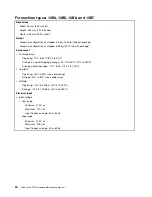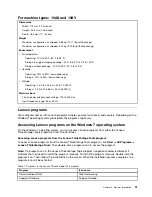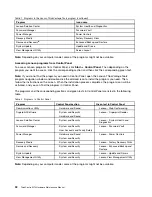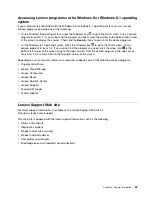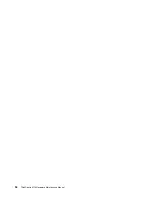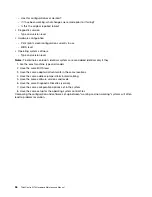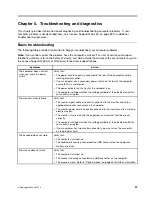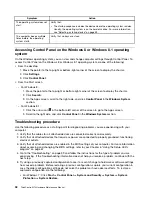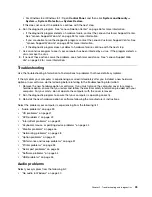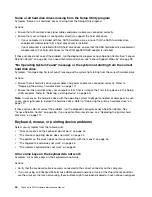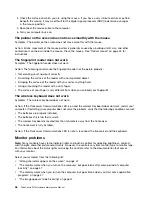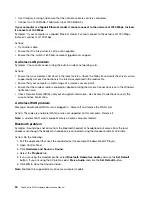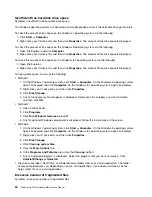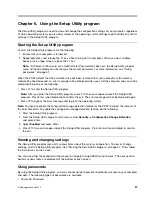Some or all hard disk drives missing from the Setup Utility program
Symptom: Some or all hard disk drives missing from the Setup Utility program
Actions:
• Ensure that all hard disk drive signal cables and power cables are connected correctly.
• Ensure that your computer is configured correctly to support the hard disk drives.
– If your computer is installed with five SATA hard disk drives, ensure that the SATA hard disk drive
enablement module (one to five hard disk drives) is installed.
– If your computer is installed with SAS hard disk drives, ensure that the SAS hard disk drive enablement
module (one to five hard disk drives) or the LSI MegaRAID SAS adapter is installed.
If these actions do not correct the problem, run the diagnostic program Lenovo Solution Center. See “Lenovo
Solution Center” on page 56. If you need technical assistance, see “Lenovo Support Web site” on page 33.
"No Operating System Found" message or the system not starting from the correct
hard disk drive
Symptom: "No Operating System Found" message or the system not starting from the correct hard disk drive
Actions:
• Ensure that all hard disk drive signal cables and power cables are connected correctly. Refer to
“Replacing the primary hard disk drive” on page 111.
• Ensure that the hard disk drive your computer starts from is listed as the first startup device in the Setup
Utility program. Refer to “Selecting a startup device” on page 59.
Note:
In rare cases, the hard disk drive with the operating system might get corrupted or damaged. In such
cases, you might need to replace the hard disk drive. Refer to “Replacing the primary hard disk drive” on
page 111.
If these actions do not correct the problem, run the diagnostic program Lenovo Solution Center. See
“Lenovo Solution Center” on page 56. If you need technical assistance, see “Replacing the primary hard
disk drive” on page 111.
Keyboard, mouse, or pointing device problems
Select your symptom from the following list:
•
“All or some keys on the keyboard do not work” on page 44
•
“The mouse or pointing device does not work” on page 45
•
“The pointer on the screen does not move smoothly with the mouse” on page 46
•
“The fingerprint reader does not work” on page 46
•
“The wireless keyboard does not work” on page 46
All or some keys on the keyboard do not work
Symptom: All or some keys on the keyboard do not work.
Actions:
• Verify that the keyboard cable is securely connected to the correct connector on the computer.
• If you are using an Enhanced Performance USB keyboard and one or more of the Rapid Access buttons
are the only keys that are not working, these buttons might have been disabled or have not been assigned
44
ThinkCentre M73 Hardware Maintenance Manual
Содержание 10AX
Страница 6: ...iv ThinkCentre M73 Hardware Maintenance Manual ...
Страница 8: ...2 ThinkCentre M73 Hardware Maintenance Manual ...
Страница 15: ...Chapter 2 Safety information 9 ...
Страница 19: ...Chapter 2 Safety information 13 ...
Страница 20: ...1 2 14 ThinkCentre M73 Hardware Maintenance Manual ...
Страница 21: ...1 2 Chapter 2 Safety information 15 ...
Страница 26: ...1 2 20 ThinkCentre M73 Hardware Maintenance Manual ...
Страница 27: ...1 2 Chapter 2 Safety information 21 ...
Страница 30: ...24 ThinkCentre M73 Hardware Maintenance Manual ...
Страница 34: ...28 ThinkCentre M73 Hardware Maintenance Manual ...
Страница 40: ...34 ThinkCentre M73 Hardware Maintenance Manual ...
Страница 74: ...68 ThinkCentre M73 Hardware Maintenance Manual ...
Страница 92: ...86 ThinkCentre M73 Hardware Maintenance Manual ...
Страница 140: ...134 ThinkCentre M73 Hardware Maintenance Manual ...
Страница 194: ...188 ThinkCentre M73 Hardware Maintenance Manual ...
Страница 248: ...242 ThinkCentre M73 Hardware Maintenance Manual ...
Страница 258: ...252 ThinkCentre M73 Hardware Maintenance Manual ...
Страница 259: ......
Страница 260: ......