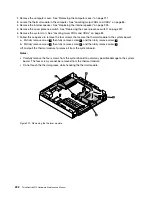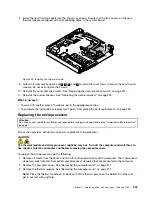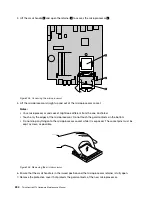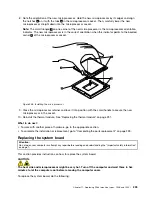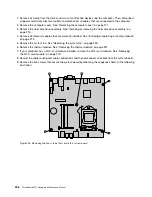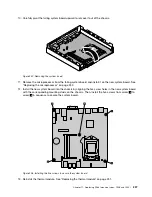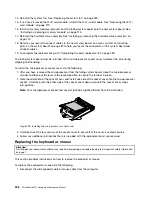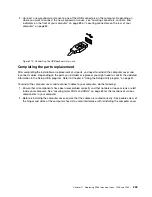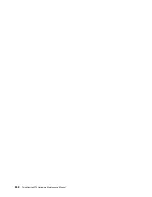Updating (flashing) the BIOS from your operating system
Note:
Because Lenovo makes constant improvements to its Web sites, the Web page contents are subject
to change without notice, including the contents referenced in the following procedure.
To update (flash) the BIOS from your operating system, do the following:
1. Go to
http://www.lenovo.com/support.
2. Do the following to locate the downloadable files for your machine type:
a. In the
Enter a product number
field, type your machine type and click
Go
.
b. Click
Downloads and drivers
.
c. Select
BIOS
from the
Refine results
drop-down list box to easily locate all the BIOS related links.
d. Click the BIOS update link.
3. Click the TXT file that contains the instructions for updating (flashing) the BIOS from your operating
system.
4. Print these instructions. This is very important because these instructions will not be displayed on
the screen after the download begins.
5. Follow the printed instructions to download, extract, and install the update.
Recovering from a POST/BIOS update failure
If the power to your computer is interrupted while the POST and BIOS is being updated, your computer
might not restart correctly. If this happens, perform the following procedure to recover from the POST and
BIOS update failure. This procedure is commonly called Boot-block Recovery.
1. Remove all media from the drives and turn off all attached devices and the computer. Then, disconnect
all power cords from electrical outlets and disconnect all cables that are connected to the computer.
2. Open the computer cover. See “Removing the computer cover” on page 90.
3. Remove the hard disk drive. See “Replacing the primary hard disk drive” on page 111
4. Locate the Clear CMOS /Recovery jumper on the system board. See “Locating parts on the system
board” on page 87.
5. Remove any cables that impede access to the Clear CMOS /Recovery jumper.
6. Move the jumper from the standard position (pin 1 and pin 2) to the maintenance position (pin 2 and
pin 3).
7. Reconnect any cables that were disconnected and reinstall the PCI card if removed.
8. Close the computer cover and reconnect the power cords for the computer and monitor to electrical
outlets. See “Completing the parts replacement” on page 131.
9. Turn on the computer and then insert the POST and BIOS update (flash update) disc into the optical
drive. Wait a few minutes. Then, the recovery session begins. The recovery session will take two to
three minutes. During this time, a warning message will be displayed and no action is needed from you.
10. After the recovery session is completed, there will be no video, and your computer will automatically
turn off.
11. Repeat step 1 through step 5.
12. Move the Clear CMOS /Recovery jumper back to the standard position (pin 1 and pin 2).
13. Reconnect any cables that were disconnected and reinstall the PCI card if removed.
14. Close the computer cover and reconnect any cables that were disconnected.
15. Turn on the computer to restart the operating system.
Chapter 12
.
Additional service information
245
Содержание 10AX
Страница 6: ...iv ThinkCentre M73 Hardware Maintenance Manual ...
Страница 8: ...2 ThinkCentre M73 Hardware Maintenance Manual ...
Страница 15: ...Chapter 2 Safety information 9 ...
Страница 19: ...Chapter 2 Safety information 13 ...
Страница 20: ...1 2 14 ThinkCentre M73 Hardware Maintenance Manual ...
Страница 21: ...1 2 Chapter 2 Safety information 15 ...
Страница 26: ...1 2 20 ThinkCentre M73 Hardware Maintenance Manual ...
Страница 27: ...1 2 Chapter 2 Safety information 21 ...
Страница 30: ...24 ThinkCentre M73 Hardware Maintenance Manual ...
Страница 34: ...28 ThinkCentre M73 Hardware Maintenance Manual ...
Страница 40: ...34 ThinkCentre M73 Hardware Maintenance Manual ...
Страница 74: ...68 ThinkCentre M73 Hardware Maintenance Manual ...
Страница 92: ...86 ThinkCentre M73 Hardware Maintenance Manual ...
Страница 140: ...134 ThinkCentre M73 Hardware Maintenance Manual ...
Страница 194: ...188 ThinkCentre M73 Hardware Maintenance Manual ...
Страница 248: ...242 ThinkCentre M73 Hardware Maintenance Manual ...
Страница 258: ...252 ThinkCentre M73 Hardware Maintenance Manual ...
Страница 259: ......
Страница 260: ......