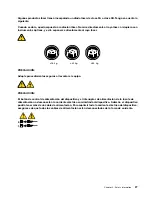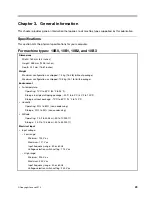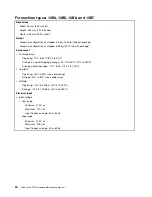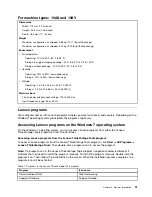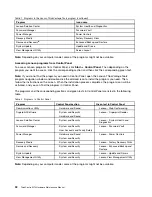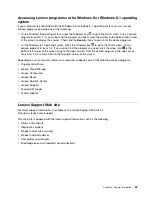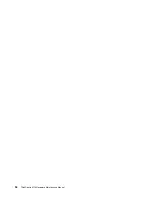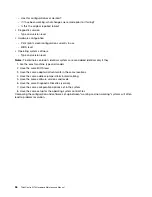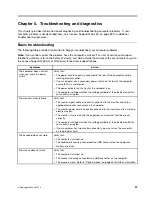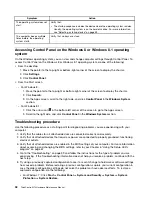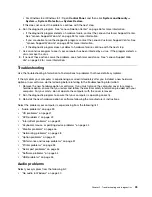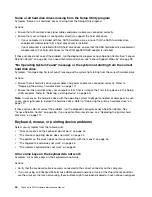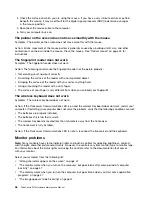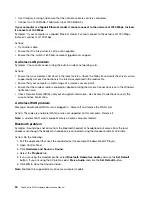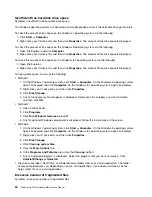If these actions do not correct the problem, you might have a failing speaker. Have the speaker serviced. If
you need technical assistance, see “Lenovo Support Web site” on page 33.
No audio in DOS applications or games
Symptom: No audio in DOS applications or games
Actions:
• Ensure that the DOS application or game is configured to use SoundBlaster Pro or SoundBlaster
emulation. Refer to the documentation that comes with the application or game for instructions on
setting sound-card settings.
• If these actions do not correct the problem, run the Lenovo Solution Center program. If you need technical
assistance, see “Lenovo Support Web site” on page 33.
CD problems
Select your symptom from the following list:
•
“An audio disc or AutoPlay-enabled disc does not automatically play when it is inserted into a CD
drive” on page 41
•
“A CD or DVD does not work” on page 41
•
“Unable to use a startable (bootable) recovery medium, such as the Product Recovery CD, to start
your computer” on page 42
An audio disc or AutoPlay-enabled disc does not automatically play when it is
inserted into a CD drive
Symptom: An audio disc or AutoPlay-enabled disc does not automatically play when it is inserted into
a CD drive.
Actions:
• If you have multiple CD or DVD drives installed (or a combination of CD and DVD drives), try inserting the
disc into the other drive. In some cases, only one of the drives is connected to the audio subsystem.
• If you are using the Windows 7 operating system, follow the action for “A CD or DVD does not work”
on page 41.
If this does not correct the problem, follow the action for “A CD or DVD does not work” on page 41.
A CD or DVD does not work
Symptom: A CD or DVD does not work.
Actions:
• Verify that the disc is inserted correctly, with its label up.
• Ensure that the disc you are using is clean. To remove dust or fingerprints, wipe the disc clean with a soft
cloth from the center to the outside. Wiping a disc in a circular motion might cause loss of data.
• Verify that the disc you are using is not scratched or damaged. Try inserting another disc that you know
is good. If you cannot read from a known-good disc, you might have a problem with your CD or DVD
drive or the cabling to your CD or DVD drive. Ensure that the power cable and signal cable are securely
connected to the drive.
Chapter 5
.
Troubleshooting and diagnostics
41
Содержание 10AX
Страница 6: ...iv ThinkCentre M73 Hardware Maintenance Manual ...
Страница 8: ...2 ThinkCentre M73 Hardware Maintenance Manual ...
Страница 15: ...Chapter 2 Safety information 9 ...
Страница 19: ...Chapter 2 Safety information 13 ...
Страница 20: ...1 2 14 ThinkCentre M73 Hardware Maintenance Manual ...
Страница 21: ...1 2 Chapter 2 Safety information 15 ...
Страница 26: ...1 2 20 ThinkCentre M73 Hardware Maintenance Manual ...
Страница 27: ...1 2 Chapter 2 Safety information 21 ...
Страница 30: ...24 ThinkCentre M73 Hardware Maintenance Manual ...
Страница 34: ...28 ThinkCentre M73 Hardware Maintenance Manual ...
Страница 40: ...34 ThinkCentre M73 Hardware Maintenance Manual ...
Страница 74: ...68 ThinkCentre M73 Hardware Maintenance Manual ...
Страница 92: ...86 ThinkCentre M73 Hardware Maintenance Manual ...
Страница 140: ...134 ThinkCentre M73 Hardware Maintenance Manual ...
Страница 194: ...188 ThinkCentre M73 Hardware Maintenance Manual ...
Страница 248: ...242 ThinkCentre M73 Hardware Maintenance Manual ...
Страница 258: ...252 ThinkCentre M73 Hardware Maintenance Manual ...
Страница 259: ......
Страница 260: ......