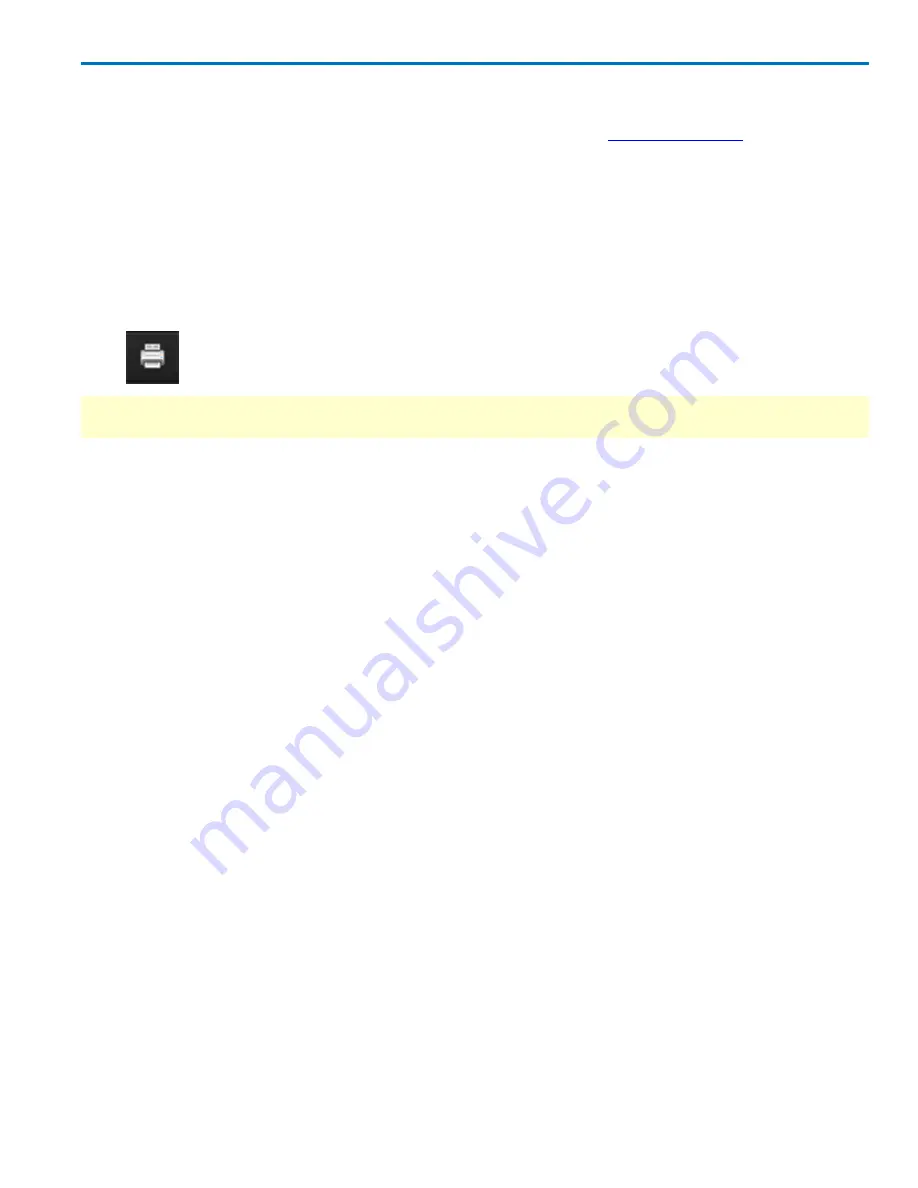
Operator's Manual
Print Screen
Print captures an image of the display and outputs it according to your
Hardcopy settings
, which may be
to send it to a network printer, e-mail it, save it to a file, or copy it to the clip-board to paste into another
application.
There are three ways to print:
l
Touch the
Front Panel Print button
.
l
Choose
File > Print
.
l
Choose
Utilities > Utilities Setup > Hardcopy tab
and touch the
Print button
to the far right of the
dialog.
NOTE
: The Front Panel Print button can be configured to capture the screen as a LabNotebook entry. In
this case, only the File and Utilities menu print options will function according to your Hardcopy setup.
Screen Saver
The screen saver is activated the same as on any Windows PC. Minimize the instrument display by
choosing
File
→
Minimize
from the menu bar. Then, open the Windows Control Panel and change
Appearance and Personalization settings.
Touch the oscilloscope icon at the bottom right of the desktop to restore the instrument display.
922499 Rev B
17
Содержание HDO6000
Страница 1: ...Operator s Manual HDO6000 High Definition Oscilloscopes ...
Страница 8: ...HDO6000 High Definition Oscilloscope vi 922499 Rev B ...
Страница 142: ......
















































