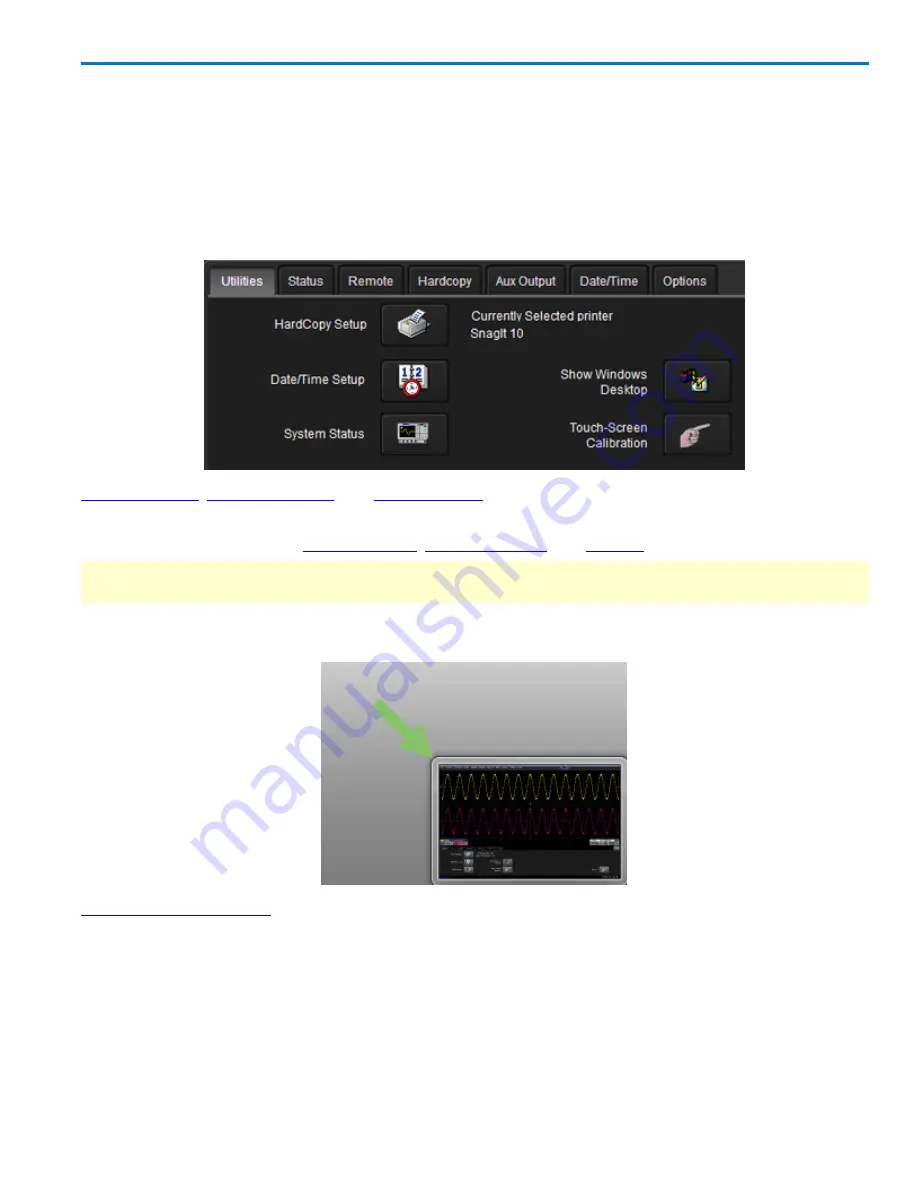
Operator's Manual
Utilities
Utilities Settings
Utilities settings primarily control the instrument's interaction with other devices/systems. Preferences,
on the other hand, tend to control the appearance and performance of the oscilloscope application.
To access the Utilities dialog, choose
Utilities
→
Utilities Setup...
from the menu bar.
HardCopy Setup
,
Date/Time Setup
, and
System Status
buttons open their corresponding dialogs, as do the
tabs.
There are also tabs linking to
Remote Control
,
Auxilliary Output
, and
Options
settings.
NOTE
: Hardcopy Setup controls the behavior of the oscilloscope's Print function. The selected print output
device or application is displayed to the right of the
HardCopy Setup
button for convenience.
Show Windows Desktop
minimizes the oscilloscope application window. Maximize the application by
touching the oscilloscope display icon located at the lower-right of the desktop.
Touch-Screen Calibration
launches a sequence of display calibration screens. You will be prompted
through a series of actions to improve the precision and accuracy of the touch screen.
The
Service
button to the far right of the dialog (not shown) launches a section of the application reserved
for qualified Teledyne LeCroy personnel. An access code is required to enter this section.
922499 Rev B
97
Содержание HDO6000
Страница 1: ...Operator s Manual HDO6000 High Definition Oscilloscopes ...
Страница 8: ...HDO6000 High Definition Oscilloscope vi 922499 Rev B ...
Страница 142: ......
















































