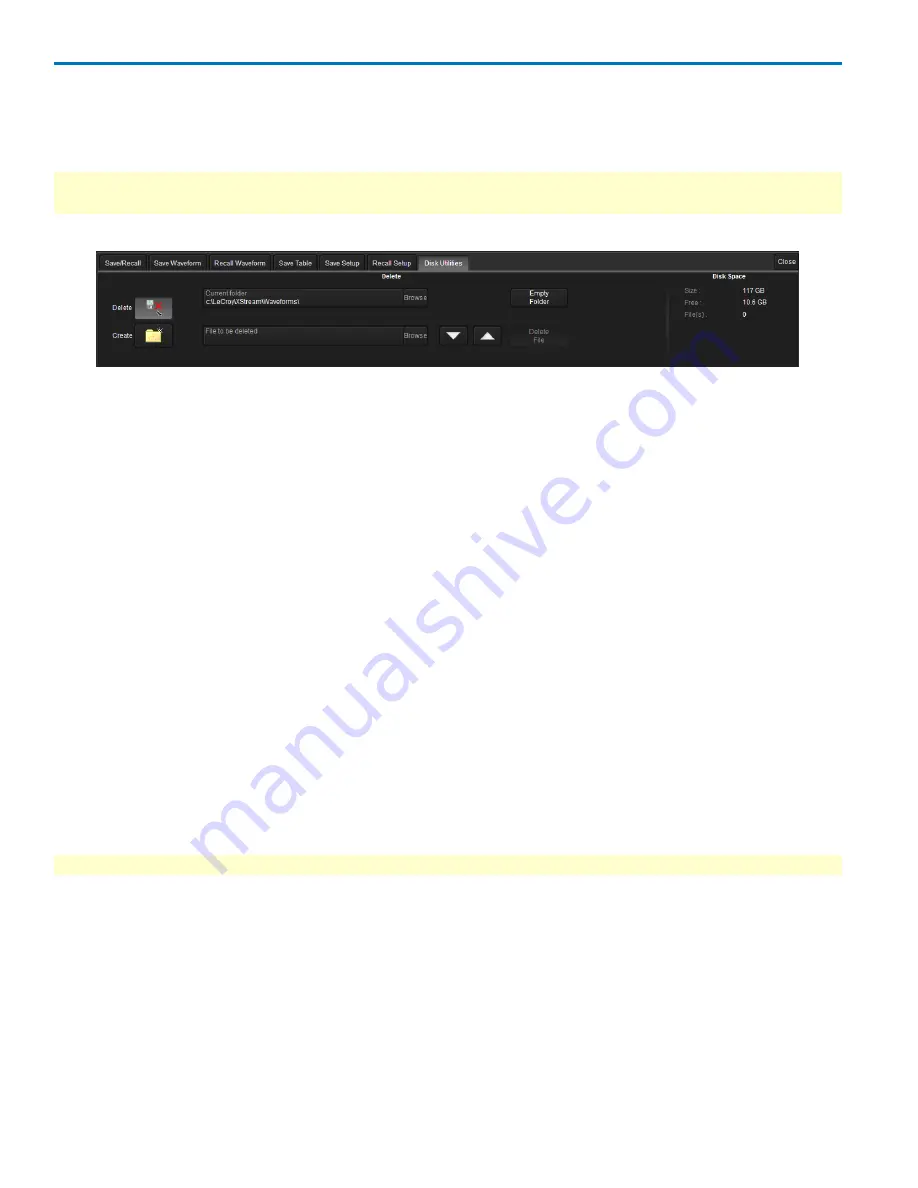
HDO6000 High Definition Oscilloscope
Disk Utilities
Use the Disk Utilities dialog to arrange the file/folder structure on your instrument's hard drive. You can
delete files, folders, or create new folders.
NOTE
: All Disk Utilities can also be accomplished using the standard Microsoft Windows file
management tools.
Access the
Disk Utilities
dialog by selecting
Utilities
→
Disk Utilities
from the menu bar.
Delete a Single File
1. Touch the
Delete
button.
2. Touch
Current folder
and provide the path to the folder containing the file, or touch
Browse
and navi-
gate to the folder.
3. Touch
File to be deleted
and provide a file name.
NOTE
: You can also use the
up down arrows
to move through the files contained in the
Current folder
selected.
4. With the desired file selected, touch
Delete File
.
Delete All Files in a Folder
1. Touch the
Delete
button.
2. Touch
Current folder
and provide the path to the folder, or touch
Browse
and navigate to the folder.
3. With the desired folder selected, touch
Empty Folder
.
Create a New Folder
1. Touch
Create
.
2. Touch
Current folder
and provide the full path to the new folder, including the folder name.
3. Touch
Create Folder
.
NOTE
: Disk Space data for Size, Free, and File(s) is available on the far right of the dialog for convenience.
104
922499 Rev B
Содержание HDO6000
Страница 1: ...Operator s Manual HDO6000 High Definition Oscilloscopes ...
Страница 8: ...HDO6000 High Definition Oscilloscope vi 922499 Rev B ...
Страница 142: ......
















































