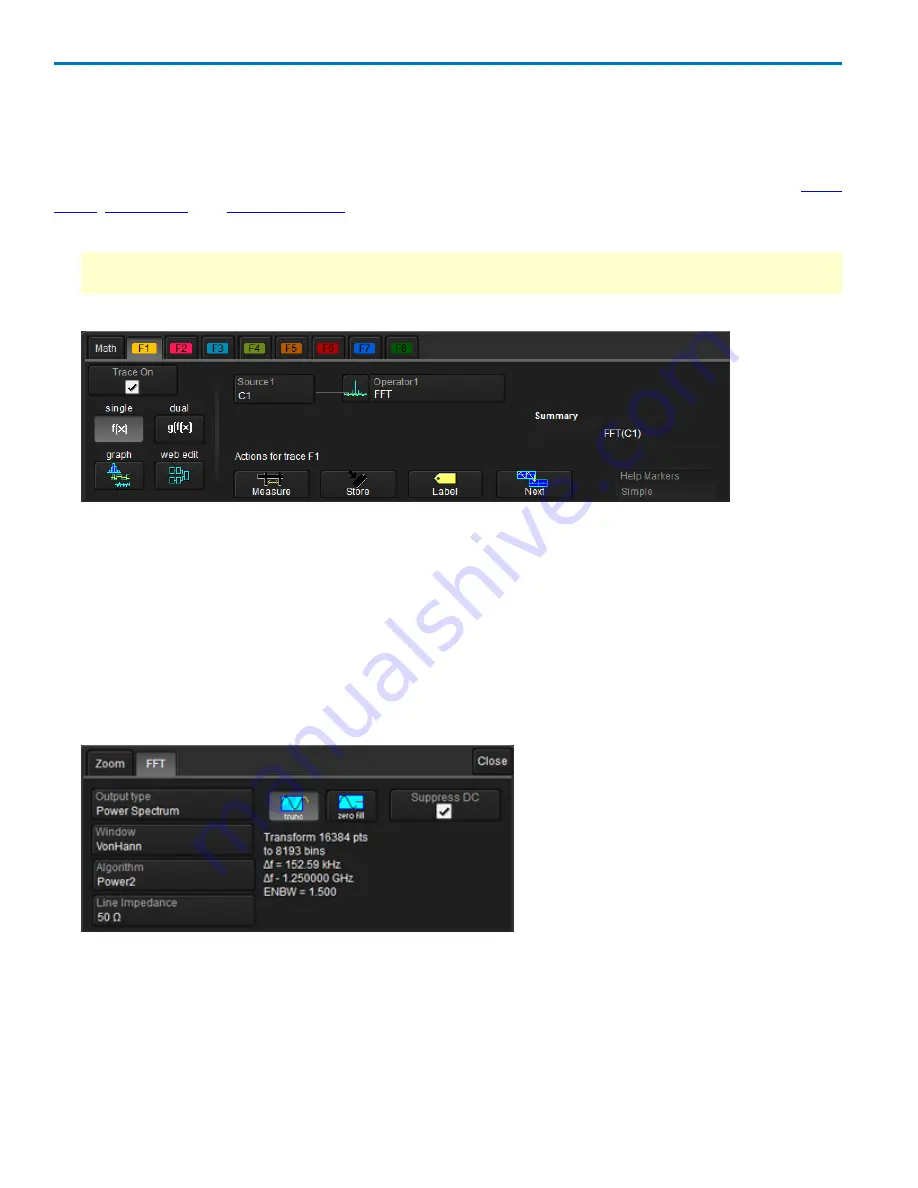
HDO6000 High Definition Oscilloscope
Set Up Math Function
This procedure explains how to set up single or dual operator math function (F
x
) traces. Function traces
take as input one or more channel, zoom, memory or math traces and output a new math trace.
For more information about creating math traces that plot the results of applied measurements, see
View
Trend
,
View Track
, and
View Histogram
.
1. From the menu bar, choose
Math > Math Setup
.
TIP:
If you know which function location you'll be using, you can select
F
x
Setup
right from the Math
menu.
2. Choose a location by touching one of the
F
x
tabs
(F1-F8).
3. On the Fx dialog, choose a
single f(x)
or
dual g(f(x)
operator function.
4. Choose math
Operator1
to perform.
5. The choice of operator drives the number of
Source
fields you will see displayed. Make a selection in
each field.
A
Summary
of the function you are building appears on the dialog. Refer to this to be sure your
sources are in the proper order to yield the function you want (e.g., C1-C2 vs. C2-C1).
6. If the operator you've selected has any other configurable settings, you'll see a right-hand dialog of the
same name as the operator. Touch the tab to open the dialog and make any further settings. These
are explained on the dialog.
There will also be a Zoom dialog where you can optionally rescale the math trace. This does not
affect the scale of any other traces.
7. If you're creating a dual function, repeat Steps 4 through 6 for the second operation.
70
922499 Rev B
Содержание HDO6000
Страница 1: ...Operator s Manual HDO6000 High Definition Oscilloscopes ...
Страница 8: ...HDO6000 High Definition Oscilloscope vi 922499 Rev B ...
Страница 142: ......
















































