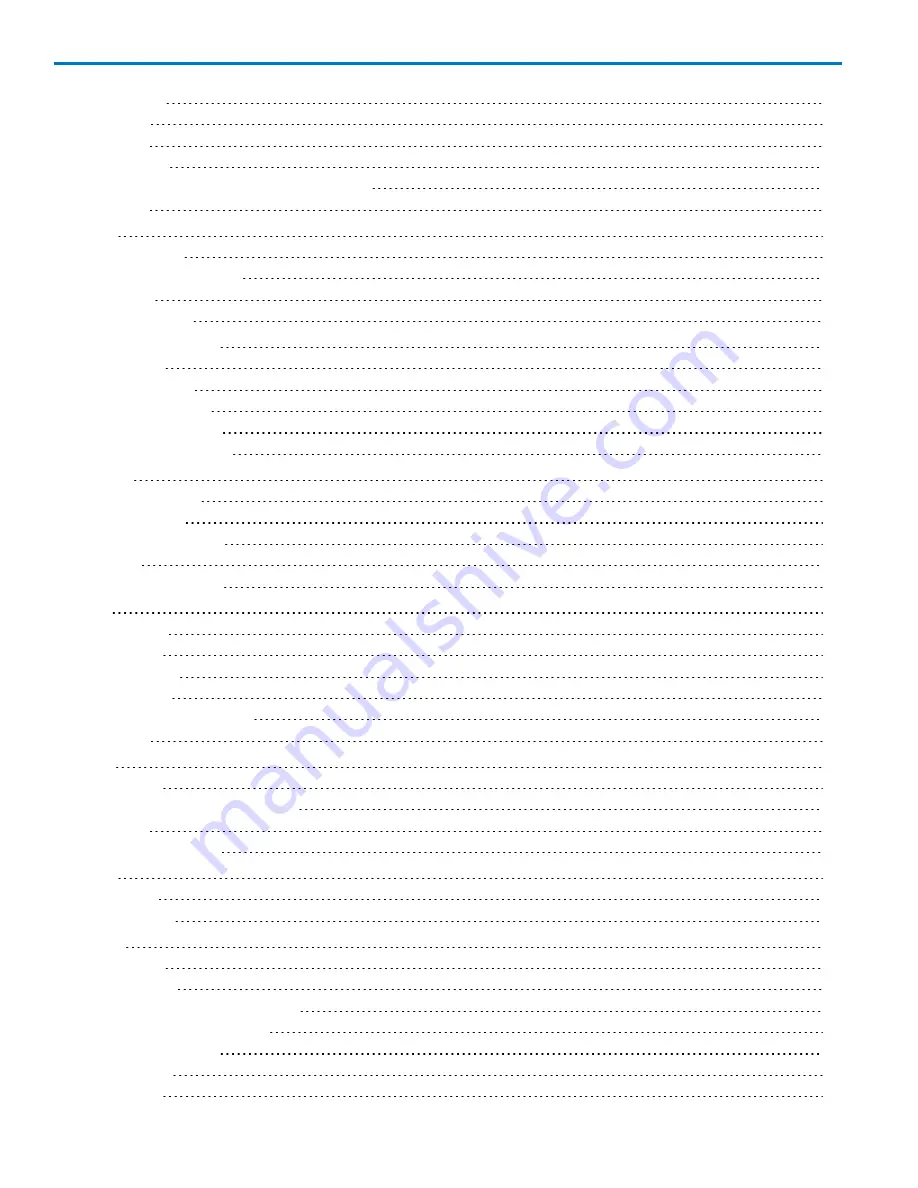
HDO6000 High Definition Oscilloscope
Turn off Zoom
24
Quick Zoom
24
Multi-Zoom
24
Zoom Controls
24
Rescale Memory or Math Function Traces
26
Multi-Zoom
26
Vertical
28
Vertical Settings
28
Pre-Processing Settings
29
Probe Dialog
29
Deskew Channels
30
Digital (Mixed Signal)
31
Digital Traces
31
Activity Indicators
31
Digital Group Set Up
32
Digital Display Set Up
32
Renaming Digital Lines
33
Timebase
34
Timebase Settings
34
Sampling Modes
35
Clock Source Settings
39
Auto Setup
40
Restore Default Setup
40
Trigger
41
Trigger Modes
41
Trigger Types
42
Trigger Settings
43
Trigger Holdoff
44
Software Assisted Trigger
46
TriggerScan
47
Display
49
Display Setup
49
Moving Traces from Grid to Grid
49
XY Displays
50
Persistence Overview
50
Cursors
53
Cursor Types
53
Cursor Settings
54
Measure
55
Measure Gate
55
Level and Slope
55
Set Up Measurement Parameter
56
List of Standard Parameters
57
Quick Measurements
60
View Statistics
61
View Histicon
61
ii
922499 Rev B
Содержание HDO6000
Страница 1: ...Operator s Manual HDO6000 High Definition Oscilloscopes ...
Страница 8: ...HDO6000 High Definition Oscilloscope vi 922499 Rev B ...
Страница 142: ......





































