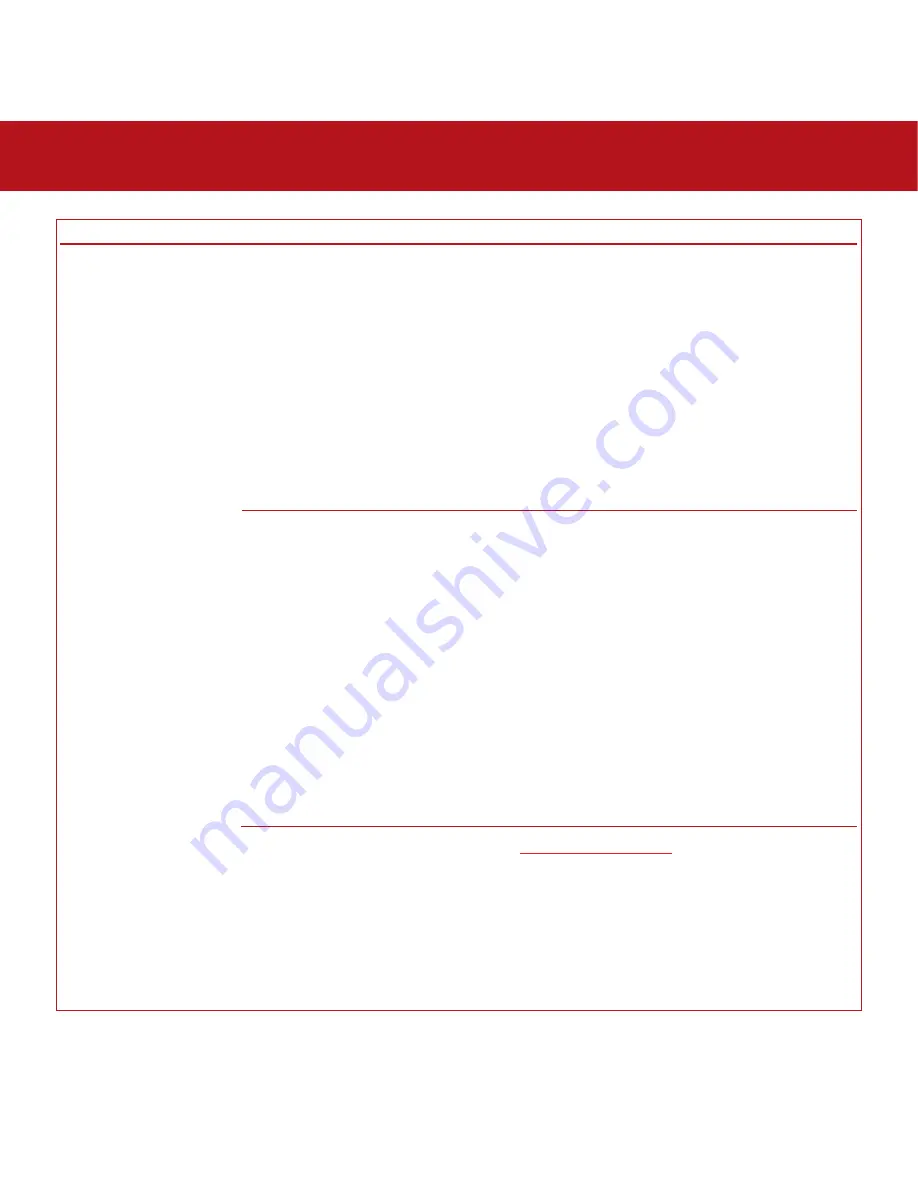
8. Troubleshooting
page 60
LaCie Bigger Disk Extreme with Triple Interface
User’s Manual
The Problem
The drive is not
recognized by the
computer.
Questions to Ask
Are both ends of the
FireWire/USB cable firmly
attached?
Have the FireWire drivers been
installed correctly and enabled?
Is there a conflict with other
device drivers?
Possible Solutions
•Disconnect the FireWire cable, wait 10 seconds and then
reconnect.
•Ensure that the FireWire/USB connectors are properly
aligned. FireWire/USB cables can only be inserted one way.
Make sure that they are correctly oriented.
•Check that the FireWire/USB connectors are straight and
fully seated int he FireWire/USB ports.
•Only use certified FireWire/USB cables, such as the cables
provided with your LaCie drive.
If you have followed all of these steps and the drive is still
not recognized, shut down your computer, wait 3 to 5
minutes, restart your computer and try again.
Windows 2000 Users:
Go to
Start
>
Settings
>
Control
Panel
>
System
>
Hardware
tab >
Device Manager
button
>
USB Controller
or
IEEE 1394 Controller
. Click on the
+
sign next to the controller icon, and you should see your
device listed.
Windows XP Users:
Go to
Start
>
Control Panel
>
Performance and Maintenance
>
System
>
Hardware
tab >
Device Manager
button >
USB Controller
or
IEEE 1394
Controller
. Click on the
+
sign next to the controller icon,
and you should see your device listed.
If you still can’t see your device, recheck the cables and try
the other troubleshooting tips listed here.
Contact
LaCie Technical Support
for help.
























