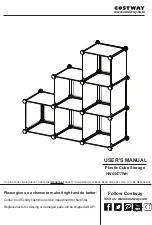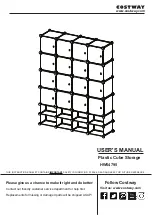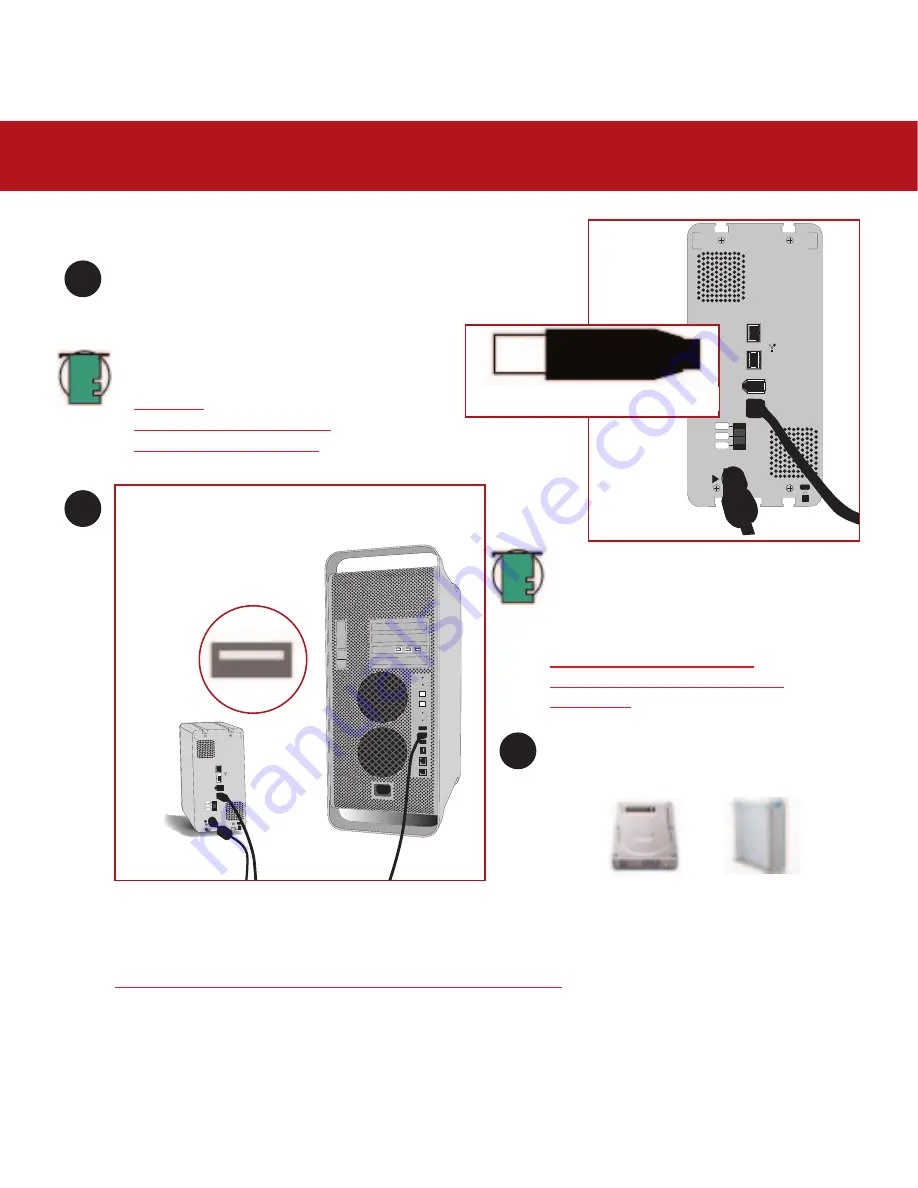
3. Installing Your LaCie Drive
page 24
LaCie Bigger Disk Extreme with Triple Interface
User’s Manual
Mac OS 10.x – Hi-Speed USB 2.0
on
auto
off
FW800
FW800
FW400
USB 2.0
on
auto
off
FW800
FW800
FW400
USB 2.0
Connect the Hi-Speed USB 2.0 cable into the
Hi-Speed USB 2.0 port on the back of the LaCie
Bigger Disk Extreme with Triple Interface.
Connect the other end of the
Hi-Speed USB 2.0 cable into
an available USB port* on
your computer.
1
2
3
Computer models vary. Please consult your computer’s User’s Manual for the exact location of your interface.
Tech Note:
For more information about USB, please
see sections:
•
2.3.2. USB
•
5.3. Optimizing Data Transfers
•
7. USB Questions & Answers
.
Your drive should appear on your desktop. It
may take a few seconds for your computer to
recognize the drive and for it to appear on the
dektop.
Mac OS Drive Icons
Tech Note:
To achieve Hi-Speed USB 2.0 data
transfer rates you need to be connected to a
Hi-Speed USB 2.0 host interface. Otherwise,
you will be limited to USB 1.1 speeds. For
more information, please see sections:
5.3. Optimizing Data Transfers
5.3.2. Hi-Speed USB 2.0 Ports And
Performance
.
Your LaCie Bigger Disk Extreme with Triple Interface will now be ready for use. You can also customize the
configuration of your hard drive system.
Please refer to the following sections for more information:
•
4.1. Formatting And Partitioning Your LaCie Drive – 4.1.1. Mac Users
Hi-Speed USB 2.0 cable - device end
USB port