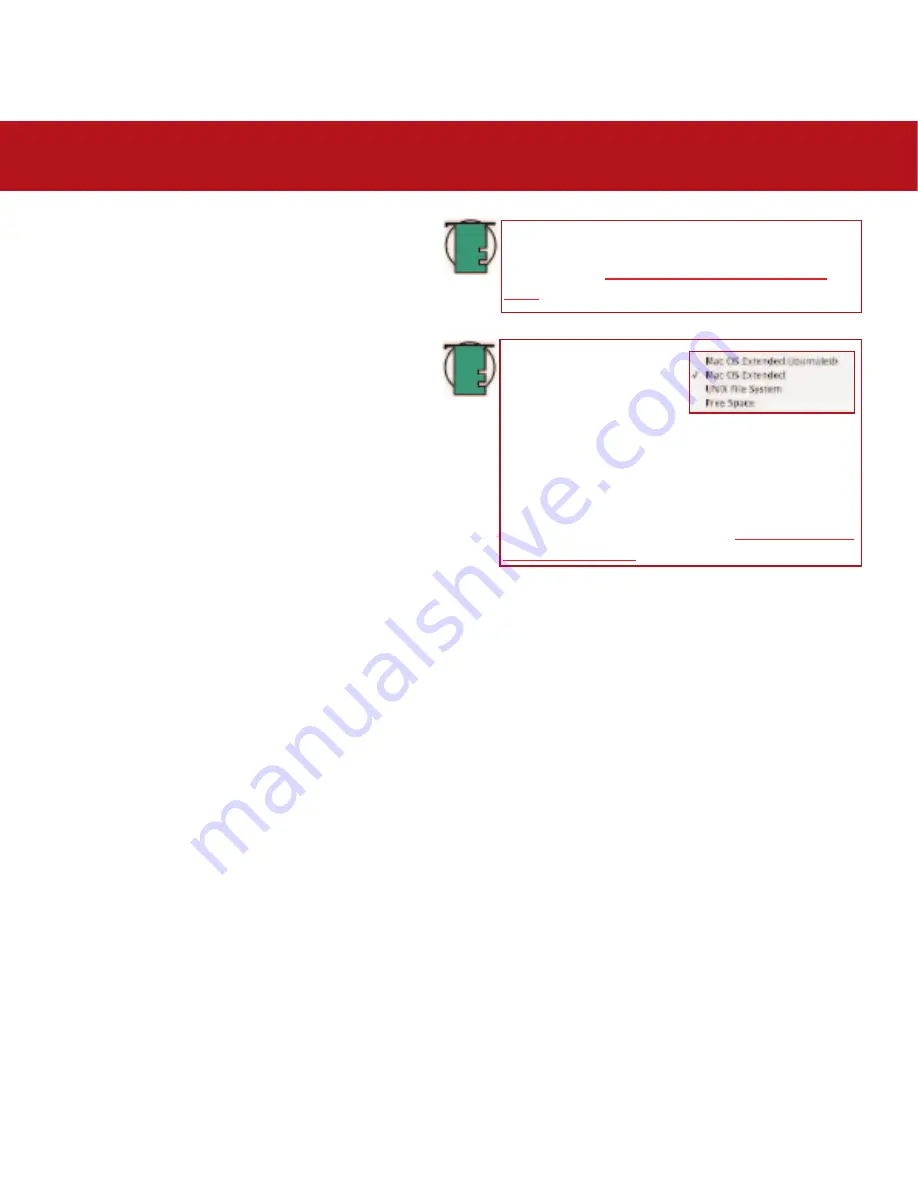
4. Using Your LaCie Drive
page 40
LaCie Bigger Disk Extreme with Triple Interface
User’s Manual
7) From the
Volume Scheme:
button, choose the number of
partitions you want to divide the drive into by clicking on
the pull down menu starting with
Current
(Mac OS 10.x
gives you the option of dividing the drive into at most 8
partitions). You can customize the size of the partitions by
using the slide bar between the partitions in the
Volume
Scheme:
area.
8) In the
Volume Information
section, create a name for
each partition, choose the volume format (Mac OS
Extended, Mac OS Standard, MS-DOS File System or UNIX
File System) and the volume size.
9) In the
Options
section, click the
Install Mac OS 9 Disk
Drivers
box if you plan on sharing the drive between the
Mac OS 9.x and Mac OS 10.x.
10) Once you have finalized the volume format, number of partitions, size and options, click OK. The following message will
appear:
“Warning! Saving the new volume will erase all existing volumes. This can NOT be undone. Are you sure you
want to do that?”
Click
Partition
to continue.
11) Mac OS 10.x will automatically setup the disk with the partitions and volume format you selected, and your new drive
will be available for use.
Tech Note:
For a more detailed discussion on the
various file system formats and partitioning, please
refer to section
5.1.1. File System Formats – Mac
Users
.
Tech Note:
Under Mac OS
10.3.x, the default format
setting is Mac OS Extended
(Journaled). Journaling
provides a continuous record of changes to files on
the hard drive. You will not be able to format in the
MS-DOS File System, either, unless you choose the
Erase tab in the Disc Utility window and create an
entire MS-DOS File System volume. For more
information, please refer to section
5.1.1. File System
Formats - Mac Users
.






























