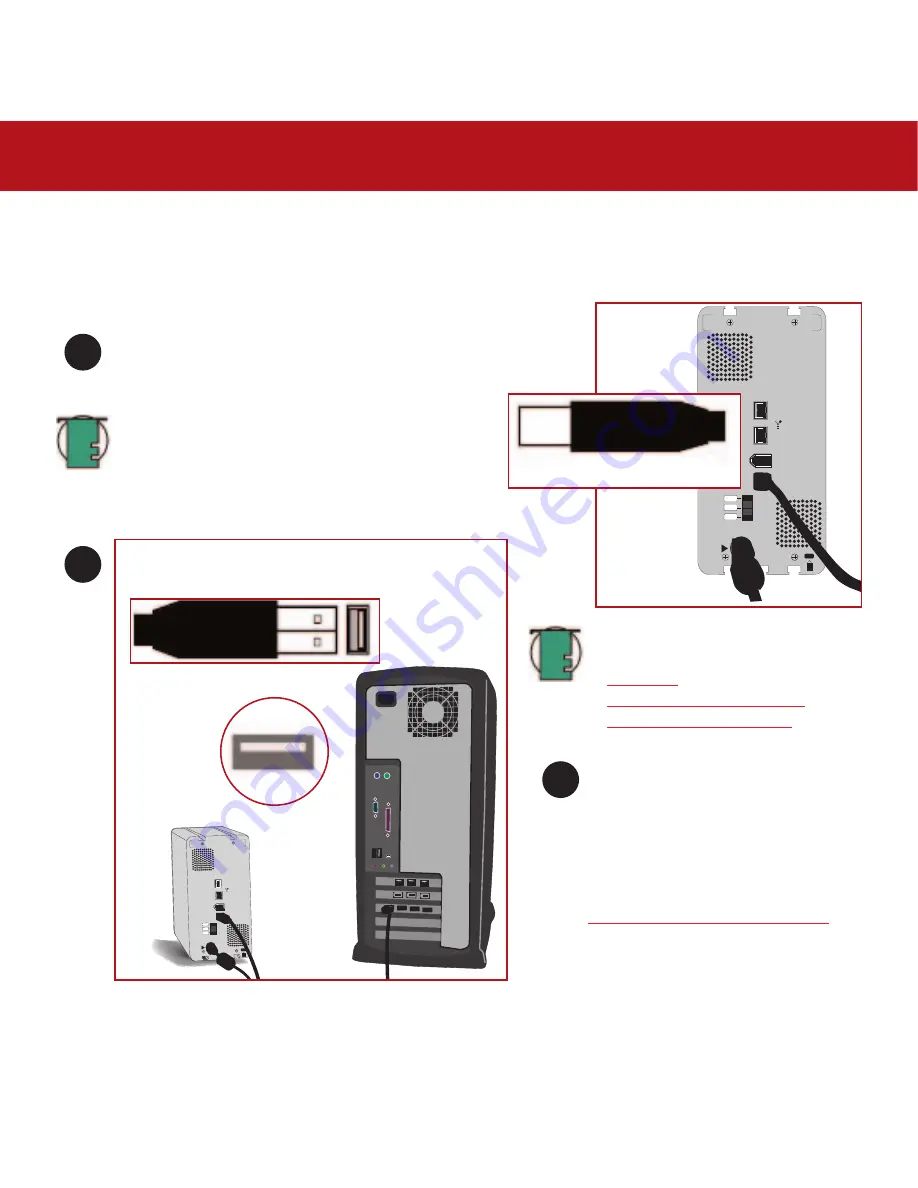
3. Installing Your LaCie Drive
page 31
LaCie Bigger Disk Extreme with Triple Interface
User’s Manual
Windows 2000 And Windows XP – Hi-Speed USB 2.0
After the first connection of a USB-based peripheral, Windows detects the drive, and will install it automatically as a new
peripheral, even if you have previously installed it on another port on the same USB bus. Let Windows install the USB drivers
of your LaCie drive.
on
auto
off
FW800
FW800
FW400
USB 2.0
on
auto
off
FW800
FW800
FW400
USB 2.0
Connect the Hi-Speed USB 2.0 cable into the Hi-Speed
USB 2.0 port on the back of the LaCie Bigger Disk Extreme
with Triple Interface.
Connect the other end of the Hi-Speed USB 2.0 cable
into an available USB port* on your computer.
1
2
3
Computer models vary. Please consult your computer’s User’s Manual for the exact location of your interface.
Tech Note:
For more information about
USB, please see sections:
•
2.3.2. USB
•
5.3. Optimizing Data Transfers
•
7. USB Questions & Answers
.
Tech Note:
To achieve Hi-Speed USB 2.0 transfer rates,
you have to be connected to a Hi-Speed USB 2.0 port on
your computer. Otherwise, you will be limited to USB 1.1
data transfer rates.
Before your LaCie Bigger Disk Extreme
with Triple Interface will be ready to use,
you will need to format the drive. You can
also customize the configuration of your
hard drive system.
Please refer to the following sections for
more information:
4.1. Formatting And Partitioning Your
USB Cable, computer end
USB port
USB Cable, device end
















































