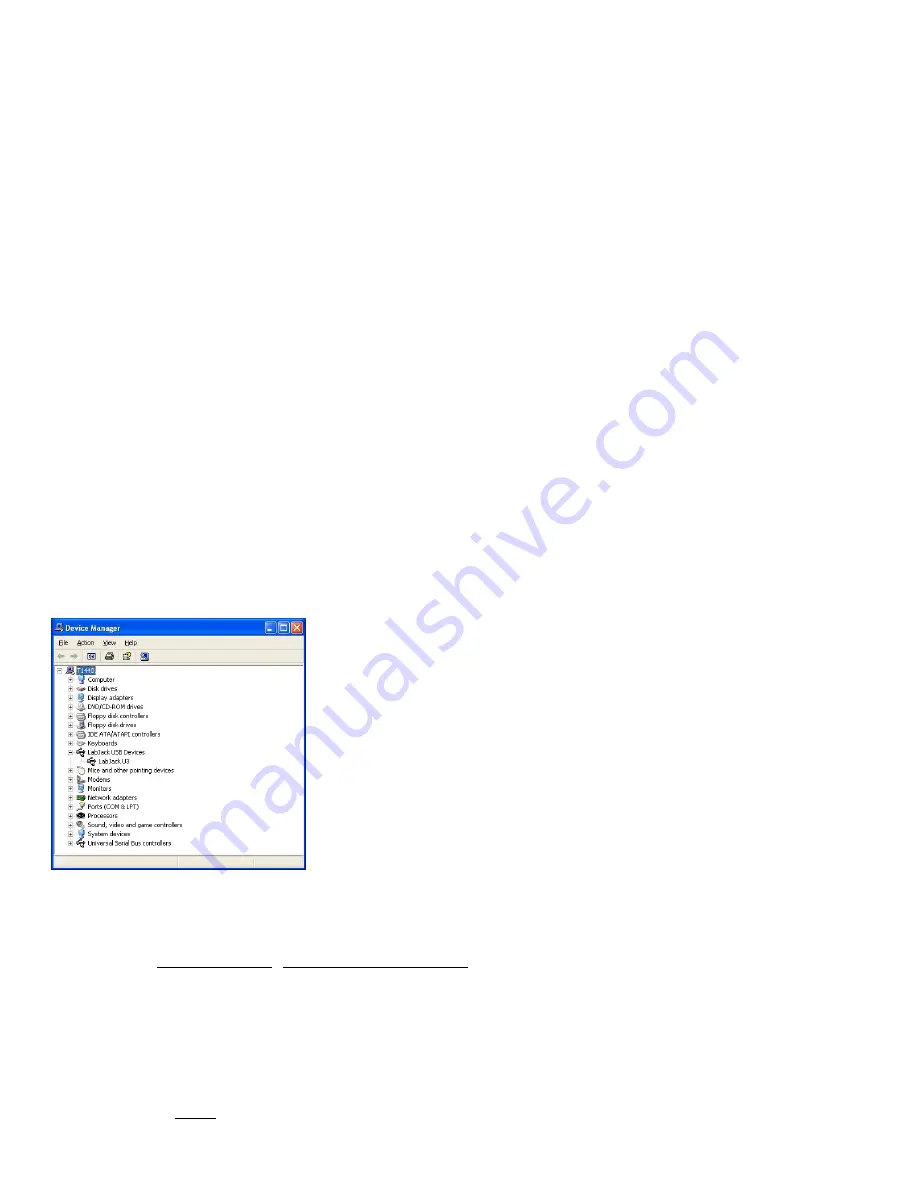
authority to operate the equipment.
Declaration of Conformity
:
Manufacturers Name: LabJack Corporation
Manufacturers Address: 3232 S Vance St STE 100, Lakewood, CO 80227, USA
Declares that the product
Product Name: LabJack U3 (-LV or -HV)
Model Number: LJU3 (-LV or -HV)
conforms to the following Product Specifications:
EN 55011 Class A
EN 61326-1: 2002 General Requirements
and is marked with CE
RoHS:
The U3 is RoHS compliant per the requirements of Directive 2002/95/EC.
1 - Installation
Windows
The LJUD driver requires a PC running Windows. For other operating systems, go to labjack.com for available support. Software
will be installed to the LabJack directory which defaults to c:\Program Files\LabJack\.
Install the software first by going to labjack.com/support/u3.
Connect the USB cable: The USB cable provides data and power. After the UD software installation is complete, connect the
hardware and Windows should prompt with “Found New Hardware” and shortly after the Found New Hardware Wizard will open.
When the Wizard appears allow Windows to install automatically by accepting all defaults.
Run LJControlPanel: From the Windows Start Menu, go to the LabJack group and run LJControlPanel. Click the “Find Devices”
button, and an entry should appear for the connected U3 showing the serial number. Click on the “USB – 1” entry below the serial
number to bring up the U3 configuration panel. Click on “Test” in the configuration panel to bring up the test panel where you can
view and control the various I/O on the U3.
If LJControlPanel does not find the U3, check Windows Device Manager to see if the U3 installed correctly. One way to get to the
Device Manager is:
Start => Control Panel => System => Hardware => Device Manager
The entry for the U3 should appear as in the following figure. If it has a yellow caution symbol or exclamation point symbol, right-
click and select “Uninstall” or “Remove”. Then disconnect and reconnect the U3 and repeat the Found New Hardware Wizard as
described above.
Correctly Functioning U3 in Windows Device Manager
Linux and Mac OS X
The Exodriver is the native USB driver for Linux and Mac OS X. With it you can use low-level functions to interact with your U3 over
USB. The LJUD driver, LJControlPanel and LJSelfUpgrade applications are not available for Linux or Mac OS X.
Download the Exodriver at labjack.com/support/software or labjack.com/support/linux-and-mac-os-x-drivers. For Mac OS X you
can use the Mac Installer for installation, otherwise use the source code and install script.
Mac OS X Installer
Unzip the contents of Exodriver_NativeUSB_Setup.zip and run Exodriver_NativeUSB_Setup.pkg. Then follow the installer’s
instructions to install the driver.
Source Code
Mac OS X Requirements
• OS X 10.5 or newer
• XCode developer tools
• libusb-1.0 library available at libusb.info
Linux Requirements
2

















