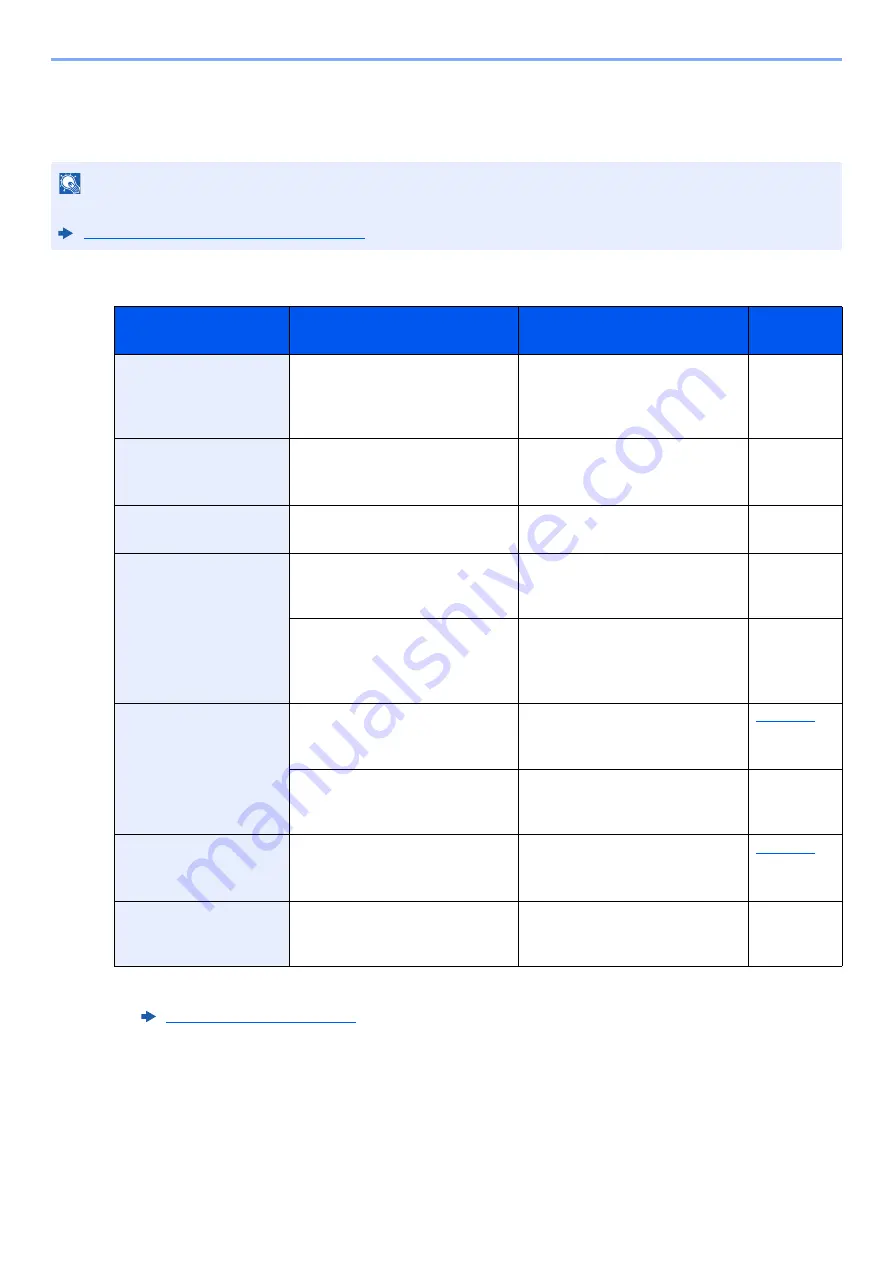
10-34
Troubleshooting > Troubleshooting
Responding to Messages
If the touch panel or the computer displays any of these messages, follow the corresponding procedure.
A
NOTE
When contacting us, the serial number will be necessary. To check the serial number, refer to the following:
Display for Device Information (page 2-20)
Message
Checkpoints
Corrective Actions
Reference
Page
Acceptable fold count
exceeded.
Is the acceptable number of
sheets exceeded?
Select [
Continue
] to print using
Fold per acceptable number of
sheets. Select [
Cancel
] to
cancel the job.
—
Acceptable staple
count exceeded.
*1
*1 When Auto Error Clear is set to [
On
], processing resumes automatically after a set amount of time
elapses. For details on Auto Error Clear, refer to the following:
Is the acceptable number of
sheets exceeded?
Select [
Continue
] to print
without using Staple. Select
[
Cancel
] to cancel the job.
—
Access point was not
detected.
―
Check if the access point has
been set correctly.
―
Activation error.
―
Failed to activate the
application. Contact
administrator.
―
―
Expansion Authentication is
disabled. Turn the power switch
off and on. If the error exists,
contact administrator.
―
Add paper in cassette
#.
Is the indicated cassette out of
paper?
Load paper.
Select the available paper.
Select [
Continue
] to print.
Are five or less envelopes
loaded in the cassette?
Pull the cassette and loosen the
paper length and width guides
slightly.
―
Add paper in
Multipurpose tray.
Is the paper of the selected size
loaded in the multipurpose tray?
Load paper.
Select the available paper.
Select [
Continue
] to print.
Adjusting Scanner.
—
The machine is under the
adjustment to maintain its
quality. Please wait.
—
Содержание TASKalfa 7353ci
Страница 1: ...kyoceradocumentsolutions com Operation Guide TASKalfa 8353ci TASKalfa 7353ci ...
Страница 548: ...10 15 Troubleshooting Regular Maintenance 4 Install the Staple Cartridge Holder A 5 Close the cover ...
Страница 553: ...10 20 Troubleshooting Regular Maintenance 4 Install the Staple Waste Box 5 Close the cover ...
Страница 555: ...10 22 Troubleshooting Regular Maintenance 4 Install the Punch Waste Box 5 Close the cover ...
Страница 616: ...10 83 Troubleshooting Clearing Paper Jams 12Return the side feeder to the original position ...
Страница 661: ...10 128 Troubleshooting Clearing Paper Jams 14Return the covers to the original position ...
Страница 720: ......
Страница 723: ...2019 6 2XNKDEN000 is a trademark of KYOCERA Corporation 2019 KYOCERA Document Solutions Inc ...
















































