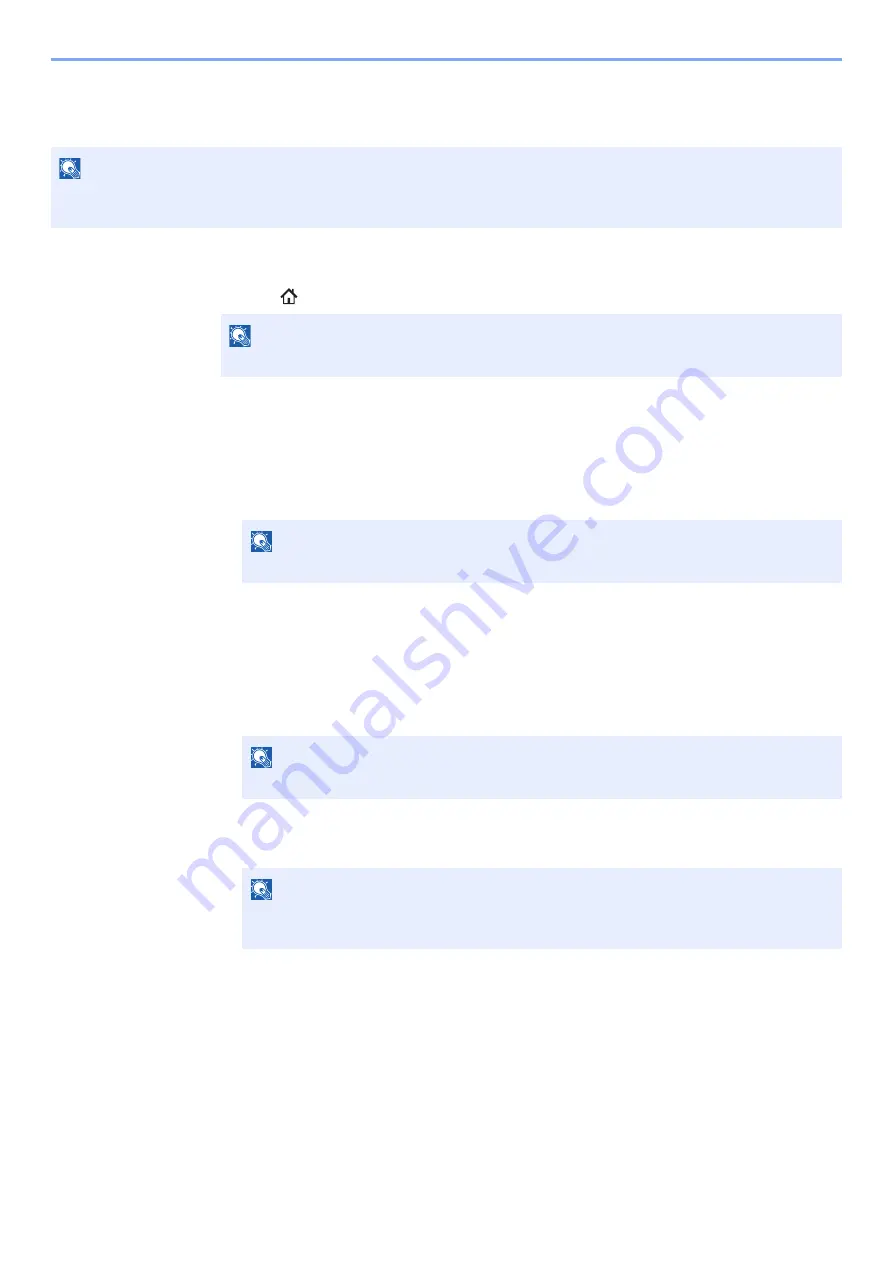
5-64
Operation on the Machine > Using Document Boxes
Joining Documents in Custom Box
You can join documents within a custom box into one file.
1
Display the screen.
[
Home
] (
) key > [
Custom Box
] > Select the box > [
Open
]
2
Join the document.
1
Select the documents in the list that you wish to join by selecting the checkbox.
The document is marked with a checkmark.
You can join up to 10 documents.
2
Select [
Join
].
3
Arrange the documents into the order in which they are to be joined.
Highlight the document you want to rearrange and select [
Up
] or [
Down
] to move it to the
correct place in the sequence.
4
[
Next
] > [
File Name
] > Enter the file name for the joined document > [
OK
]
5
[
Join
] > [
Yes
]
The documents are joined.
NOTE
You can only join a document to other documents in the same custom box. If necessary, move the documents to be
joined beforehand.
NOTE
If a custom box is protected by a password, enter the correct password.
NOTE
To deselect, select the checkbox again and remove the checkmark.
NOTE
Enter up to 64 characters as the file name.
NOTE
After joining, the original documents are left unchanged. Delete the documents if they
are no longer needed.
Содержание TASKalfa 7353ci
Страница 1: ...kyoceradocumentsolutions com Operation Guide TASKalfa 8353ci TASKalfa 7353ci ...
Страница 548: ...10 15 Troubleshooting Regular Maintenance 4 Install the Staple Cartridge Holder A 5 Close the cover ...
Страница 553: ...10 20 Troubleshooting Regular Maintenance 4 Install the Staple Waste Box 5 Close the cover ...
Страница 555: ...10 22 Troubleshooting Regular Maintenance 4 Install the Punch Waste Box 5 Close the cover ...
Страница 616: ...10 83 Troubleshooting Clearing Paper Jams 12Return the side feeder to the original position ...
Страница 661: ...10 128 Troubleshooting Clearing Paper Jams 14Return the covers to the original position ...
Страница 720: ......
Страница 723: ...2019 6 2XNKDEN000 is a trademark of KYOCERA Corporation 2019 KYOCERA Document Solutions Inc ...






























