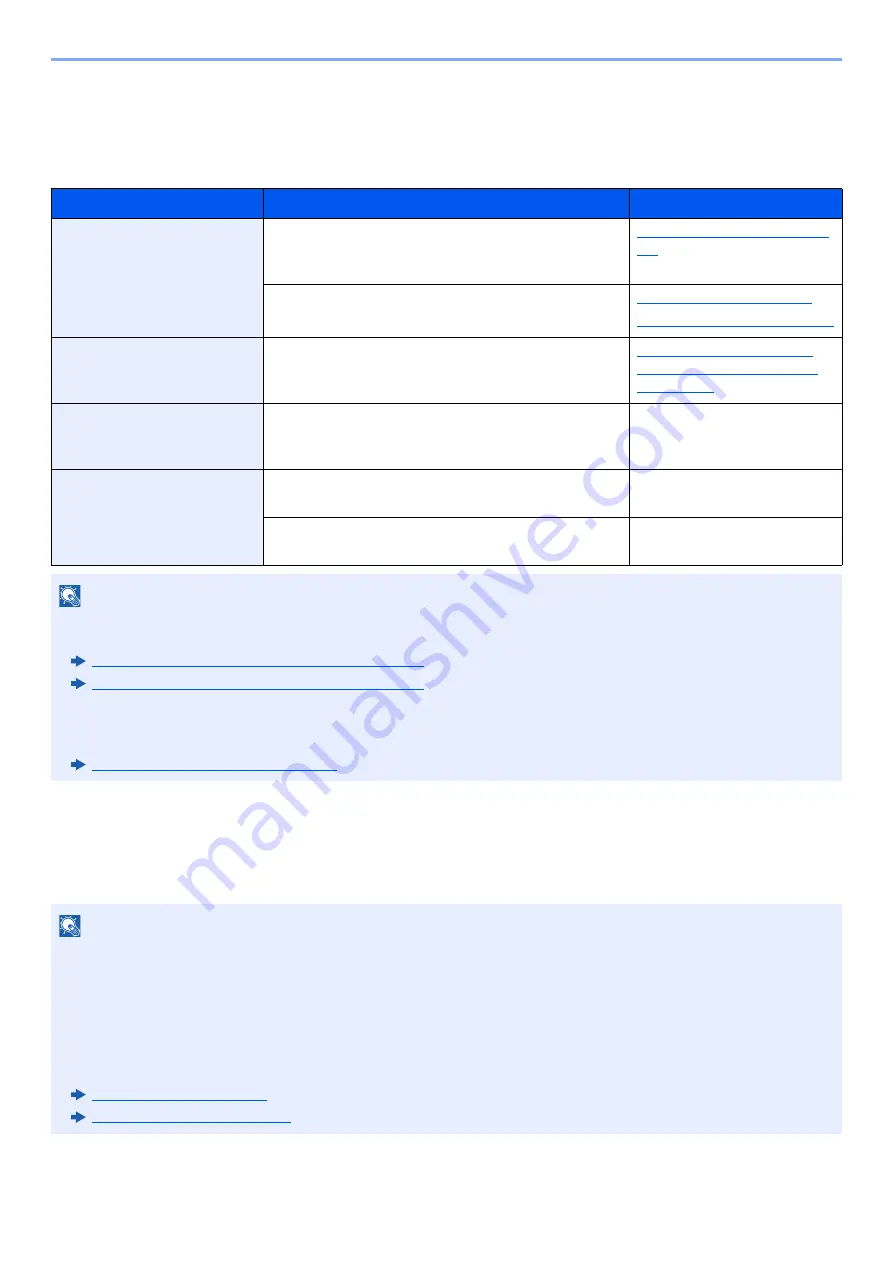
2-34
Installing and Setting up the Machine > Network Setup
Configuring the Wireless Network
When the Wireless Network Interface Kit (IB-35 and IB-51) is installed on the machine and the connection settings are
configured, it is possible to print or send in a wireless network (wireless LAN) environment. The configuration methods
are as follows:
Setting the Connection by Using the Wi-Fi Setup Tool
To send the Wi-Fi settings configured in the Wi-Fi Setup Tool to the machine, connect the computer or handheld device
with the machine locally. The connection methods are wired connection via LAN cable and wireless LAN connection (Wi-
Fi Direct).
Configuration Method
Description
Reference Page
Configuring the Connection
from the Operation Panel
on This Machine
Use Quick Setup Wizard when configuring the
network in a wizard-style screen, without setting
individually in System menu.
Quick Setup Wizard (page 2-
44)
Use Wi-Fi Settings or Wireless Network to configure
the network in details from System menu.
Wi-Fi Settings (page 8-54)
Wireless Network (page 8-68)
Setting the Connection by
Using the Wi-Fi Setup Tool
This is the tool included in the Product Library. You
can configure the connection according to the
instructions provided by the wizard.
Setting the Connection by
Using the Wi-Fi Setup Tool
(page 2-34)
Setting the Connection by
Using the Setup Utility of
IB-51
This is the setup tool included in the CD of IB-51. You
can use it on both Windows and Mac OS.
IB-51 Operation Guide
Configuring Connections
on the Web Page
For the IB-35, the connection can be set from the
Command Center RX.
Command Center RX User
Guide
For the IB-51, the connection can be set on the
dedicated Web page.
IB-51 Operation Guide
NOTE
• The Wireless Network Interface Kit (IB-35) is an option for some models and the Wireless Network Interface Kit
(IB-51) is a standard option. Contact your dealer or our sales or service representatives for detail.
IB-35 "Wireless Network Interface Kit" (page 11-6)
IB-51 "Wireless Network Interface Kit" (page 11-6)
• When you want to switch to the network interface other than Wired (default) after installing an optional Network
Interface Kit (IB-50) and a Wireless Network Interface Kit (IB-35 or IB-51), select the desired setting on "Primary
Network (Client)".
Primary Network (Client) (page 8-70)
NOTE
• Before using the Wi-Fi Setup Tool, connect your computer to this machine locally with wired LAN cable or Wi-Fi
Direct.
• To use Wi-Fi Direct, confirm that the Wi-Fi Direct is enabled (Wi-Fi Direct is set to [
ON
]) and Restart Network from
the operation panel, before your computer will be connected to this machine with Wi-Fi Direct.
• To use a wired LAN cable directly connected to the machine, the Auto-IP (Link-local) address will be assigned to the
machine and the computer. This machine applies Auto-IP as the default settings.
• Configure the settings on the operation panel if your computer supports WPS.
Содержание TASKalfa 7353ci
Страница 1: ...kyoceradocumentsolutions com Operation Guide TASKalfa 8353ci TASKalfa 7353ci ...
Страница 548: ...10 15 Troubleshooting Regular Maintenance 4 Install the Staple Cartridge Holder A 5 Close the cover ...
Страница 553: ...10 20 Troubleshooting Regular Maintenance 4 Install the Staple Waste Box 5 Close the cover ...
Страница 555: ...10 22 Troubleshooting Regular Maintenance 4 Install the Punch Waste Box 5 Close the cover ...
Страница 616: ...10 83 Troubleshooting Clearing Paper Jams 12Return the side feeder to the original position ...
Страница 661: ...10 128 Troubleshooting Clearing Paper Jams 14Return the covers to the original position ...
Страница 720: ......
Страница 723: ...2019 6 2XNKDEN000 is a trademark of KYOCERA Corporation 2019 KYOCERA Document Solutions Inc ...






























