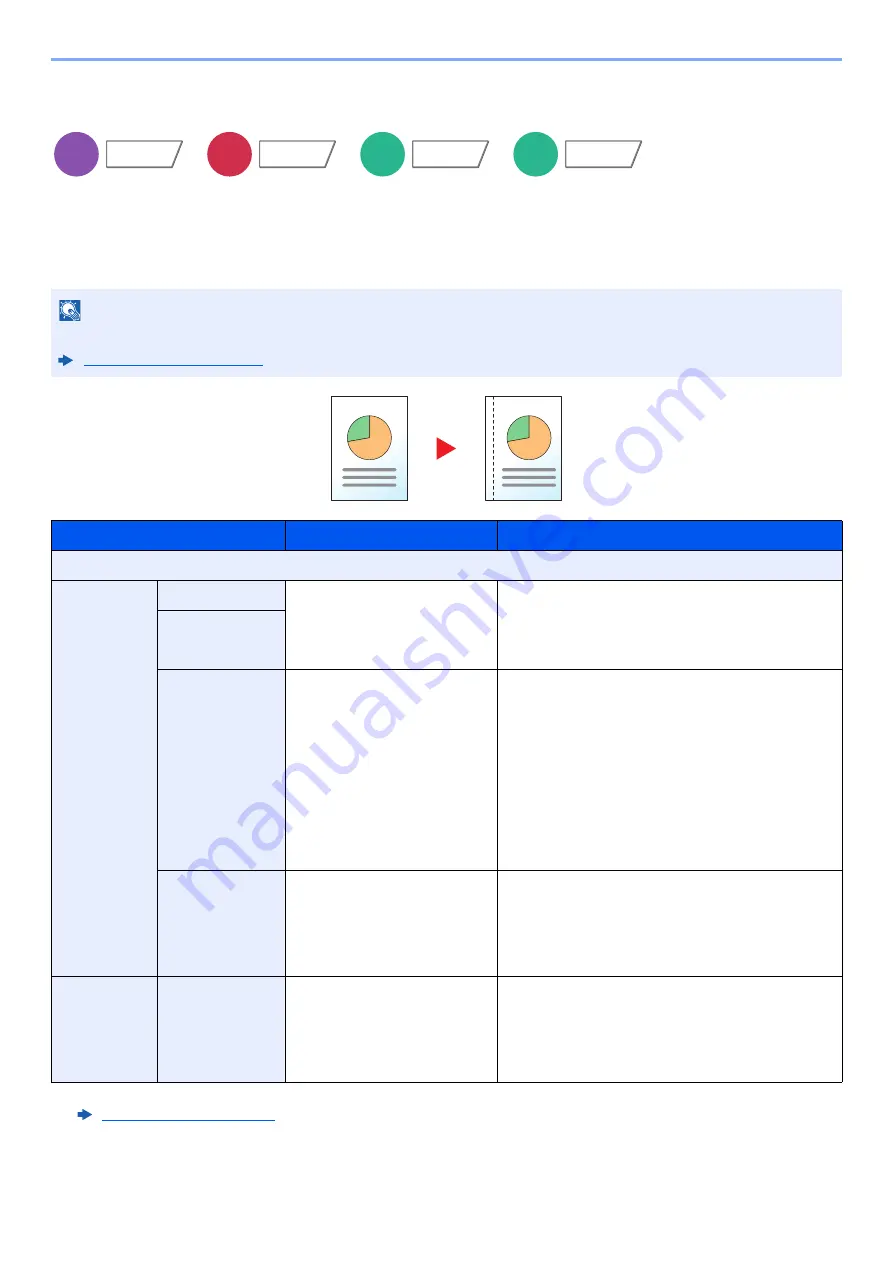
6-48
Using Various Functions > Functions
Margin/Centering, Margin, Centering
Copying/Printing
Add margins (white space). In addition, you can set the margin width and the back page margin.
Centering: Centers the original image on the paper when copying onto paper different from the original size.
NOTE
The default setting for margin width can be changed.
Item
Value
Description
Off
Margin
Left/Right
Metric: -18 mm to +18 mm
(in 1 mm increments)
Inch: -0.75" to +0.75"
(in 0.01" increments)
Set the margin width.
*1
Select [
+
] or [
-
] to enter the margins for "Left/
Right" and "Top/Bottom". Select [
# Keys
] to use
the numeric keys for entry.
*1 The input units can be changed in System Menu.
Top/Bottom
Back Page
Auto, Manual
For duplex copying, select [
Back Page
] and
select [
Auto
] or [
Manual
].
When [
Auto
] is selected, an appropriate margin is
applied automatically on the rear page depending
on a margin specified for the front page and a
binding orientation.
When [
Manual
] is set, you can set a different
margin than the front on the back. Set the margin
in the screen that is displayed. The setting
selections are the same as for the front.
Original
Orientation
Top Edge on Top, Top Edge
on Left, Auto
Select the orientation of the original document top
edge to scan correct direction.
Select [
Original Orientation
] to choose
orientation of the originals, either [
Top Edge on
Top
] or [
Top Edge on Left
]. Then select [
OK
].
Centering
*2
*2 Not displayed when printing from USB drive.
Original
Orientation
Top Edge on Top, Top Edge
on Left, Auto
Select the orientation of the original document top
edge to scan correct direction.
Select [
Original Orientation
] to choose
orientation of the originals, either [
Top Edge on
Top
] or [
Top Edge on Left
]. Then select [
OK
].
Copy
Layout/Edit
Send
Advanced
Setup
Custom
Box
Functions
USB
Drive
Functions
Содержание TASKalfa 7353ci
Страница 1: ...kyoceradocumentsolutions com Operation Guide TASKalfa 8353ci TASKalfa 7353ci ...
Страница 548: ...10 15 Troubleshooting Regular Maintenance 4 Install the Staple Cartridge Holder A 5 Close the cover ...
Страница 553: ...10 20 Troubleshooting Regular Maintenance 4 Install the Staple Waste Box 5 Close the cover ...
Страница 555: ...10 22 Troubleshooting Regular Maintenance 4 Install the Punch Waste Box 5 Close the cover ...
Страница 616: ...10 83 Troubleshooting Clearing Paper Jams 12Return the side feeder to the original position ...
Страница 661: ...10 128 Troubleshooting Clearing Paper Jams 14Return the covers to the original position ...
Страница 720: ......
Страница 723: ...2019 6 2XNKDEN000 is a trademark of KYOCERA Corporation 2019 KYOCERA Document Solutions Inc ...
















































