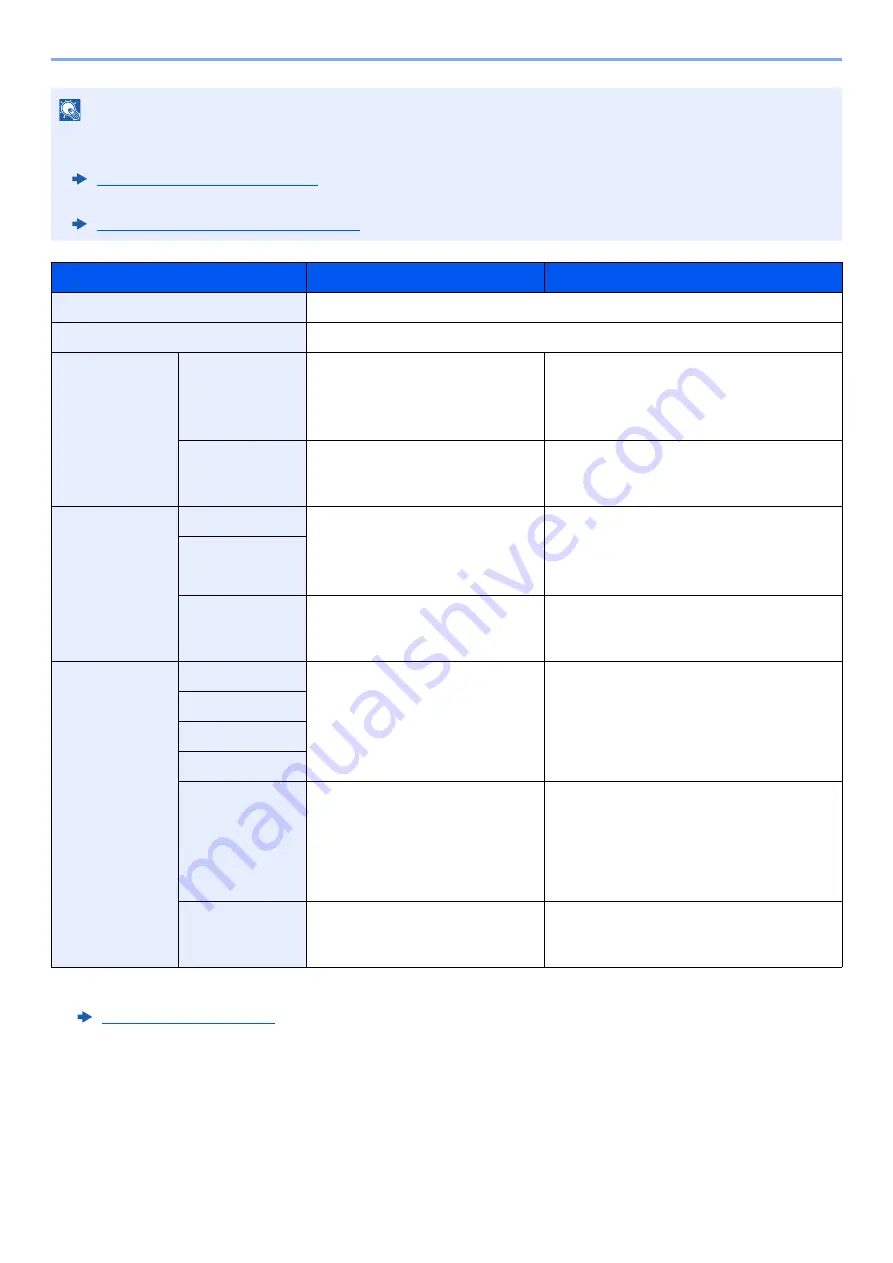
6-50
Using Various Functions > Functions
NOTE
• [
Full Scan
] is not displayed when copying.
• The default setting for border erase width can be changed.
Border Erase Default (page 8-20)
• The default width for back page can be changed.
Border Erase to Back Page (page 8-20)
Item
Value
Description
Standard
Scan originals with Standard Mode. (Border Erase Width: 2 mm)
Full Scan
*1
*1 Not displayed when copying.
Scan originals without white margins.
Border Erase
Sheet
Border
Metric: 0 mm to 50 mm
(in 1 mm increments)
Inch:
0.00" to 2.00"
(in 0.01" increments)
Set the border erase width.
*2
Set the value by selecting [
+
] or [
-
].
Select [
# Keys
] to use the numeric keys
for entry.
*2 The input units can be changed in System Menu.
Back Page
Same as Front Page, Do Not
Erase
For 2-sided originals, select [
Back Page
]
and then select [
Same as Front Page
] or
[
Do Not Erase
].
Border Erase
Book
Border
Metric: 0 mm to 50 mm
(in 1 mm increments)
Inch:
0.00" to 2.00"
(in 0.01" increments)
Set the border erase width.
Set the value by selecting [
+
] or [
-
].
Select [
# Keys
] to use the numeric keys
for entry.
Gutter
Back Page
Same as Front Page, Do Not
Erase
For 2-sided originals, select [
Back Page
]
and then select [
Same as Front Page
] or
[
Do Not Erase
].
Individual
Border Erase
Top
Metric: 0 mm to 50 mm
(in 1 mm increments)
Inch:
0.00 to 2.00"
(in 0.01" increments)
Set the border erase width.
Set the value by selecting [
+
] or [
-
].
Select [
# Keys
] to use the numeric keys
for entry.
Bottom
Left
Right
Original
Orientation
Top Edge on Top, Top Edge on
Left, Auto
Select the orientation of the original
document top edge to scan correct
direction. Select [
Original Orientation
] to
choose orientation of the originals, either
[
Top Edge on Top
] or [
Top Edge on Left
].
Then select [
OK
].
Back Page
Same as Front Page, Do Not
Erase
For 2-sided originals, select [
Back Page
]
and then select [
Same as Front Page
] or
[
Do Not Erase
].
Содержание TASKalfa 7353ci
Страница 1: ...kyoceradocumentsolutions com Operation Guide TASKalfa 8353ci TASKalfa 7353ci ...
Страница 548: ...10 15 Troubleshooting Regular Maintenance 4 Install the Staple Cartridge Holder A 5 Close the cover ...
Страница 553: ...10 20 Troubleshooting Regular Maintenance 4 Install the Staple Waste Box 5 Close the cover ...
Страница 555: ...10 22 Troubleshooting Regular Maintenance 4 Install the Punch Waste Box 5 Close the cover ...
Страница 616: ...10 83 Troubleshooting Clearing Paper Jams 12Return the side feeder to the original position ...
Страница 661: ...10 128 Troubleshooting Clearing Paper Jams 14Return the covers to the original position ...
Страница 720: ......
Страница 723: ...2019 6 2XNKDEN000 is a trademark of KYOCERA Corporation 2019 KYOCERA Document Solutions Inc ...






























