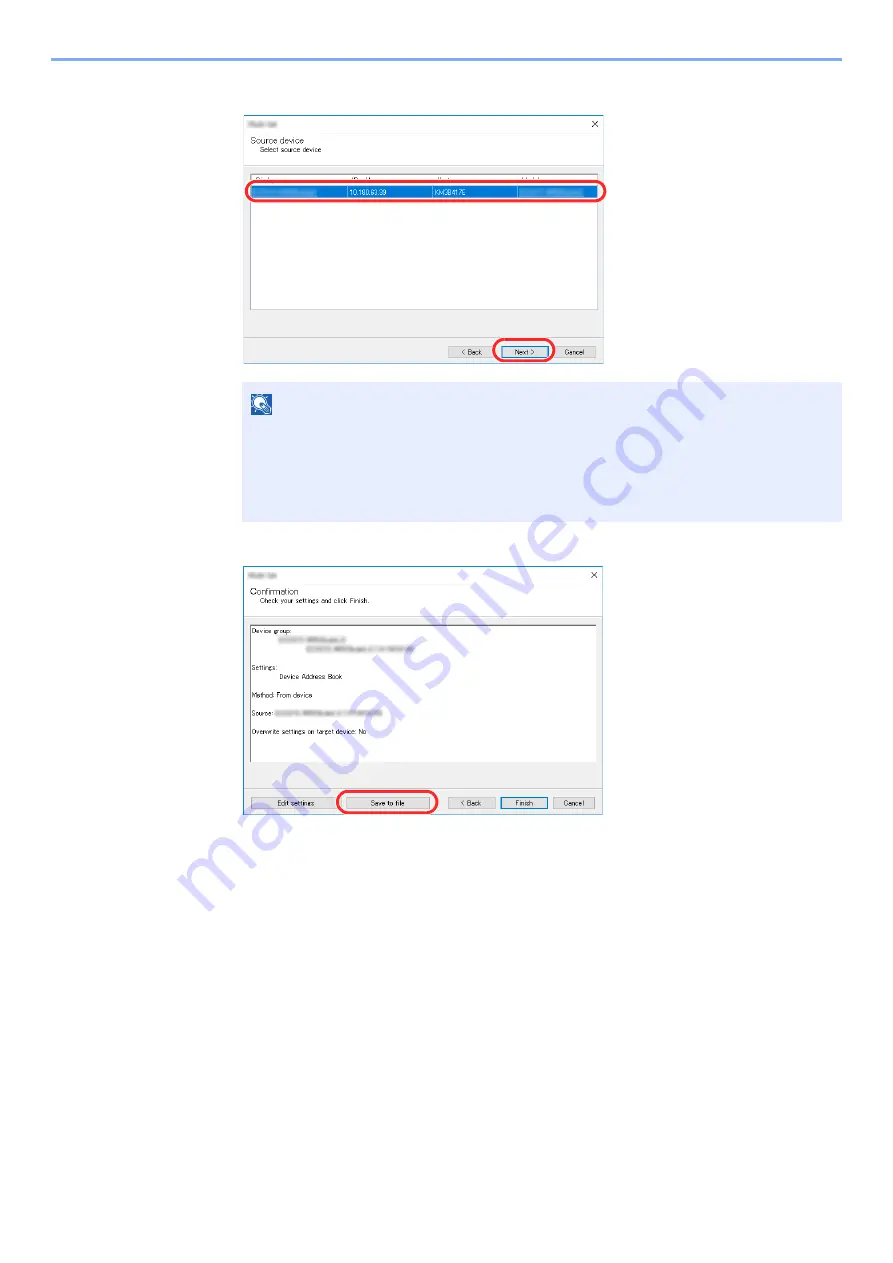
2-75
Installing and Setting up the Machine > Transferring Data from Our Other Products
6
Select the model you want to back up, and click [
Next
].
7
Click on [
Save to file
].
8
Specify the location to save the file, enter the file name, and then click [
Save
].
For "Save as type", make sure to select "XML File".
NOTE
If the "Admin Login" screen appears, enter the "Admin Login" and "Login Password", and
then click [
OK
]. The default settings are as follows (Upper case and lower case letters
are distinguished (case sensitive)).
Login User Name:
Admin
Login Password:
Admin
1
2
Содержание TASKalfa 7353ci
Страница 1: ...kyoceradocumentsolutions com Operation Guide TASKalfa 8353ci TASKalfa 7353ci ...
Страница 548: ...10 15 Troubleshooting Regular Maintenance 4 Install the Staple Cartridge Holder A 5 Close the cover ...
Страница 553: ...10 20 Troubleshooting Regular Maintenance 4 Install the Staple Waste Box 5 Close the cover ...
Страница 555: ...10 22 Troubleshooting Regular Maintenance 4 Install the Punch Waste Box 5 Close the cover ...
Страница 616: ...10 83 Troubleshooting Clearing Paper Jams 12Return the side feeder to the original position ...
Страница 661: ...10 128 Troubleshooting Clearing Paper Jams 14Return the covers to the original position ...
Страница 720: ......
Страница 723: ...2019 6 2XNKDEN000 is a trademark of KYOCERA Corporation 2019 KYOCERA Document Solutions Inc ...
















































