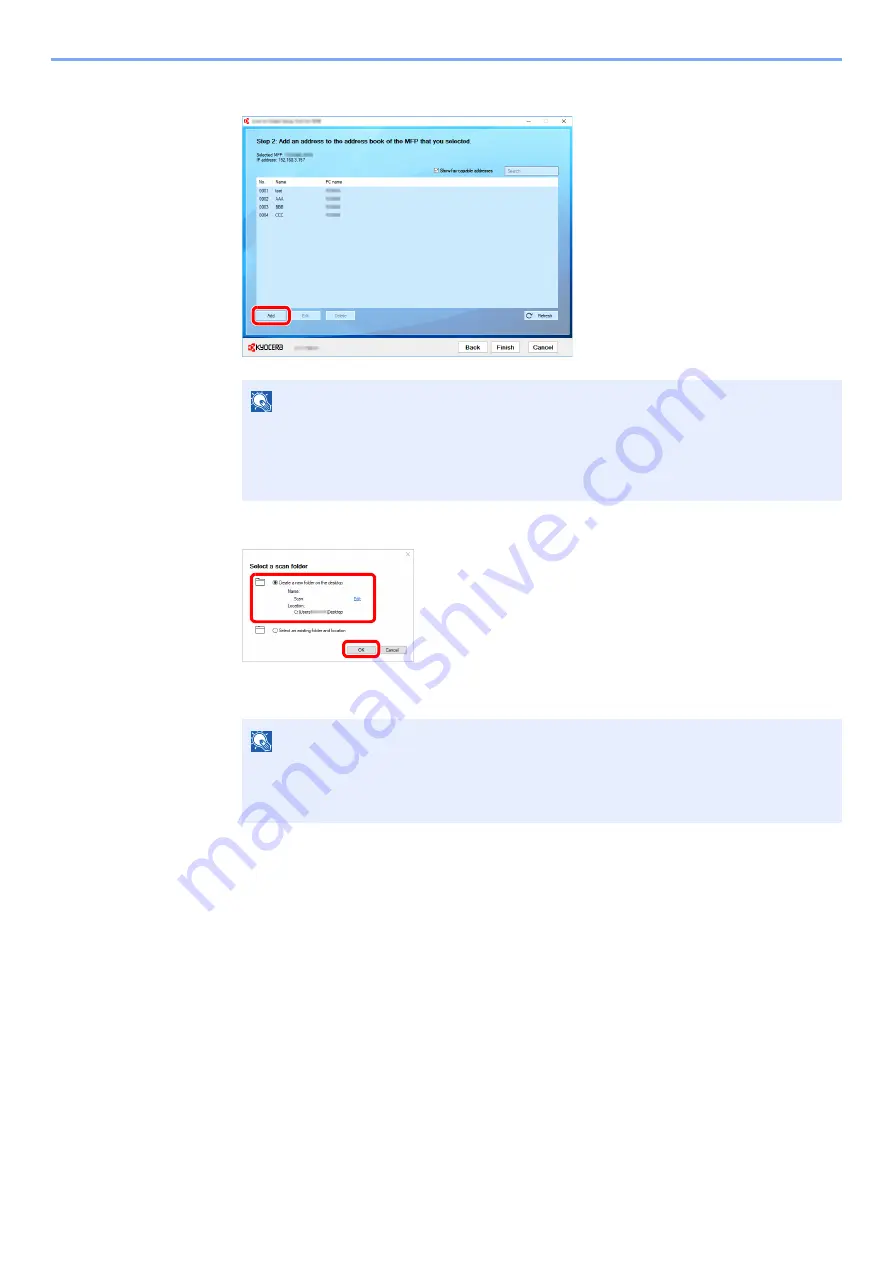
3-31
Preparation before Use > Preparation for Sending a Document to a Shared Folder in a PC
2
Select [
Add
].
3
Create a new folder.
Select "Create a new folder on the desktop" and click [
OK
] to create a new folder on the
desktop. (The default folder name is "Scan".)
NOTE
• Clicking on [
Edit
] after selecting the registered address allows you to change the
content of the registration.
• Unchecking the [
Show fax-capable addresses
] check-box will hide the address
containing the fax.
NOTE
• Click [
Edit
] to change the desktop folder name.
• Selecting [
Select an existing folder and address
] allows you to select an existing
folder that is already set as a shared folder on the PC.
1
2
Содержание TASKalfa 7353ci
Страница 1: ...kyoceradocumentsolutions com Operation Guide TASKalfa 8353ci TASKalfa 7353ci ...
Страница 548: ...10 15 Troubleshooting Regular Maintenance 4 Install the Staple Cartridge Holder A 5 Close the cover ...
Страница 553: ...10 20 Troubleshooting Regular Maintenance 4 Install the Staple Waste Box 5 Close the cover ...
Страница 555: ...10 22 Troubleshooting Regular Maintenance 4 Install the Punch Waste Box 5 Close the cover ...
Страница 616: ...10 83 Troubleshooting Clearing Paper Jams 12Return the side feeder to the original position ...
Страница 661: ...10 128 Troubleshooting Clearing Paper Jams 14Return the covers to the original position ...
Страница 720: ......
Страница 723: ...2019 6 2XNKDEN000 is a trademark of KYOCERA Corporation 2019 KYOCERA Document Solutions Inc ...






























