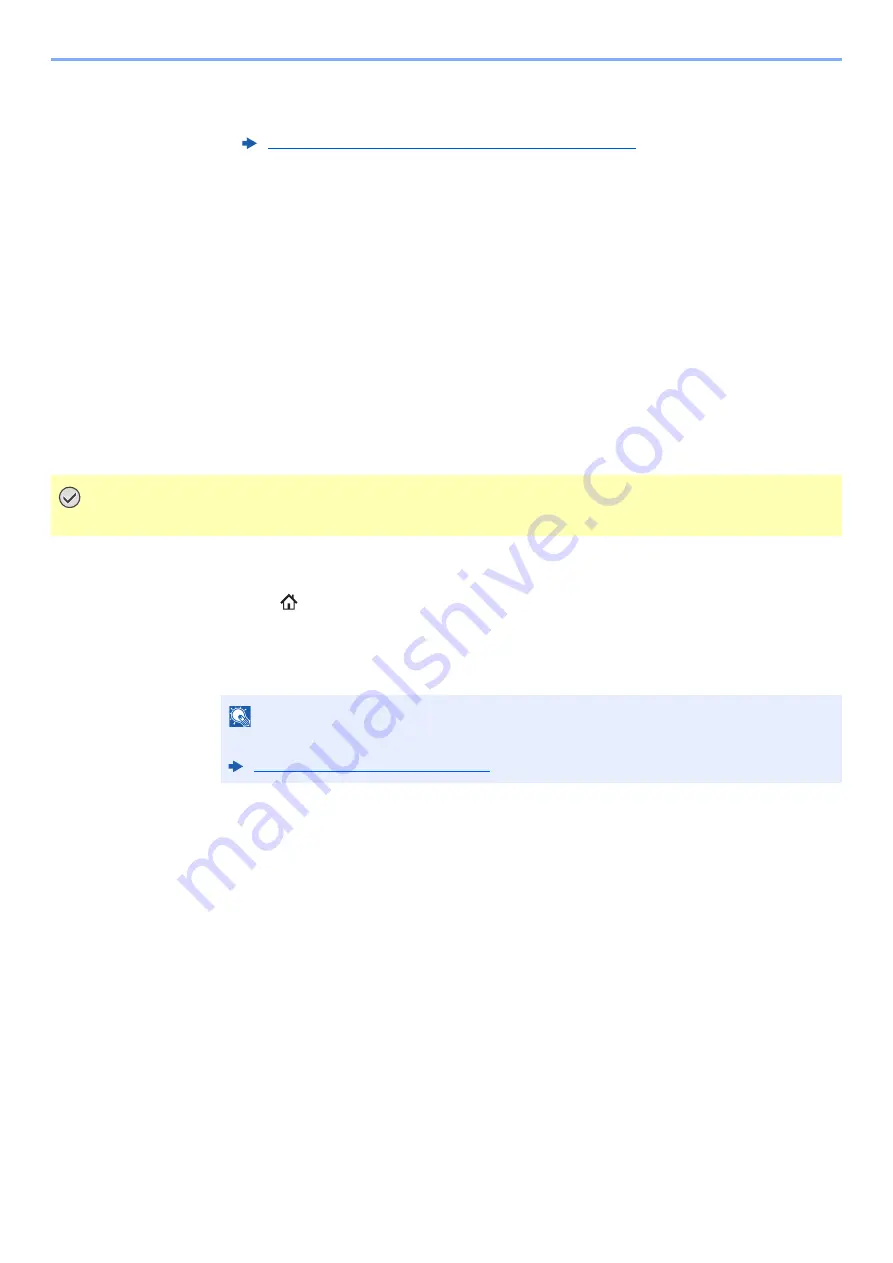
5-71
Operation on the Machine > Operating using Removable USB Drive
3
Set the type of original, file format, etc., as desired.
For the features that can be set, refer to the following:
4
Check the storing image.
5
Press the [
Start
] key.
The original is scanned and the data is stored in the USB drive.
Check the USB Drive Information
1
In the USB Drive screen, select [USB Drive Information].
2
Once you confirm the information, select [Close].
Removing USB Drive
1
Display the screen.
[
Home
] (
) key > [
USB Drive
]
2
Select [Remove USB Drive].
Select [
OK
], and remove the USB drive after "USB Drive can be safely removed." is displayed.
USB Drive (Store File, Printing Documents) (page 6-14)
IMPORTANT
Be sure to follow the proper procedure to avoid damaging the data or USB drive.
NOTE
USB drive can also be removed after checking the status of the device.
Содержание TASKalfa 7353ci
Страница 1: ...kyoceradocumentsolutions com Operation Guide TASKalfa 8353ci TASKalfa 7353ci ...
Страница 548: ...10 15 Troubleshooting Regular Maintenance 4 Install the Staple Cartridge Holder A 5 Close the cover ...
Страница 553: ...10 20 Troubleshooting Regular Maintenance 4 Install the Staple Waste Box 5 Close the cover ...
Страница 555: ...10 22 Troubleshooting Regular Maintenance 4 Install the Punch Waste Box 5 Close the cover ...
Страница 616: ...10 83 Troubleshooting Clearing Paper Jams 12Return the side feeder to the original position ...
Страница 661: ...10 128 Troubleshooting Clearing Paper Jams 14Return the covers to the original position ...
Страница 720: ......
Страница 723: ...2019 6 2XNKDEN000 is a trademark of KYOCERA Corporation 2019 KYOCERA Document Solutions Inc ...






























