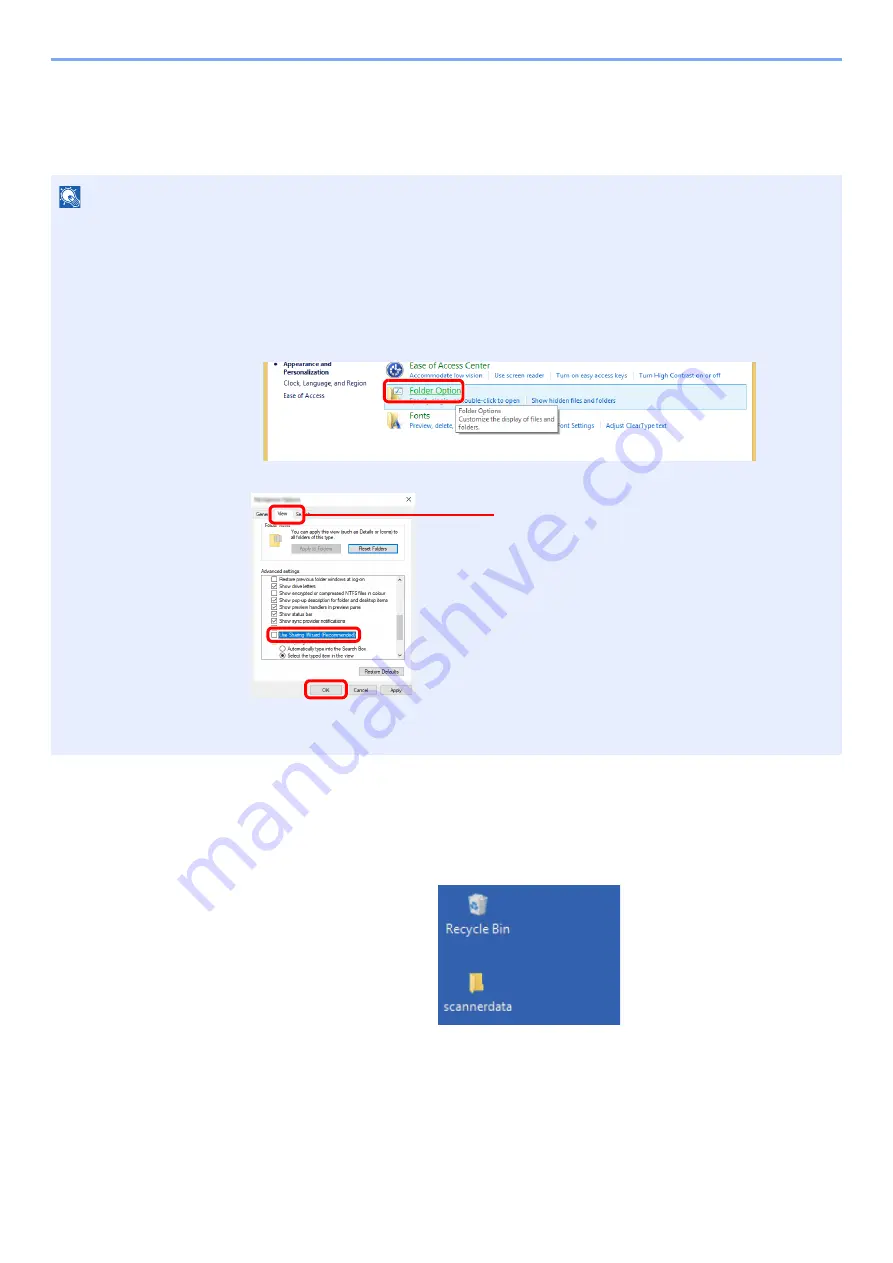
3-19
Preparation before Use > Preparation for Sending a Document to a Shared Folder in a PC
Creating a Shared Folder, Making a Note of a Shared
Folder
Create a shared folder to receive the document in the destination computer.
1
Create a folder.
1
Create a folder on your computer.
For example, create a folder with the name
"scannerdata"
on the desktop.
NOTE
If there is a workgroup in System Properties, configure the settings below to limit folder access to a specific user or group.
1
Open up a window in File Explorer and select [
View
], [
Options
], and then [
File Explorer
Options
].
• In Windows 8.1, select [
Settings
] in charms on Desktop, and select [
Control Panel
],
[
Appearance and Personalization
], and then [
Folder Options
].
• In Windows 7, from [
Start
] button on the Windows, select [
Control Panel
],
[
Appearance and Personalization
], and then [
Folder Options
].
2
Remove the checkmark from [
Use Sharing Wizard (Recommended)
] in "Advanced
settings".
1
2
3
Make sure that the [
View
] tab is selected.
Содержание TASKalfa 7353ci
Страница 1: ...kyoceradocumentsolutions com Operation Guide TASKalfa 8353ci TASKalfa 7353ci ...
Страница 548: ...10 15 Troubleshooting Regular Maintenance 4 Install the Staple Cartridge Holder A 5 Close the cover ...
Страница 553: ...10 20 Troubleshooting Regular Maintenance 4 Install the Staple Waste Box 5 Close the cover ...
Страница 555: ...10 22 Troubleshooting Regular Maintenance 4 Install the Punch Waste Box 5 Close the cover ...
Страница 616: ...10 83 Troubleshooting Clearing Paper Jams 12Return the side feeder to the original position ...
Страница 661: ...10 128 Troubleshooting Clearing Paper Jams 14Return the covers to the original position ...
Страница 720: ......
Страница 723: ...2019 6 2XNKDEN000 is a trademark of KYOCERA Corporation 2019 KYOCERA Document Solutions Inc ...






























