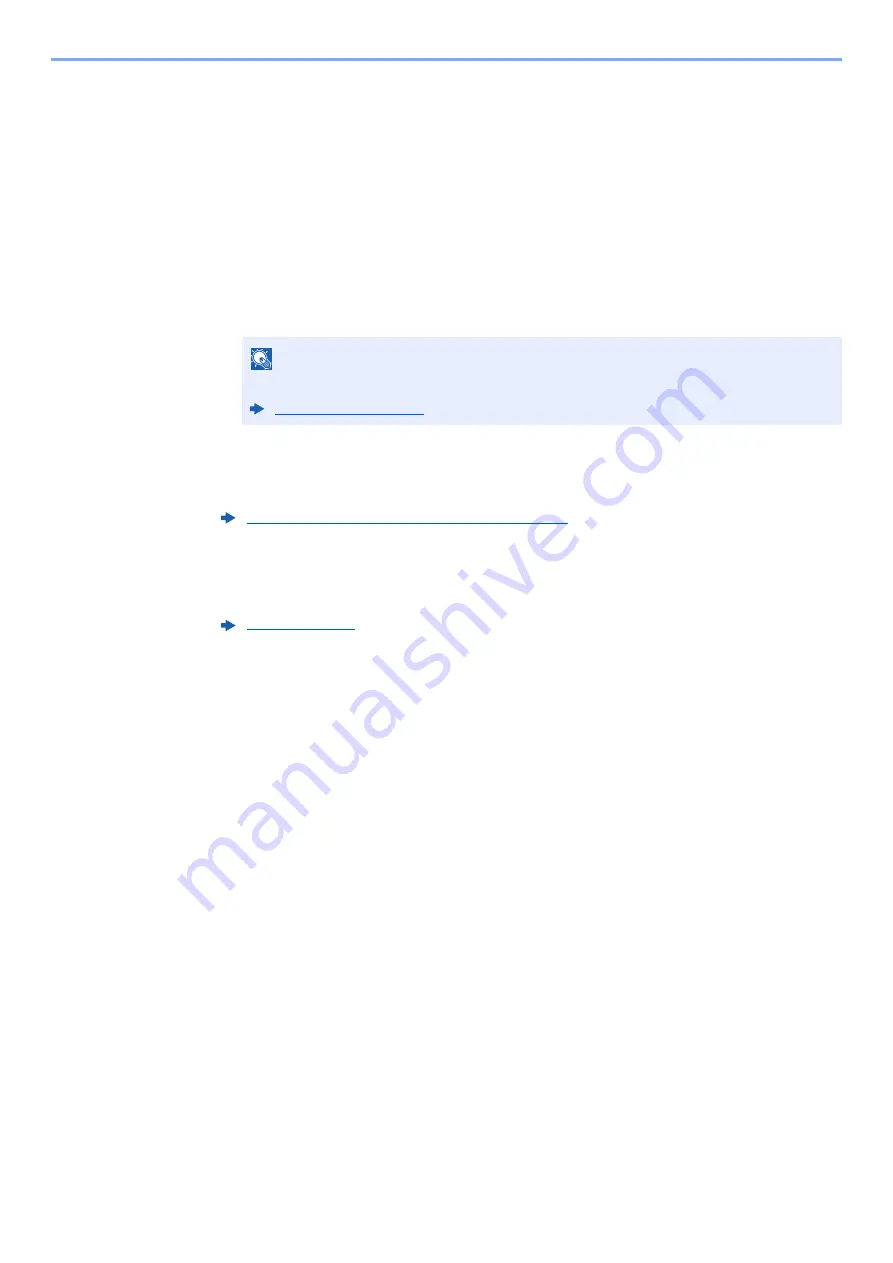
5-27
Operation on the Machine > Sending Document to Desired Shared Folder on a Computer (Scan to PC)
5
Check the status.
1
Check the information.
Change the delay as required.
2
Select [
Connection Test
] to check the connection.
"Connected." appears when connection to the destination is correctly established. If
"Cannot connect." appears, review the entry.
To enter multiple destinations, select [
Next Destination
] and enter the next destination.
You can specify a combine total of up to 10 SMB and FTP destination folders.
You can register the entered information in the Address Book by selecting [
Add to
Address Book
].
6
Select [OK].
Destinations can be changed later.
7
Select the functions.
Select tabs to display other functions.
8
Press the [Start] key.
Sending starts.
NOTE
If [
Prohibit
] is set to “Broadcast”, multiple destinations cannot be entered.
Содержание TASKalfa 7353ci
Страница 1: ...kyoceradocumentsolutions com Operation Guide TASKalfa 8353ci TASKalfa 7353ci ...
Страница 548: ...10 15 Troubleshooting Regular Maintenance 4 Install the Staple Cartridge Holder A 5 Close the cover ...
Страница 553: ...10 20 Troubleshooting Regular Maintenance 4 Install the Staple Waste Box 5 Close the cover ...
Страница 555: ...10 22 Troubleshooting Regular Maintenance 4 Install the Punch Waste Box 5 Close the cover ...
Страница 616: ...10 83 Troubleshooting Clearing Paper Jams 12Return the side feeder to the original position ...
Страница 661: ...10 128 Troubleshooting Clearing Paper Jams 14Return the covers to the original position ...
Страница 720: ......
Страница 723: ...2019 6 2XNKDEN000 is a trademark of KYOCERA Corporation 2019 KYOCERA Document Solutions Inc ...






























