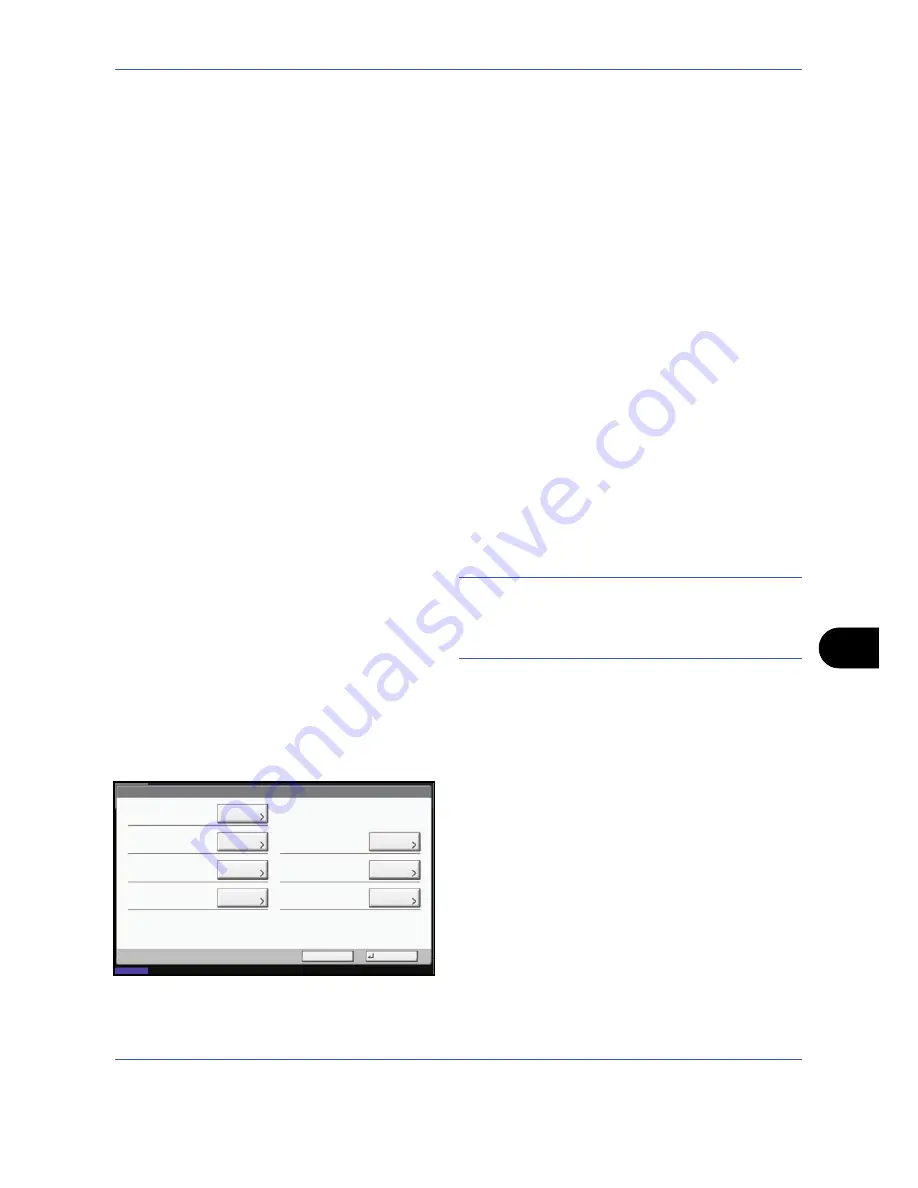
Management
11-7
11
Changing User Properties
User properties can be changed. Types of user properties that could be changed may be different depending
on user access privilege.
For a user with administrator rights who logs in
User properties can be changed and users can be deleted. The items, which can be added, are all able to be
changed.
Use the procedure below to change the user properties.
1
Press the
System Menu
key.
2
Press [User Login/Job Accounting].
3
If user login administration is disabled, the user
authentication screen appears. Enter your login
user name and password and then press [Login].
For this, you need to login with administrator
privileges. Refer to
Adding a User on page 11-5
for
the default login user name and password.
4
Press [Next] of
User Login Setting
and [Register/
Edit] of
Local User List
.
5
Select the user whose properties you wish to
change.
NOTE:
Select [Name] and [Login Name] from the
Sort
pull-down menu to sort the user list.
Press [Search(Name)] or [Search(Login)] to search by
name or login user name.
The procedure differs depending on the details to
be edited.
Changing user information
1
Press [Detail].
2
Refer to steps 6 to 17 of
Adding a User
to
change a user property.
3
Press [Register].
4
Press [Yes] in the registration confirmation
screen. The user information is changed.
User:
User Name:
Account Name:
Access Level:
Register
E-mail Address:
Login Password:
Login User Name:
Cancel
02
User
**********
0099
Change
08/08/2009 10:10
Status
Change
Change
Change
Change
Change
Change
IC Card Information:
Empty
01 User
Account
Содержание TASKALFA 300I
Страница 22: ...xx ...
Страница 74: ...Preparation before Use 2 36 ...
Страница 160: ...Copying Functions 4 38 ...
Страница 380: ...Management 11 28 ...
Страница 383: ...Appendix Appendix 3 Key Counter FAX Kit Expansion Memory ...
Страница 412: ...Appendix Appendix 32 ...
Страница 422: ...MEMO ...
Страница 423: ...MEMO ...
Страница 424: ......
Страница 425: ......
Страница 426: ...First edition 2009 9 Printed in China 302K556040 ...






























